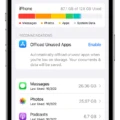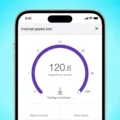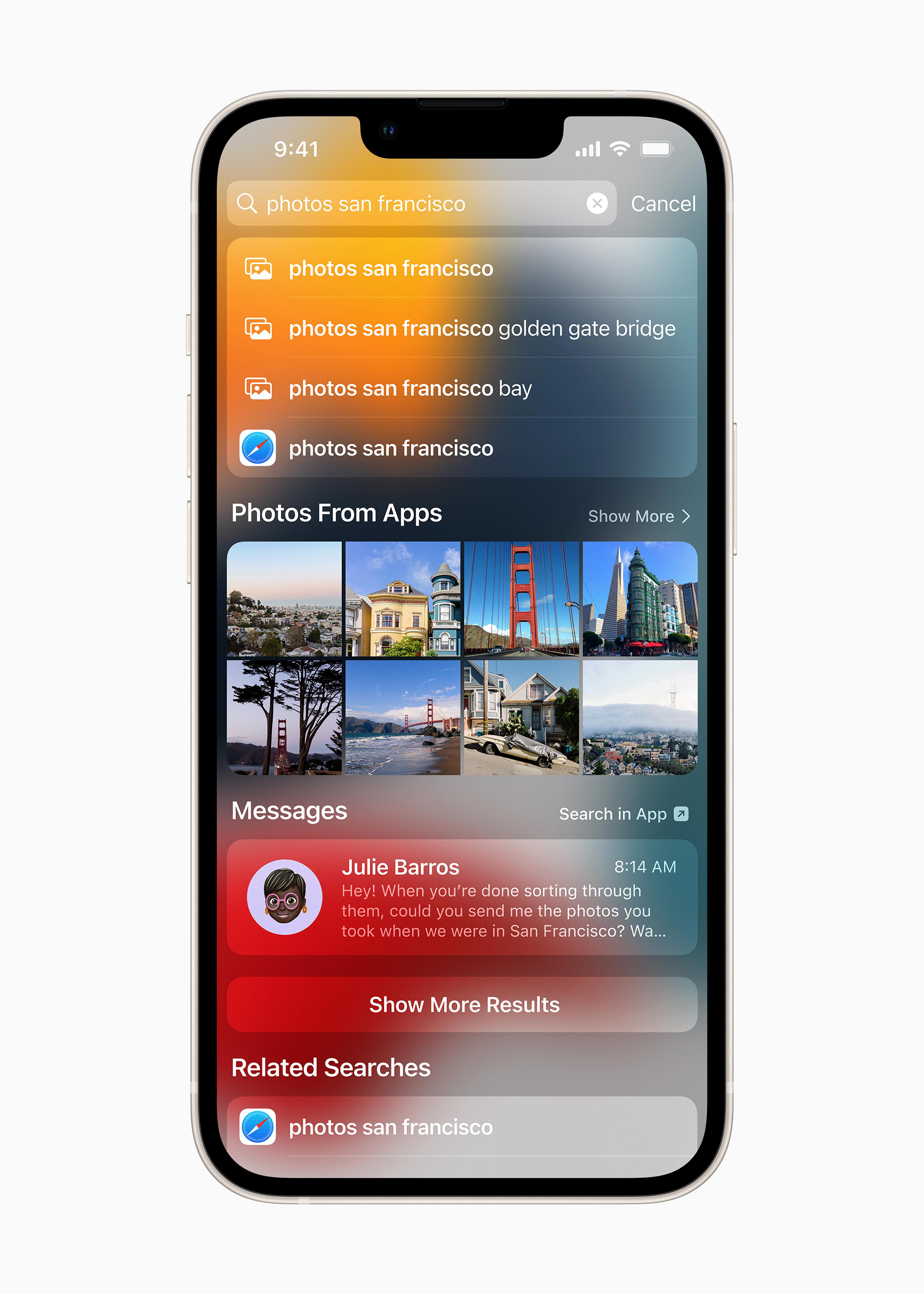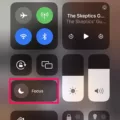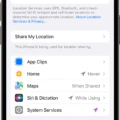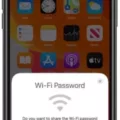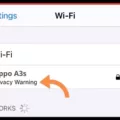One common issue that iPhone users may encounter is the disappearance of the WiFi symbol on their device. This can be quite frustrating, as it prevents users from connecting to the internet and accessing their favorite apps and websites. In this article, we will discuss some possible reasons for this problem and provide solutions to help resolve it.
One possible reason for the WiFi symbol not showing on your iPhone is a software glitch. This can happen due to various reasons, such as a recent software update or a minor system error. To fix this issue, you can try restarting your iPhone. Simply press and hold the power button until the slider appears, then slide it to power off your device. Once it is turned off, press and hold the power button again until the Apple logo appears, indicating that your iPhone is restarting. This simple step can often resolve minor software issues and restore the WiFi symbol on your device.
If restarting your iPhone doesn’t solve the problem, you can try resetting your network settings. To do this, go to the Settings app on your iPhone and select General. Scroll down and tap on Reset, then choose Reset Network Settings. Keep in mind that this will erase all saved WiFi passwords, so make sure to have them handy before proceeding with this step. After resetting your network settings, your iPhone will reboot, and hopefully, the WiFi symbol will reappear.
Another possible reason for the WiFi symbol not showing on your iPhone is a problem with your WiFi router or internet service. It’s possible that the router you are connected to is not connected to the internet, or there might be an issue with your internet service provider. To troubleshoot this issue, you can try rebooting your WiFi router. Simply unplug it from the power source, wait for a few seconds, and then plug it back in. This can often resolve temporary connectivity issues and restore the WiFi symbol on your iPhone.
If none of the above solutions work, it is recommended to contact your internet service provider or Apple Support for further assistance. They can provide more specific troubleshooting steps based on your device model and network setup.
The WiFi symbol not showing on your iPhone can be a frustrating issue, but it can usually be resolved with some simple troubleshooting steps. By restarting your iPhone, resetting network settings, or rebooting your WiFi router, you can often restore the WiFi symbol and regain access to the internet. If these solutions don’t work, it is best to seek assistance from professionals who can provide more tailored support.

Why is Your Wi-Fi Icon Not Showing Up On Your iPhone?
There can be several reasons why the Wi-Fi icon is not showing up on your iPhone. Here are some possible causes:
1. Wi-Fi is turned off: Check if you have accidentally turned off the Wi-Fi on your iPhone. You can do this by swiping up from the bottom of the screen to access the Control Center and ensuring that the Wi-Fi button is toggled on.
2. Airplane mode is on: If Airplane mode is enabled on your iPhone, it disables all wireless connections, including Wi-Fi. To check if Airplane mode is on, again swipe up from the bottom of the screen to access the Control Center and make sure the Airplane mode button is not highlighted.
3. Wi-Fi network issues: It is possible that there may be issues with the Wi-Fi network you are trying to connect to. Ensure that the Wi-Fi network is functioning properly by trying to connect to it using another device. If the network is not working, you may need to contact your internet service provider or network administrator for assistance.
4. Software update required: Outdated software can sometimes cause issues with the Wi-Fi icon not appearing. Check if there are any software updates available for your iPhone by going to Settings > General > Software Update. If an update is available, download and install it to see if it resolves the issue.
5. Reset network settings: Resetting your network settings can often fix connectivity issues. To do this, go to Settings > General > Reset > Reset Network Settings. Keep in mind that this will remove all saved Wi-Fi networks and passwords, so you will need to reconnect to Wi-Fi networks afterward.
6. Hardware problem: In rare cases, a hardware problem may be causing the Wi-Fi icon to not show up. If none of the above solutions work, you may need to contact Apple Support or visit an authorized service center to have your iPhone examined and repaired.
Remember, these are just some possible reasons why the Wi-Fi icon is not showing up on your iPhone. It’s always best to troubleshoot and try different solutions to pinpoint the exact cause of the issue.
Why is Your Wi-Fi Symbol Not Showing Up?
There could be several reasons why your Wi-Fi symbol is not showing up on your device. Here are some possible explanations:
1. Wi-Fi Adapter Disabled: The Wi-Fi adapter on your device might be disabled. You can check this by going to the Network and Sharing Center in the Control Panel (on Windows) or the Network preferences (on Mac) and ensuring that the Wi-Fi adapter is enabled.
2. Airplane Mode Enabled: If Airplane Mode is turned on, it will disable all wireless connections, including Wi-Fi. Make sure Airplane Mode is disabled in your device’s settings.
3. Wi-Fi Driver Issues: Outdated or corrupted Wi-Fi drivers can cause the Wi-Fi symbol to disappear. To fix this, you can try updating your Wi-Fi drivers through Device Manager (on Windows) or System Preferences (on Mac).
4. Network Adapter Issues: Sometimes, the network adapter itself may have issues. You can troubleshoot this by restarting your device or resetting the network adapter.
5. Hardware Problems: In some cases, the Wi-Fi symbol may not appear due to hardware issues with your device’s Wi-Fi card or antenna. Contacting technical support or taking your device to a professional may be necessary to resolve this issue.
6. Software Updates: Occasionally, software updates can cause conflicts with the Wi-Fi symbol display. Make sure you have the latest software updates installed on your device to eliminate any potential software-related issues.
7. Network Connectivity Problems: If your Wi-Fi symbol is not showing up, it could be due to problems with your network connection or the Wi-Fi network itself. Restarting your router or troubleshooting your network connection might help resolve the issue.
Remember that these are general troubleshooting steps, and the specific solution may vary depending on your device and operating system.
Why Does Your iPhone Say Connected to Wi-Fi But No Wi-Fi Symbol?
There can be several reasons why your iPhone says it is connected to Wi-Fi but does not display the Wi-Fi symbol. Let’s explore some potential causes and solutions:
1. Network connectivity issue:
– The Wi-Fi router might not be connected to the internet. Check if other devices on the same network can access the internet.
– The router could be experiencing technical problems. Reboot the router by turning it off, waiting for a few seconds, and then turning it back on.
– Ensure that your iPhone is within range of the Wi-Fi router and there are no physical obstacles interfering with the signal.
2. Software-related issues:
– Your iPhone’s software might be outdated. Check for any available updates by going to Settings > General > Software Update. Install any pending updates.
– Resetting the network settings on your iPhone can sometimes resolve connection issues. Go to Settings > General > Reset > Reset Network Settings. Note that this will remove saved Wi-Fi passwords and other network settings, so be prepared to enter them again.
3. Wi-Fi settings:
– Verify that Airplane Mode is turned off. Swipe up from the bottom of your iPhone screen to access the Control Center and ensure the airplane icon is not highlighted.
– Check if Wi-Fi is enabled on your iPhone. Go to Settings > Wi-Fi and make sure the toggle switch is turned on.
– If you have multiple Wi-Fi networks saved on your iPhone, try forgetting the problematic network by going to Settings > Wi-Fi, tapping the (i) next to the network name, and selecting “Forget This Network.” Then, reconnect to the network by entering the password.
4. Hardware-related problems:
– There may be an issue with your iPhone’s Wi-Fi antenna or hardware. In this case, it’s recommended to contact Apple Support or visit an authorized service center for further assistance.
Remember to try these troubleshooting steps one at a time and test your Wi-Fi connection after each step to see if the issue is resolved. If none of these solutions work, it would be best to seek professional help or contact your internet service provider for further assistance.