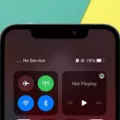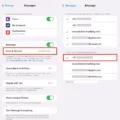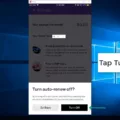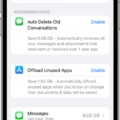If you’re experiencing difficulties with your iPhone not receiving picture messages, there are a few troubleshooting steps you can take to resolve the issue. It’s important to note that these steps may vary slightly depending on the model and iOS version of your iPhone.
First, ensure that your iPhone has enough storage space to download images. If your device is running low on storage, it may take longer for your iPhone photos to load. To free up storage space, you can delete unnecessary files, apps, or media from your device.
Next, check if you have enabled the “Optimize iPhone Storage” option. This feature saves the original version of your photos in iCloud, which could be why your photos are not loading on your iPhone. To disable this option, go to Settings, tap on your Apple ID, select iCloud, and then tap on Photos. From there, toggle off the “Optimize iPhone Storage” option.
If you use the Messages app for MMS messaging, ensure that the Auto-download MMS setting is turned on. Open the Messages app, tap the three-dot menu in the top-right corner, and go to Settings. From there, navigate to Advanced and enable the Auto-download MMS option. If this option is already enabled, try turning it off and manually downloading your MMS messages.
Additionally, check if your iMessages have access to iCloud. Open Settings, tap on your Apple ID, select iCloud, and make sure the Messages toggle is enabled. If it’s already enabled, try toggling it off and then back on again to refresh the connection.
If you’re still experiencing issues, signing out and back into your Apple ID may help resolve the problem. Go to Settings, tap on your Apple ID, scroll down to Sign Out, and confirm the sign-out process. After signing out, sign back in with your Apple ID credentials and check if the picture messages are now loading.
Lastly, if you have any parental controls or restrictions enabled on your iPhone, check if they are blocking MMS messaging. Disable any parental controls or restrictions related to messaging and test if the picture messages can be received.
By following these troubleshooting steps, you should be able to resolve the issue of your iPhone not receiving picture messages. If the problem persists, you may need to contact Apple Support for further assistance.
Why Won’t Your Phone Receive Picture Messages?
There could be several reasons why your phone is not receiving picture messages (MMS). Here are some possible causes and solutions:
1. Poor network connection: Check if you have a stable network connection. Picture messages require a data connection, so make sure you have a strong signal or connect to Wi-Fi if available.
2. Disabled mobile data: Ensure that your mobile data is turned on. MMS messages cannot be received without an active data connection.
3. Incorrect APN settings: Access Point Name (APN) settings are required for MMS to work properly. Contact your mobile service provider and verify that your APN settings are correct. They can guide you on how to set them up correctly.
4. Insufficient storage space: If your phone’s internal storage or SD card is full, it may prevent MMS from being received. Delete unnecessary files or apps to free up space.
5. Blocked or restricted MMS: Check if you have any third-party apps or settings that are blocking or restricting MMS. Disable any firewall, VPN, or data-saving apps that could be interfering with MMS reception.
6. Auto-download MMS setting: In some cases, the auto-download MMS setting may be turned off. To check this, open the Messages app, tap the three-dot menu in the top-right corner, go to Settings > Advanced > Auto-download MMS. Ensure that this option is enabled.
7. Outdated messaging app: If you are using an outdated or unsupported messaging app, it may not be compatible with MMS. Update your messaging app to the latest version from the Google Play Store.
8. Incompatible file format: Sometimes, picture messages in unsupported file formats cannot be received. Ensure that the pictures you are being sent are in a compatible format like JPEG or PNG.
9. Carrier restrictions: Some carriers impose restrictions on MMS, such as file size limits or blocking certain content. Contact your mobile service provider to check if there are any restrictions on MMS for your account.
If none of these solutions work, it might be worth contacting your mobile service provider for further assistance. They can troubleshoot the issue specific to your device and account.
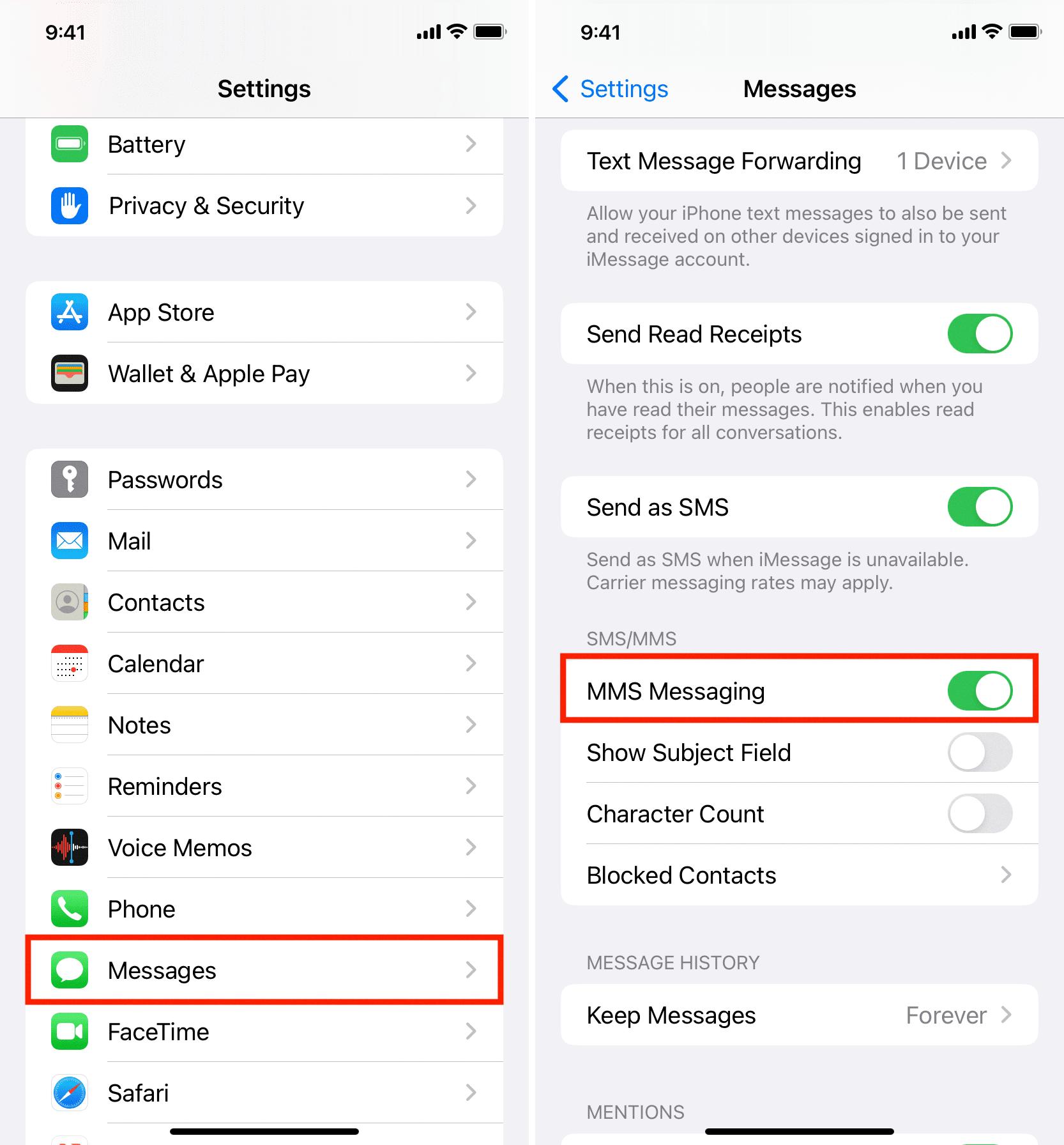
Why is Your iPhone Not Downloading Pictures in Text Messages?
There could be several reasons why your iPhone is not downloading pictures in text messages. Here are some possible causes and solutions:
1. Insufficient Storage Space:
– Your iPhone may not have enough free storage space to download and save the images. To free up space, you can:
– Delete unnecessary apps, photos, and videos.
– Offload unused apps (Settings > General > iPhone Storage > Offload Unused Apps).
– Enable iCloud Photo Library to store your photos and videos in the cloud (Settings > [Your Name] > iCloud > Photos).
– Delete old text messages and attachments.
2. Disabled iMessage in iCloud:
– If you have disabled iMessage in iCloud, your iPhone may not be able to sync and download images properly. To enable it:
– Go to Settings > [Your Name] > iCloud.
– Toggle on the “Messages” option.
3. Apple ID Issues:
– There might be a problem with your Apple ID, which can prevent image downloads. You can try signing out and signing back in to your Apple ID:
– Go to Settings > [Your Name] > Sign Out.
– Enter your Apple ID password and choose the data you want to keep on the device.
– After signing out, sign back in using your Apple ID and password.
4. Parental Controls or Restrictions:
– If you have enabled parental controls or restrictions on your iPhone, it might be blocking the download of images in text messages. To check and disable them:
– Go to Settings > Screen Time > Content & Privacy Restrictions.
– Enter your passcode if prompted.
– Disable any restrictions related to messages or media content.
5. Network or Connectivity Issues:
– Slow or unstable internet connection, or network-related problems, can also affect the downloading of pictures in text messages. You can try the following:
– Check your internet connection and make sure you have a stable Wi-Fi or cellular data connection.
– Restart your iPhone and try downloading the images again.
– If possible, switch to a different network or connect to a more reliable Wi-Fi network.
Remember to check if the issue persists after trying each solution. If none of these steps work, you may need to contact Apple Support for further assistance.
Why Are Photos Not Loading on iPhone?
There are several reasons why photos may not be loading on your iPhone. Here are some possible explanations:
1. Optimize iPhone Storage: When you enable the Optimize iPhone Storage option, the original versions of your photos are saved in iCloud, while smaller versions are stored on your device. This can cause a delay in loading the photos, as they need to be retrieved from iCloud.
2. Low iPhone Storage: If your iPhone storage is almost full, it can affect the loading speed of photos. When the storage is nearly full, the device may struggle to process and display images, resulting in slow loading times.
3. Slow Internet Connection: If you are trying to load photos from an online source, such as iCloud or a social media platform, a slow or unstable internet connection can hinder the loading process. Make sure you have a stable and fast internet connection for optimal photo loading.
4. Software Issues: Sometimes, software glitches or bugs can interfere with the photo loading process. If you are experiencing this issue, it may be helpful to update your iPhone’s software to the latest version or restart your device to resolve any temporary software issues.
5. Corrupted Photos: If the photos themselves are corrupted or damaged, they may not load properly on your iPhone. In such cases, you may need to use a photo recovery tool or contact technical support for assistance.
To troubleshoot and resolve the issue of photos not loading on your iPhone, you can try the following steps:
– Check your internet connection: Ensure that you have a stable and fast internet connection.
– Free up iPhone storage: Delete unnecessary files and apps to create more space on your device.
– Disable Optimize iPhone Storage: If you have enabled this option, you can turn it off in your iPhone’s settings to load the original versions of your photos directly onto your device.
– Update software: Make sure your iPhone’s software is up to date by checking for any available updates in the Settings app.
– Restart your iPhone: Sometimes, a simple restart can fix temporary software glitches that may be causing the photo loading issue.
Remember, if the problem persists, it is advisable to contact Apple support or visit an Apple store for further assistance.
How Do You Receive Picture Messages on Your iPhone?
To receive picture messages (MMS) on your iPhone, you will need to ensure that both your device and your messaging settings are properly configured. Here are the step-by-step instructions:
1. Open the Settings app on your iPhone.
2. Scroll down and tap on “Messages.”
3. Under the Messages settings, locate the option for “MMS Messaging” and make sure it is toggled on. This allows your iPhone to send and receive picture messages.
4. If you have iMessage enabled, it is recommended to temporarily turn it off. To do this, go back to the main Settings menu and tap on “Messages.” Toggle off the switch for “iMessage.” Disabling iMessage ensures that you receive picture messages as regular SMS/MMS instead.
5. Once you have made these changes, exit the Settings app and open your Messages app.
6. Wait for a picture message to be sent to you. When it arrives, it should appear as a regular text message with the picture embedded within it.
7. To view the picture, tap on the message to open it. The picture should be displayed within the message thread.
8. If the picture message doesn’t appear or if you receive a message stating that the MMS couldn’t be downloaded, make sure you have a stable internet connection or cellular data enabled. Picture messages require an internet connection to be downloaded.
By following these steps, you should be able to receive picture messages (MMS) on your iPhone without any issues. Remember to keep MMS messaging enabled in your device settings and disable iMessage if necessary.
Conclusion
The iPhone is a powerful device that offers a wide range of features and capabilities. From its sleek design to its advanced camera technology, it has become a go-to choice for many smartphone users. However, like any electronic device, it can encounter issues such as photos not loading or MMS messages failing to download. Thankfully, there are solutions to these problems. By adjusting settings such as Auto-download MMS or enabling MMS messaging on the iPhone, users can troubleshoot and resolve these issues. Additionally, freeing up iPhone storage and ensuring enough space for image downloads can also help address the problem of photos not loading. It is important to stay informed and follow the necessary steps to keep your iPhone running smoothly and efficiently.