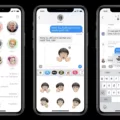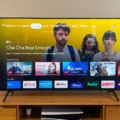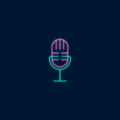The iPhone is one of the most popular smartphones on the market today. It is known for its sleek design, advanced features, and user-friendly interface. However, like any device, it can sometimes encounter issues that can be frustrating for users. One such issue is when the iPhone stops making sounds for text messages.
If you have experienced this issue, you may be wondering what could be causing it and what you can do to fix it. Fortunately, there are several possible solutions.
First, check the volume settings on your iPhone. Sometimes, the volume may be turned down or muted, which can prevent you from hearing text message notifications. To check the volume settings, go to Settings > Sounds & Haptics and adjust the volume slider as needed.
If the volume settings are not the issue, you may need to check the notification settings for the Messages app. To do this, go to Settings > Notifications > Messages and make sure that the toggle switch for Allow Notifications is turned on. You can also check the Sound and Banner settings to ensure that they are set to your preference.
If the above solutions do not work, there may be a software issue with your iPhone. Try restarting your device by holding down the power button until the “slide to power off” option appears. Then, turn your iPhone back on and see if the sound for text messages has returned.
If none of these solutions work, you may need to contact Apple support or visit an Apple store for further assistance. They may be able to diagnose and resolve the issue for you.
If your iPhone is not making sound for text messages, there are several possible solutions to try. Checking the volume and notification settings, restarting your device, and contacting Apple support are all potential ways to resolve the issue. By following these steps, you can get your iPhone back to working properly and enjoy the benefits of this popular smartphone once again.
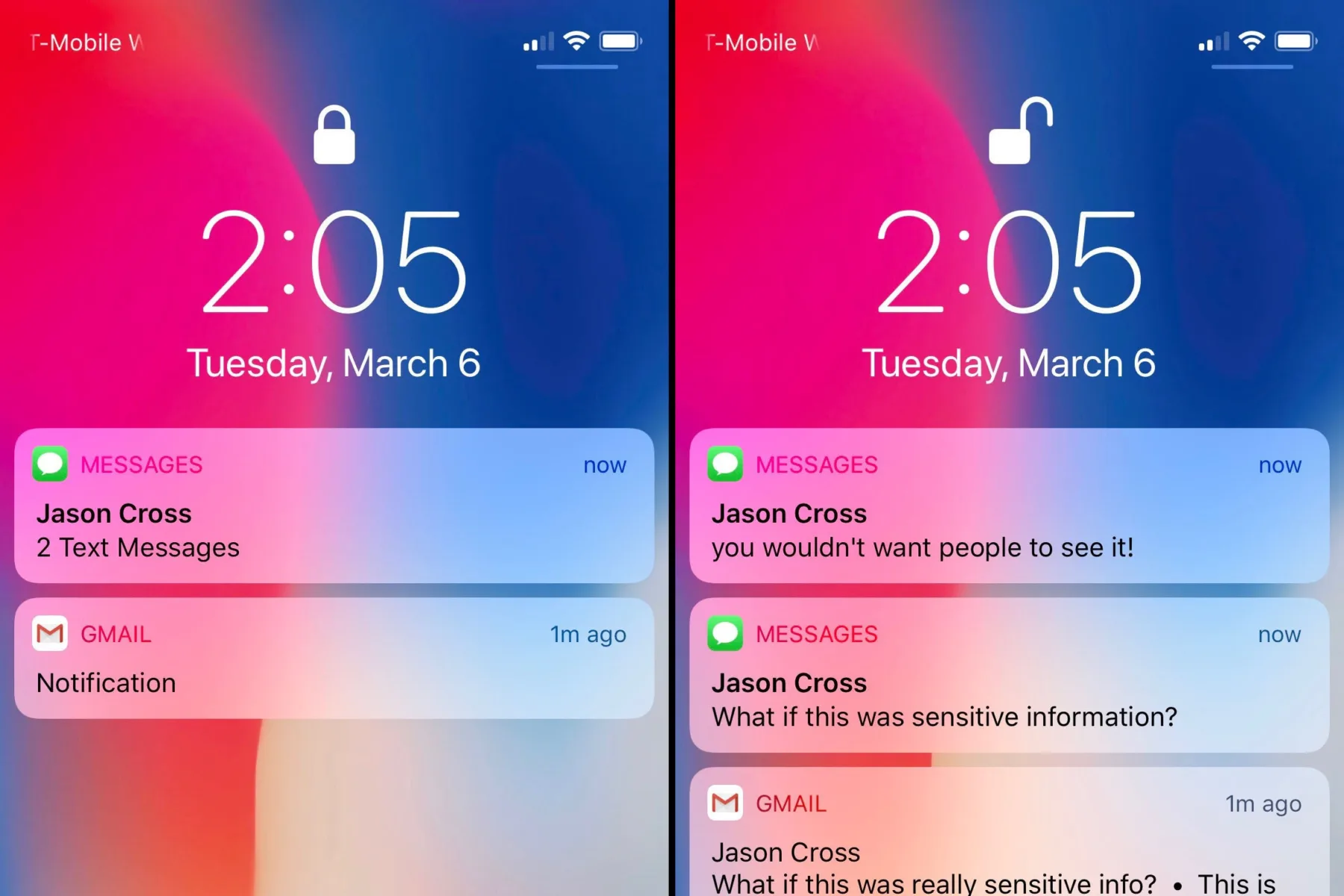
Troubleshooting Phone Issues with Text Message Sounds
There could be several reasons why your phone is not making a sound when you receive a text message. One possible reason is that your phone is on silent mode or has a low volume level. To check this, you can try increasing the volume level of your phone and make sure that the silent mode is off.
Another possible reason could be that the notification settings for your messaging app are turned off or set to silent. To fix this, you can go to your phone’s Settings, then select Sound & Notification, and then App Notifications. From there, scroll down to find your messaging app and ensure that the notification settings are turned on and set to “Normal” or “Priority”.
Additionally, if you have enabled the “Do Not Disturb” mode on your phone, this could also be the reason why you are not receiving sound notifications for your text messages. To turn off Do Not Disturb mode, go to your phone’s Settings and then Sound & Notification. From there, you can toggle off the “Do Not Disturb” mode if it is enabled.
Lastly, if the above steps do not resolve the issue, you can try restarting your phone or resetting the app preferences in your phone’s Settings. If the problem persists, you may need to seek further assistance from your phone manufacturer or service provider.
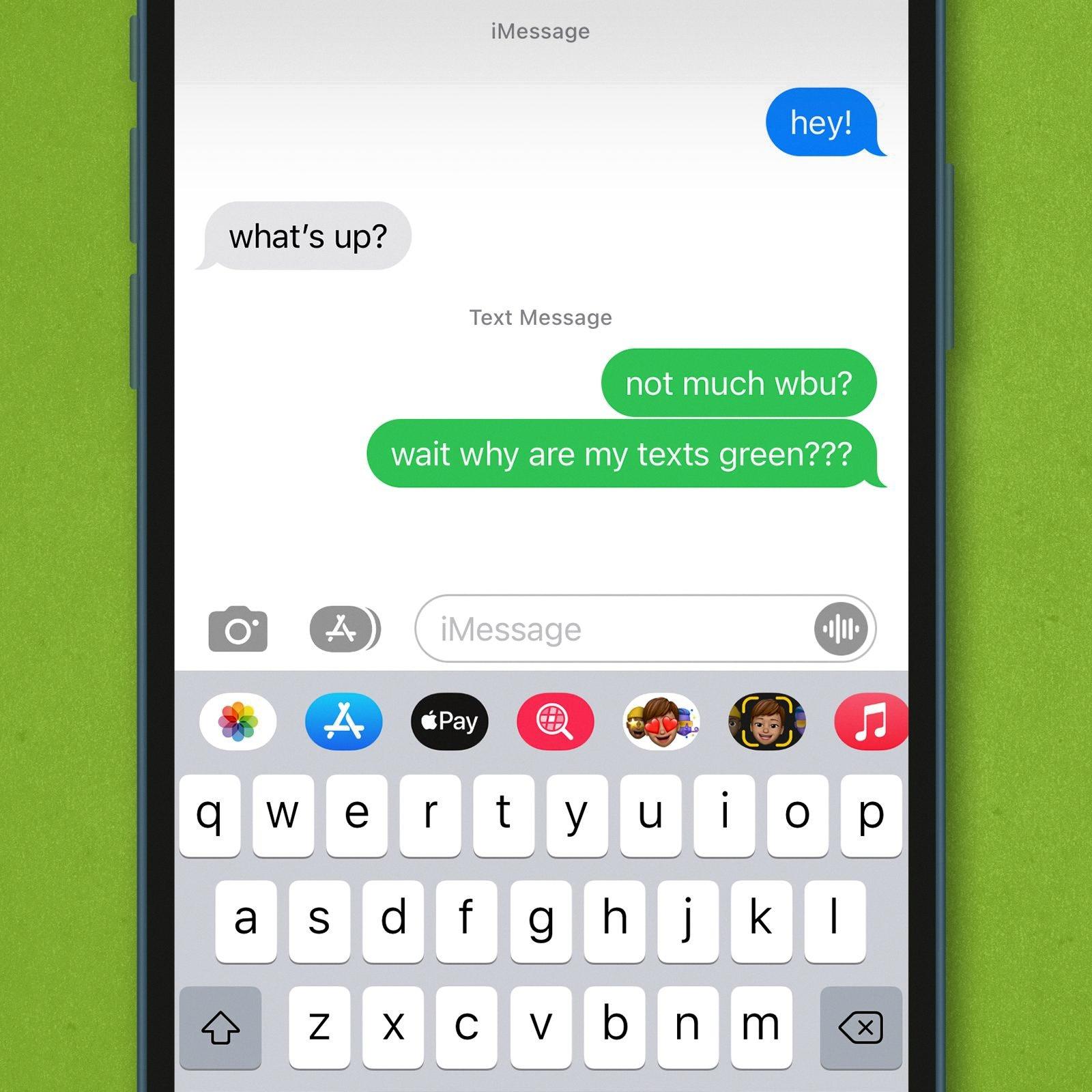
Troubleshooting Notifications for Text Messages
If you are not receiving notifications for text messages on your phone, there could be several reasons for this issue. Some of the most common reasons are as follows:
1. Notification settings: The first thing you should check is the notification settings of your Messages app. Ensure that the notification settings are turned on for text messages. You can find this option in the app settings of the Messages app.
2. Battery optimization: Some Android devices have a battery optimization feature that can interfere with the notification settings of apps. Make sure that your Messages app is exempt from battery optimization.
3. Do Not Disturb mode: If your phone is in Do Not Disturb mode, you will not receive any notifications. Check if this mode is enabled on your phone.
4. App updates: If your Messages app is not up-to-date, it may not work properly. Check if there are any updates available for the app.
5. Third-party apps: Some third-party apps, such as battery-saving apps, can interfere with the notification settings of your phone. Try disabling such apps and see if that resolves the issue.
6. Network issues: If you are not connected to a cellular network or Wi-Fi, you may not receive notifications. Check if your phone is connected to the internet.
If none of these solutions work, you may need to contact your device manufacturer or carrier for further assistance.
Troubleshooting iPhone Not Making Sound for Texts from One Person in iOS 15
There could be several reasons why your iPhone may not be making a sound when you receive a text from a specific person on iOS 15. Here are some possible causes and solutions:
1. The mute switch may be turned on: Check if the mute switch on the side of your iPhone is turned on. If it is, then you won’t hear any sound notifications for incoming messages. Flip the switch to turn off the mute mode.
2. Do Not Disturb mode may be turned on: If your iPhone is in Do Not Disturb mode, then you won’t receive any sound notifications for incoming messages. Check if the crescent moon icon is displayed in the status bar. If it is, then the Do Not Disturb mode is on. You can turn it off by going to Settings > Do Not Disturb and toggling off the switch.
3. Sound notifications may be turned off for that contact: Open the Messages app and select the conversation with the person whose text notifications you’re not getting. Tap on the “i” icon in the top right corner, and make sure the “Hide Alerts” switch is turned off. You can also check if the “Sound” option is selected under “Message Notifications.”
4. Your iPhone may be in Silent mode: If your iPhone is in Silent mode, then you won’t hear any sound notifications for incoming messages. Check if the bell icon with a line through it is displayed in the status bar. If it is, then Silent mode is on. You can turn it off by flipping the mute switch or by going to Control Center and tapping on the bell icon.
5. There may be a software glitch: If none of the above solutions work, then there may be a software glitch causing the issue. Try restarting your iPhone by holding down the power button and swiping the “slide to power off” slider. Then turn your iPhone back on and check if the sound notifications are working for that contact. If the problem persists, you may need to reset your iPhone to its factory settings or contact Apple Support for further assistance.
Conclusion
The iPhone is a premium smartphone that offers a plethora of features and functionalities to its users. With its sleek design, high-end cameras, and powerful processors, the iPhone is a top choice for anyone looking for a reliable and efficient smartphone. Whether you’re a tech enthusiast or an average user, the iPhone has something to offer for everyone. Additionally, the seamless integration with other Apple devices and services makes the iPhone a popular choice among those who value the Apple ecosystem. the iPhone continues to be a leading smartphone in the market, setting the standard for other devices to follow.