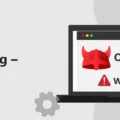The iPhone is a powerful device that has revolutionized the way we communicate and access information. However, one of the biggest challenges that many iPhone users face is the size of their backups. In this article, we will explore why the size of your iPhone backup may be too big and what you can do to manage the size of your backups.
Firstly, it is essential to understand why iPhone backups can become too big. One of the primary reasons for this is the number of apps and data that you have on your device. Photos, videos, and music also contribute significantly to the size of your backups. Additionally, the frequency of your backups can also affect the size of your backups. If you back up your iPhone regularly, you may find that the size of your backups increases over time.
So, what can you do to manage the size of your backups? One of the most effective ways to reduce the size of your backups is to delete unnecessary data from your device. You can start by removing old messages, photos, and videos that you no longer need. You can also consider uninstalling apps that you no longer use or need. This will not only help you manage the size of your backups but also free up space on your device.
Another effective way to manage the size of your backups is to compress your data backups. Compressing your backups can significantly reduce the size of your backups, making it easier to manage. You can use various compression tools or software to compress your backups.
Eliminating redundant files is another technique that can help you keep the size of your backups smaller. You can achieve this by removing duplicate files, such as photos and videos that you have already backed up. Additionally, you can also consider removing old data and files that are no longer needed.
It is crucial to understand that the size of your backups may also depend on the iCloud storage plan that you have. If you have a low storage plan, you may find that the size of your backups exceeds your storage limit. In this case, you may need to upgrade your iCloud storage plan or consider using an alternative backup method.
Managing the size of your iPhone backups can be challenging, but it is essential to ensure that your data is secure and easily accessible. By following the tips outlined in this article, you can significantly reduce the size of your backups and make them easier to manage. Remember to regularly delete unnecessary data, compress your backups, eliminate redundant files, and consider upgrading your iCloud storage plan if necessary.
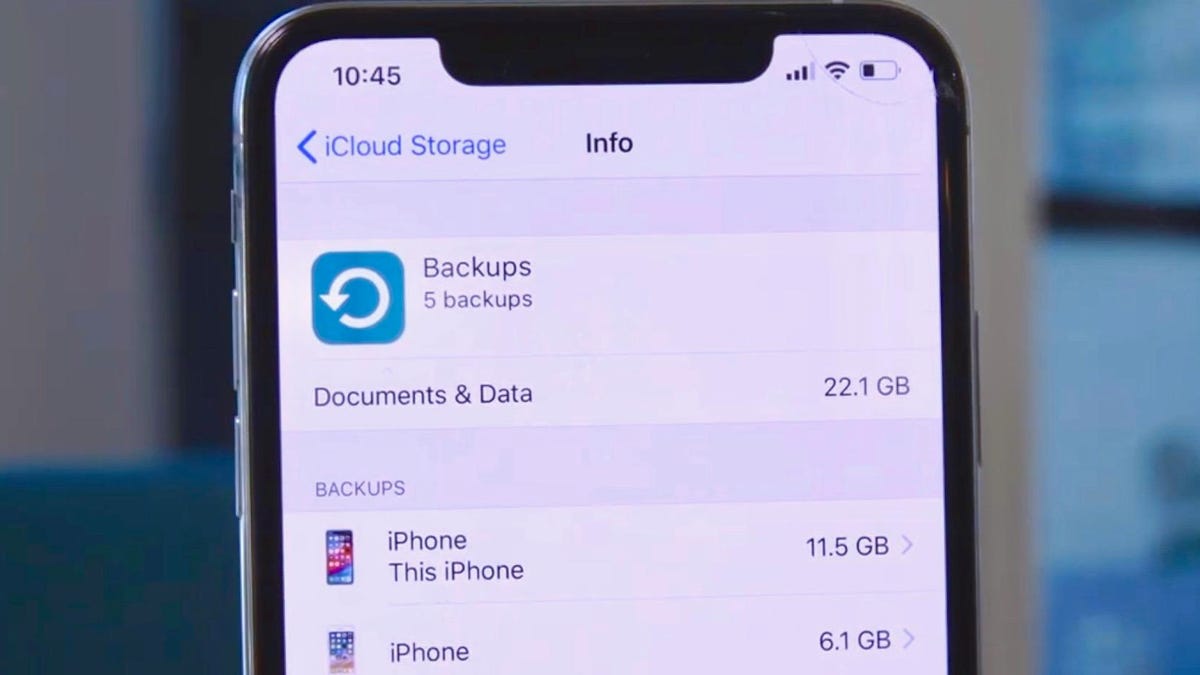
How Do I Get Rid Of The Next Backup Size On My iPhone?
To reduce the size of the next backup on your iPhone, you can follow these steps:
1. Open the Settings app on your iPhone.
2. Tap on your name at the top of the screen.
3. Select “iCloud” from the list of options.
4. Tap on “Manage Storage” or “Manage Account Storage” depending on your iOS version.
5. Tap on “Backups” and select the device you’re currently using.
6. Turn off any apps that you don’t want to include in the backup.
7. Tap “Turn Off & Delete” to remove the data of the disabled apps from the backup.
By following these steps, you can reduce the size of the next backup on your iPhone and free up valuable storage space on your device.
How Do I Shrink My Backup Size?
Shrinking backup size is a crucial aspect of data management. There are several ways to reduce the size of your backups, which can help in optimizing storage space and reducing backup time. Here are some effective techniques that you can use to shrink your backup size:
1. Compress Your Data Backups: One of the most effective ways to shrink your backup size is by compressing your data backups. Compression reduces the size of data by removing unnecessary information, making it easier to store and transfer. You can use various compression tools available in the market to compress your data backups.
2. Eliminate Redundant Files: Another technique that can help in reducing the size of your backups is by eliminating redundant files. Redundant files are those files that are duplicated in different locations. By eliminating these files, you can significantly reduce the size of your backups. You can use backup software that comes with a deduplication feature to identify and eliminate redundant files.
3. Eliminate Old Data: Another effective way to shrink your backup size is by eliminating old data. Old data is data that is no longer required or useful. By removing old data, you can free up storage space and reduce your backup size. You can use backup software that comes with an archiving feature to move old data to a separate location, freeing up storage space in your backups.
Shrinking your backup size is a crucial aspect of data management. By using the above techniques, you can significantly reduce the size of your backups, optimize storage space, and reduce backup time.
How Long Does A 100gb iPhone Backup Take?
The duration of a 100 GB iPhone backup depends on several factors, including the internet connection speed, the total number of files to back up, and the condition of the device. On average, it can take approximately 3 to 8 hours to complete the backup process. However, it’s essential to note that the actual duration may vary depending on the aforementioned factors. Additionally, it’s recommended to ensure that the iPhone is connected to a stable and reliable Wi-Fi network during the backup process to avoid any interruptions or delays.