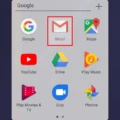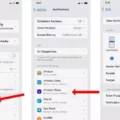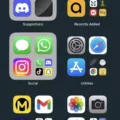In today’s fast-paced world, our smartphones have become an essential part of our lives. One of the key features of any smartphone is the ability to make and receive calls. However, sometimes we may miss important calls due to various reasons. In this article, we will explore how to access and manage missed calls on an iPhone.
To begin with, accessing your missed calls on an iPhone is a simple process. All you need to do is unlock your device and open the Phone app. Once you have the app open, you will notice a tab labeled “Recents” at the bottom of your screen. Tap on this tab, and you will be presented with a list of your call logs, including missed calls.
However, what if you are not receiving any notifications for missed calls on your iPhone? This can be a frustrating issue, as you may not be aware of important calls that you have missed. Fortunately, there is a simple fix for this problem. Head over to your iPhone’s settings and locate the “Notifications” section. Within this section, you will find a list of all the apps on your device that can send you notifications. Look for the “Phone” app and tap on it. Here, you will see a toggle switch labeled “Allow Notifications.” Make sure this switch is turned on, and you should start receiving notifications for missed calls on your iPhone.
In addition to accessing missed calls, you may also want to disable the option to return missed calls directly from your iPhone’s lock screen. This can be a useful feature, as it prevents accidental calls being made when your phone is in your pocket or bag. To disable this feature, go to the “Settings” app on your iPhone and navigate to the “Face ID & Passcode” section. Once there, you will find a switch labeled “Return Missed Calls.” Simply toggle this switch to the off position, and you will no longer be able to return missed calls directly from your lock screen.
Managing missed calls on an iPhone is a straightforward process. By accessing the “Recents” tab in the Phone app, you can view a list of your call logs, including missed calls. However, it is important to ensure that your iPhone’s notifications settings are properly configured to receive missed call notifications. Additionally, you may choose to disable the option to return missed calls directly from your lock screen to prevent accidental calls. With these simple steps, you can stay on top of your missed calls and ensure that you never miss an important call again.

How Can You See Missed Calls On iPhone?
To view the list of missed calls on your iPhone, follow these steps:
1. Unlock your iPhone by entering your passcode or using Face ID/Touch ID.
2. Locate and tap on the Phone app, which is typically found on the home screen.
3. Once the Phone app is open, you will see several tabs at the bottom of the screen. Tap on the “Recents” tab, which is represented by a clock icon.
4. On the Recents screen, you will see a list of all your recent calls, including missed calls. Missed calls are indicated by a red phone icon with a white arrow pointing downwards.
5. Scroll through the list to find the missed call you want to view. The most recent missed calls will be at the top of the list.
6. If you want to call back a missed call, simply tap on the blue “i” icon located on the right side of the missed call entry. This will open a new screen with more details about the call, including the phone number and call duration.
7. From this screen, you can choose to call the number back by tapping on the green phone icon, or you can send a message by tapping on the message icon to the right of the phone number.
to see missed calls on your iPhone, open the Phone app, go to the Recents tab, and look for the red phone icon with a white arrow pointing downwards.
Why Are Your Missed Calls Not Showing Up On Your iPhone?
There could be several reasons why your missed calls are not showing up on your iPhone. Here are a few possible explanations:
1. Do Not Disturb mode: Check if you have enabled Do Not Disturb mode on your iPhone. When this mode is activated, all incoming calls and notifications are silenced, and missed calls may not be displayed. To disable Do Not Disturb mode, go to Settings > Do Not Disturb and toggle the switch to the OFF position.
2. Notifications settings: It is possible that the notifications for missed calls are disabled for the Phone app on your iPhone. To check this, go to Settings > Notifications > Phone and ensure that the toggle for Allow Notifications is turned on.
3. Call forwarding: If you have set up call forwarding to another phone number, such as a different device or voicemail, your missed calls may not appear on your iPhone. To check call forwarding settings, go to Settings > Phone > Call Forwarding and ensure that it is turned off.
4. Software updates: Make sure that your iPhone is running the latest version of iOS. Software updates often include bug fixes and improvements that can resolve issues related to missed calls not showing up. To update your iPhone, go to Settings > General > Software Update.
5. Network issues: Sometimes, network connectivity problems can prevent missed calls from appearing on your iPhone. Check if you have a stable cellular or Wi-Fi connection. If you are experiencing network issues, try toggling Airplane Mode on and off or restarting your device.
6. Other settings: Double-check other settings on your iPhone, such as Call Forwarding, Call Blocking, or Silence Unknown Callers. These settings may affect how missed calls are displayed on your device.
If none of these solutions work, it may be helpful to contact Apple Support or visit an Apple Store for further assistance.
How Do You Get Rid Of Missed Call Notifications On Your iPhone?
To disable missed call notifications on your iPhone, follow these steps:
1. Open the “Settings” app on your iPhone.
2. Scroll down and tap on “Notifications”.
3. Look for the “Phone” app in the list of apps and tap on it.
4. On the next screen, you will see various options for configuring notifications for the Phone app.
5. To disable missed call notifications, toggle off the switch next to “Allow Notifications”.
6. Additionally, you can also toggle off the switch next to “Lock Screen” if you don’t want missed call notifications to appear on your lock screen.
7. If you want to disable all notifications from the Phone app, you can toggle off the switches next to “Badge App Icon”, “Sounds”, and “Show Previews”.
8. You can also customize the alert style for missed calls by tapping on “Notification Grouping” and selecting your preferred option.
9. Once you have made the desired changes, you can exit the Settings app.
By following these steps, you will be able to get rid of missed call notifications on your iPhone.
Conclusion
Accessing your iPhone call history is a straightforward process. Simply unlock your device and open the Phone app. From there, tap on “Recents” to view a comprehensive list of your call logs. However, it is important to note that if you have not allowed notifications from the Phone app, you may not see any missed calls on your iPhone. To enable notifications, go to Settings > Notifications > Phone and toggle the “Allow Notifications” switch to the ON position. Additionally, if you prefer to disable the feature that allows missed calls to be returned directly from the lock screen, you can do so by going to Settings > Face ID & Passcode and turning off the “Return Missed Calls” option. By following these steps, you can easily access and manage your missed calls on your iPhone.