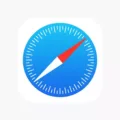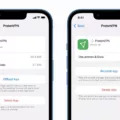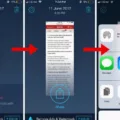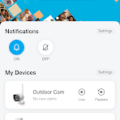The iPhone Magnifier feature is a powerful tool for people with impaired vision. It helps to magnify objects on the phone’s display, allowing users to read and interact with content more easily. With this feature, Apple has made it easier for those who need to make adjustments in order to see their device better.
The iPhone Magnifier can be accessed by going into the Settings under Accessibility. Once there, you can turn on the feature and customize your preferences. You’ll have the option of adjusting the magnification level from 1x to 15x, setting the maximum zoom level, and choosing wether you want to use color filters or not. You can also opt for a black-and-white display or choose from several other color filters.
Once you have enabled the iPhone Magnifier feature, you can access it at any time by triple-clicking the Home button. This will open up a magnifying glass viewfinder that allows you to zoom in on objects or text on your screen. You can then adjust the magnification level using pinch and spread gestures with two fingers. Additionally, you can quickly switch between different color filters or toggle between black-and-white mode and color mode by double-tapping with three fingers at once.
Using this feature is simple and effective – no matter what type of impairment one might have when it comes to vision, they’ll be able to enjoy their iPhone more fully thanks to this handy tool provided by Apple. The iPhone Magnifier makes it easier than ever before for people with impaired vision get around their device and make use of its features and content without having to strain their eyes too much.
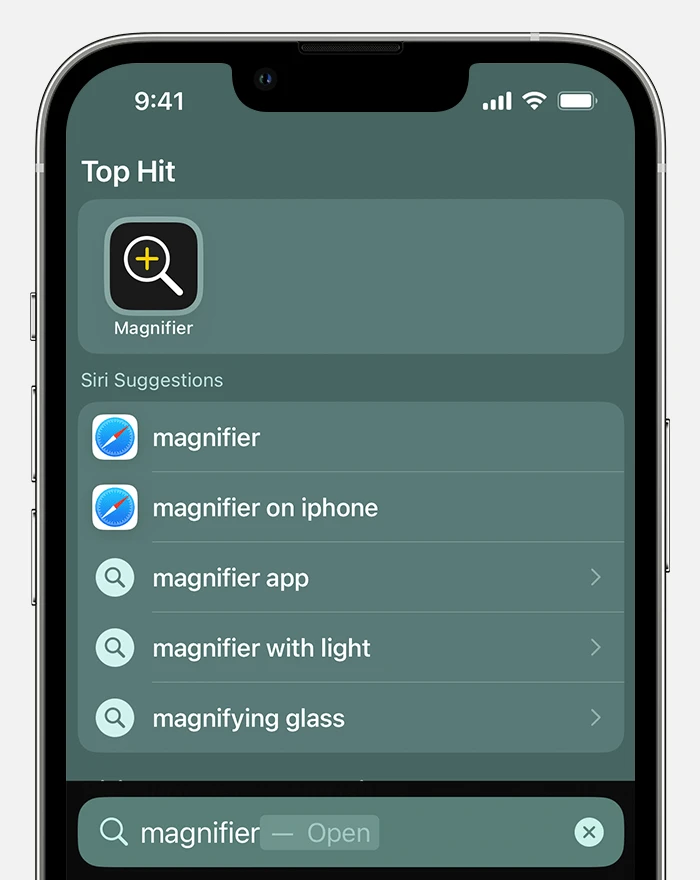
Using Magnifier on an iPhone
Using Magnifier on your iPhone or iPad is easy! First, go to Settings > Accessibility and tap Magnifier. Make sure it is turned on. Once it is enabled, open the Camera app and you will see a new button with a magnifying glass icon at the bottom of the screen. Tap this button and your screen will automatically zoom in so you can get a closer view of whatever you’re looking at. To adjust the magnification level, drag the slider that appeas at the bottom of the screen. When you’re done using Magnifier, simply tap the same magnifying glass icon again to return to normal view.
Does the iPhone Have a Built-in Magnifier?
Yes, the iPhone does have a built-in Magnifier. It’s not enabled by default, however — you need to turn it on in Settings. To turn the Magnifier on, open the Settings app and look for Accessibility > Magnifier. Once it’s enabled, you can access it by triple-clicking the Home button on your iPhone. The Magnifier works like a digital magnifying glass and can be used to zoom in on text or objects. It also has brightness control and other features that can help make objects easier to see.
Turning On the Magnifier
To turn on the Magnifier, open the Start menu, then select Settings. Once in the Settings window, select Accessibility from the left-hand navigation bar. In the Accessibility window, scroll down until you see Magnifier. Select the switch besde Magnifier to turn it on. You can also adjust settings such as Magnification level and whether or not to follow your mouse cursor.
Using the Magnifier on a Phone
Using the magnifier on your phone is easy. First, go to Settings, then Accessibility, then Vision, and turn on the Magnification setting. Once you’ve done this, open your phone’s camera app and tap the screen three times. This will activate the magnifier feature which will allow you to zoom in on an object or text and magnify it. You can also adjust the size of the magnification with a pinch-and-zoom gesture. When you’re done using the magnifier, simply tap the screen three times again to turn it off.
Location of Magnifier on iPhone 13
The Magnifier is located in the Settings app on your iPhone 13. To access it, open the Settings app and select Accessibility from the list. On the Accessibility screen, select Magnifier. On the next screen, you’ll find the toggle switch to turn Magnifier on or off. Once enabled, you can access Magnifier by triple-tapping the Home or Side button of your device.
Exploring the Features of Apple’s Magnifier App
No, Magnifier is not a new Apple app. It has been available in iOS snce iOS 10 as an Accessibility feature. In iOS 14, however, Apple has overhauled the UI and added several new features. With the updated version of Magnifier, users can now add the app to their Home Screen for easier access and use it to magnify objects up to 15 times their original size.
Lack of Magnifier Feature on iPhones
The Magnifier feature is not enabled by default on iPhones, so if you do not see the Magnifier app icon on your Home Screen, it means that you have not enabled it. To enable the Magnifier, go to Settings > Accessibility > Magnifier and toggle the switch to green. After enabling it, you should be able to find the Magnifier app icon in your App Library under Utilities. You can also access the Magnifier feature quickly by usig accessibility shortcuts; just tap the back of your iPhone twice to activate it.
Turning Off the Magnifier on an iPhone
To turn off the Magnifier on your iPhone, go to Settings > Accessibility > Magnifier. Tap the toggle switch next to Magnifier to turn it off. If you can’t access Settings because your Home screen icons are magnified, double tap with thre fingers on the display to zoom out.
Conclusion
In conclusion, the iPhone magnifier is a useful and accessible tool for those with vision impairments. It alows users to easily magnify text, images, and other objects, making it easier to see details and read more comfortably. With a few simple steps, you can turn on this useful feature in your iPhone’s settings. With the iPhone Magnifier, you will be able to make the most of your device and access the world around you.