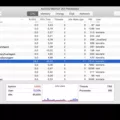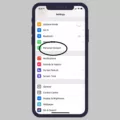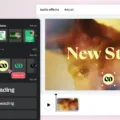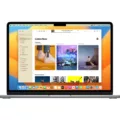When it comes to personalizing your iPhone, one aspect that often gets overlooked is the keyboard font. While Apple doesn’t provide an option to change the system font on your iPhone, there are ways to add new fonts and spice up your typing experience.
The first method involves downloading apps from the App Store that offer a variety of fonts. These apps not only provide a wide range of font styles but also offer additional features to enhance your keyboard experience. Once you download an app containing fonts, open it to install the fonts on your device.
To manage the installed fonts, go to the Settings app on your iPhone and tap on General. From there, select Fonts. Here, you can view all the fonts you have installed and make adjustments as needed.
It’s worth mentioning that while these fonts will work within the apps where they are installed, they may not apply to the system-wide keyboard. This means that the font styles you choose may not be available in every app on your iPhone.
If you’re looking to change the system font on your iPhone, you would need to jailbreak your device. Jailbreaking allows you to access the iOS file system and modify various aspects of your device, including the system font. By installing apps like BytaFont 3, you can customize your iPhone’s font to your liking. However, it’s important to note that jailbreaking your device can void your warranty and may have security implications, so proceed with caution.
As for the default fonts available on iOS and iPadOS, the system font used is SF Pro. This clean and modern font is designed specifically for Apple’s operating systems and provides a consistent and visually appealing typing experience across different apps.
In addition to SF Pro, Apple introduced a new font called NY, which can also be used by iOS and iPadOS apps. NY offers a more traditional and classic look compared to SF Pro and can be a great alternative for those looking for a different aesthetic.
While Apple’s default fonts are well-designed and suitable for most users, the ability to change the keyboard font can add a touch of personalization to your iPhone. Whether you opt for a new font through the App Store or explore the possibilities of jailbreaking, experimenting with different fonts can make your typing experience more enjoyable and unique. So go ahead and give it a try, and find the font that best reflects your style and personality.
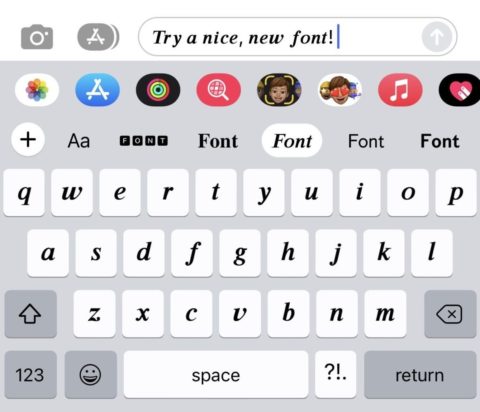
How Do You Get Fonts On Your iPhone Keyboard?
To get fonts on your iPhone keyboard, you can follow these steps:
1. Open the App Store app on your iPhone.
2. Search for an app that offers different fonts for your keyboard. There are several options available, so you can choose the one that suits your preferences.
3. Once you find an app you like, tap on it to open its page.
4. On the app page, tap on the “Get” or “Download” button to download and install the app on your iPhone.
5. After the app is installed, open it to access the fonts it offers.
6. Follow the app’s instructions to enable the fonts on your iPhone keyboard. This usually involves going to your iPhone’s settings and allowing full access to the app.
7. Once the fonts are enabled, you can start using them on your iPhone keyboard. Open any app that uses the keyboard, such as Messages or Notes, and tap on the globe or smiley icon to switch to the custom font keyboard.
8. You should now see the different font options provided by the app. Tap on a font to select it and start typing with that font style.
To manage the fonts you have installed on your iPhone, you can go to your iPhone’s Settings app and follow these steps:
1. Open the Settings app on your iPhone.
2. Scroll down and tap on “General.”
3. In the General settings, tap on “Fonts.”
4. Here, you will see a list of all the fonts installed on your iPhone. You can enable or disable individual fonts by toggling the switches next to them.
5. You can also rearrange the order of the fonts by tapping and holding on the three horizontal lines next to a font, then dragging it up or down.
By following these steps, you can easily get new fonts on your iPhone keyboard and manage them according to your preferences.
How Do You Get Weird Fonts On Your iPhone?
To get weird or unique fonts on your iPhone, you would need to follow a few steps. Please note that these steps require you to jailbreak your iPhone, which may void your warranty and can potentially harm your device if not done correctly. Proceed at your own risk.
1. Jailbreak your iPhone: Jailbreaking allows you to gain access to the device’s file system and modify certain aspects that are restricted by Apple. You can find various tools and tutorials online to help you with the jailbreaking process. Make sure to choose a reputable source and carefully follow the instructions provided.
2. Install a font manager: Once your iPhone is jailbroken, you can install a font manager app from a third-party repository such as Cydia. BytaFont 3 is a popular choice for managing fonts on jailbroken iPhones. Open Cydia and search for BytaFont 3, then install it onto your device.
3. Find and download fonts: With BytaFont 3 installed, you can now search for and download different fonts from various sources. Visit websites or forums that offer custom fonts for iOS devices. You can find a wide range of weird and unique fonts to suit your preferences. Download the font files onto your iPhone.
4. Import and apply fonts: Once you have downloaded the font files, open the BytaFont 3 app on your iPhone. Look for the “Import” option within the app and select the font files you downloaded. BytaFont 3 will then import the fonts into its library.
5. Apply the new font: After importing the fonts, go back to the BytaFont 3 main screen and choose the “Swap Mode” option. Here, you can select the specific font you want to use. BytaFont 3 will modify the system font of your iPhone with the one you selected.
6. Respring your device: To apply the new font, you need to respring your iPhone. This can be done within the BytaFont 3 app. Look for the “Respring” option and tap on it. Your device will restart with the new font applied.
It is important to note that jailbreaking your iPhone carries certain risks and can void your warranty. Additionally, using custom fonts may affect the functionality of certain apps or cause compatibility issues. Exercise caution, do thorough research, and proceed with jailbreaking and font installation only if you are comfortable with the potential consequences.
What Fonts Are On iPhone?
On iPhones, there are multiple fonts available for various purposes. The default system font used for the user interface and system apps is SF Pro. This font is designed specifically for Apple’s operating systems, iOS and iPadOS, and is optimized for legibility on screens. SF Pro comes in different weights and styles, allowing for versatility in design.
In addition to SF Pro, iOS and iPadOS apps can also utilize the NY font. NY is a serif font that can be used for specific purposes, such as displaying large amounts of text or for a more traditional look and feel.
Apart from these two main system fonts, developers can also include custom fonts in their apps. This allows for more creative and unique typography options, enhancing the visual appeal and branding of the app. Custom fonts can be downloaded and installed on an iPhone, and then used by developers in their app’s design.
To summarize, the fonts available on iPhones include the default system font SF Pro, the serif font NY, and custom fonts that can be added by developers. These fonts provide flexibility and variety in the visual design of iOS and iPadOS apps.
Conclusion
The iPhone keyboard fonts provide users with the ability to customize the appearance of their texts and documents. While Apple does not currently allow users to change the system font on their iPhones, there are options available to download and install additional fonts from the App Store. This allows users to personalize their texts and documents with different font styles.
To download fonts, users can simply search for font apps on the App Store and install the desired app. Once installed, users can open the app to install the fonts onto their iPhone. To manage the installed fonts, users can go to Settings > General and tap on Fonts.
It is important to note that the system font on iOS and iPadOS devices is SF Pro, while NY can also be used by apps. While the ability to change the system font is not currently available without jailbreaking the device, the option to download and use different fonts through apps provides some level of customization.
The iPhone keyboard fonts offer users the opportunity to enhance their text and document appearance, allowing for personalization and creativity in their communication.