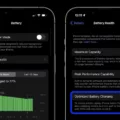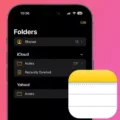Owning an iPhone is a wonderful experience, but encountering issues like the “No SIM” error can be frustrating. This article aims to provide you with a detailed troubleshooting guide to help resolve this issue. We will explore various potential causes and provide step-by-step solutions to get your iPhone back to normal.
1. Check SIM Card and Tray:
The first thing to do is to ensure that the SIM card is properly inserted into the tray. Remove the SIM card, clean it, and reinsert it carefully. Make sure it is aligned correctly and properly secured within the tray. A dislodged or damaged SIM card can often cause the “No SIM” error.
2. Reset Network Settings:
Sometimes, network settings can become misconfigured, leading to SIM card issues. To reset network settings, go to your iPhone’s settings, tap on General, then select Reset. Choose the option to Reset Network Settings. After the reset, your iPhone will restart, and the network settings will be restored to default. This can often resolve the “No SIM” error.
3. Update Carrier Settings:
Outdated carrier settings can also cause SIM card issues. To update them, ensure your iPhone is connected to a stable Wi-Fi or cellular network. Go to Settings, tap on General, then select About. If an update is available, you’ll see a pop-up message prompting you to install it. Updating carrier settings can sometimes fix the “No SIM” error.
4. Check for iOS Updates:
Software glitches can contribute to SIM card issues. Check if there are any available iOS updates by going to Settings, tapping on General, then selecting Software Update. If an update is available, follow the on-screen instructions to download and install it. Updating to the latest iOS version can often resolve system-related problems.
5. Try a Different SIM Card:
If none of the above solutions work, try inserting a different SIM card into your iPhone. If the error disappears with the new SIM card, then the issue may lie with your original SIM card. Contact your carrier for a replacement SIM card if necessary.
6. Contact Your Carrier:
If the “No SIM” error persists even after trying a different SIM card, it’s time to get in touch with your carrier. They can check for any network or account-related issues and provide further assistance or troubleshooting steps.
Encountering the “No SIM” error on your iPhone can be frustrating, but with the troubleshooting steps mentioned above, you can resolve the issue in most cases. Remember to check the SIM card and tray, reset network settings, update carrier settings, and install the latest iOS updates. If the problem persists, contact your carrier for further assistance.
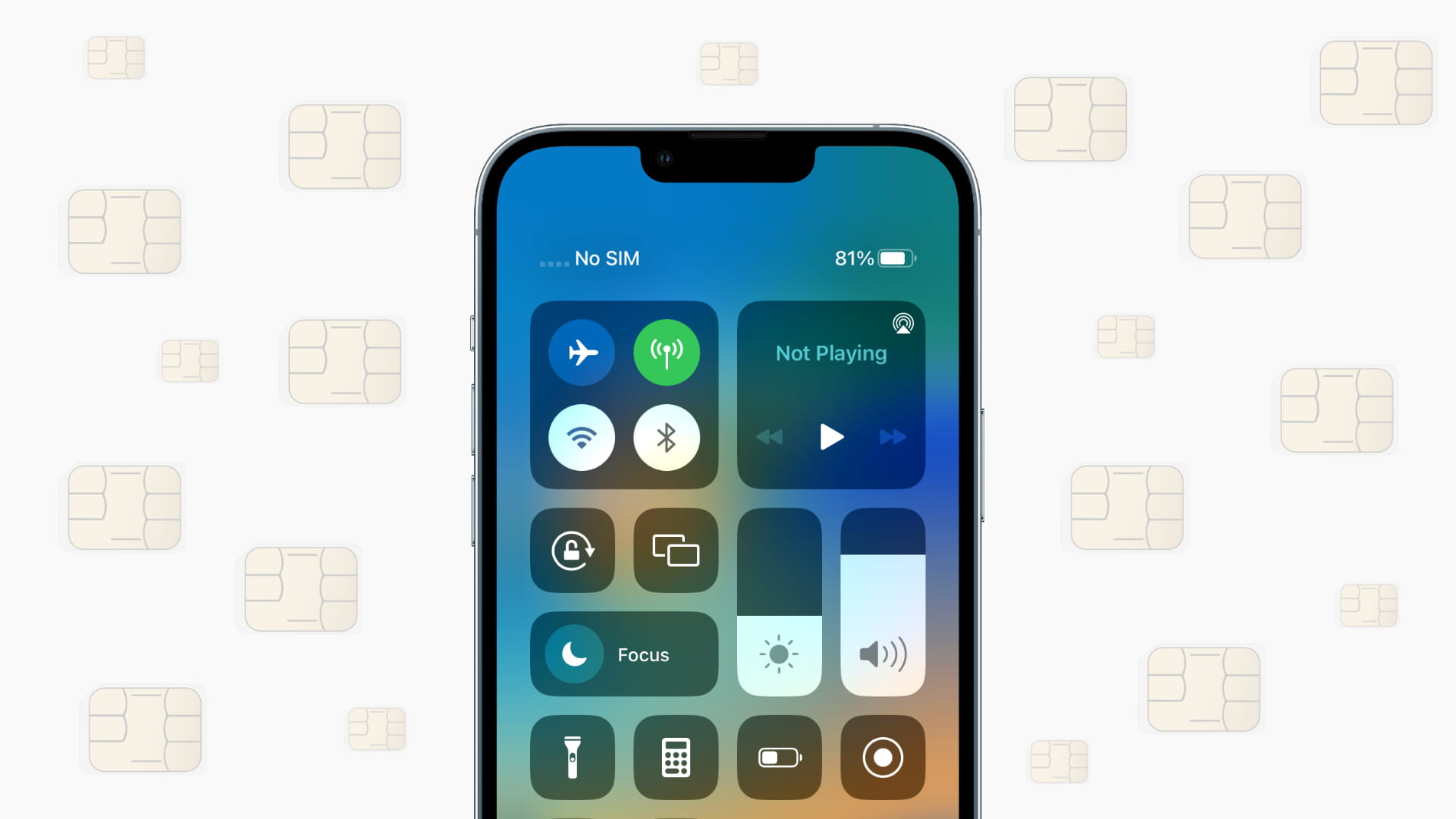
Why Does Your iPhone Keep Saying No SIM Card?
There are several possible reasons why your iPhone may be consistently displaying the “No SIM” card message. These include:
1. Dislodged SIM card or tray: Sometimes, the SIM card or the tray that holds it can become loose. This can happen if the device is dropped or if the tray is not properly inserted. In such cases, the SIM card may lose contact with the device, causing the “No SIM” error.
2. System glitch: Occasionally, software glitches can occur in iPhones, leading to various issues, including the “No SIM” card problem. These glitches can be caused by outdated software, conflicting apps, or other software-related issues.
3. Damaged SIM card: Physical damage to the SIM card, such as scratches or bends, can prevent it from being properly recognized by the iPhone. This can result in the device constantly displaying the “No SIM” error.
4. Unstable software update: If you recently updated your iPhone’s software and started experiencing the “No SIM” issue afterward, it’s possible that the update itself is causing the problem. Software updates can sometimes introduce bugs or compatibility issues, leading to various errors.
Identifying the exact cause of the “No SIM” card problem can be challenging, especially if it is not related to a visibly damaged SIM card. In such cases, it is recommended to try the following troubleshooting steps:
– Remove and reinsert the SIM card: Turn off your iPhone, locate the SIM card tray (usually on the side of the device), use a SIM eject tool or a paperclip to gently remove the tray, take out the SIM card, and then reinsert it carefully. Make sure the SIM card is properly seated in the tray before reinserting it into your iPhone.
– Restart your iPhone: Sometimes, a simple restart can resolve temporary software glitches. Press and hold the power button until the “Slide to power off” option appears, then slide to power off. Wait a few seconds, and then press and hold the power button again until the Apple logo appears.
– Update your iPhone’s software: If your iPhone is not running the latest software version, it is recommended to update it. Go to Settings > General > Software Update and follow the on-screen instructions to download and install any available updates.
– Reset network settings: Resetting your network settings can help resolve connectivity-related issues. Go to Settings > General > Reset > Reset Network Settings. Keep in mind that this will remove all saved Wi-Fi passwords and other network settings, so make sure to have them handy before proceeding.
If none of these steps resolve the issue, it may be necessary to contact Apple Support or visit an authorized service center for further assistance. They will be able to provide more specific guidance based on your device model and situation.
Why Does Your Phone Keep Saying No SIM Card?
There could be several reasons why your phone keeps saying “no SIM card.” Here are some possible explanations:
1. Loose or improperly inserted SIM card: The most common reason for this error is a loose or improperly inserted SIM card. The SIM card may have shifted out of place or not be fully seated in the tray. Remove the SIM card, clean it, and reinsert it properly, ensuring that it is securely in place.
2. Damaged SIM card: If the SIM card is physically damaged, it may not be recognized by the phone. Inspect the SIM card for any signs of damage, such as scratches or cracks. If it appears damaged, you might need to get a replacement SIM card from your mobile service provider.
3. SIM card compatibility: Ensure that the SIM card you are using is compatible with your phone. Different phone models may require different SIM card types, such as nano SIM or micro SIM. Check your phone’s user manual or contact your mobile service provider to confirm compatibility.
4. SIM card slot issue: Sometimes, the problem may lie with the SIM card slot itself. There could be debris or dirt in the slot preventing proper contact between the SIM card and the phone. Use a clean, dry cloth to gently clean the SIM card slot, removing any dirt or debris that might be present.
5. Software or network issue: In some cases, the “no SIM card” error may be caused by a software or network issue. Try restarting your phone or performing a software update to see if that resolves the problem. If the issue persists, contact your mobile service provider to check for any network-related issues.
It’s important to note that these are general troubleshooting steps, and the specific solution may vary depending on the make and model of your phone. If none of these steps resolve the issue, it is advisable to seek assistance from your phone manufacturer or mobile service provider.
Why Isn’t Your SIM Card Working?
There are several possible reasons why your SIM card may not be working:
1. Incorrect SIM card placement: If you have recently dropped, bumped, or opened your device, it is possible that the SIM card has become dislodged or misplaced. To fix this, refer to the user guide for your device and follow the instructions for properly installing the SIM card.
2. Damaged SIM card: Physical damage to the SIM card, such as scratches or bends, can prevent it from working properly. In this case, you may need to replace the SIM card with a new one.
3. Incorrect PUK code: The PUK (Personal Unblocking Key) code is used to unblock a SIM card that has been locked due to entering the wrong PIN code multiple times. If you have entered the PUK code incorrectly too many times, your SIM card may be permanently locked. To resolve this, you will need to contact your mobile service provider for assistance.
4. Network issues: Sometimes, SIM card issues can be caused by network problems. This can include issues with the network coverage in your area, signal interference, or technical problems with the mobile network itself. In such cases, it is best to contact your mobile service provider to check if there are any known network issues in your area.
5. Outdated or incompatible device: If you are using an old or incompatible device, it may not be able to support the SIM card technology used by your mobile service provider. Check with your mobile service provider to ensure that your device is compatible with their network and SIM card.
In any case, if you are unable to resolve the issue on your own, it is recommended to contact your mobile service provider for further assistance. They will be able to troubleshoot the problem and provide you with the necessary guidance.
How Do You Reset Your iPhone SIM Card?
To reset your iPhone SIM card, follow these steps:
1. Ensure that your iPhone is turned on and unlocked.
2. Open the Settings app on your iPhone.
3. Scroll down and tap on “General.”
4. In the General settings, scroll down and tap on “Reset.”
5. Tap on “Reset Network Settings.” This will reset all your network settings, including Wi-Fi, Bluetooth, and VPN settings, but it will not delete any of your personal data or apps.
6. You may be prompted to enter your passcode. Enter it to proceed.
7. Confirm the reset by tapping on “Reset Network Settings” again. Your iPhone will restart and the network settings will be reset.
8. After the restart, go to Settings > Cellular or Settings > Mobile Data, depending on your iPhone model.
9. Tap on “SIM PIN” or “SIM PIN Lock” and enter the PIN code provided by your mobile carrier. This step is necessary to re-establish the connection with your carrier’s network.
10. If you don’t have a SIM PIN, you can skip this step.
11. Your iPhone should now reconnect to your carrier’s network. You should see the signal bars and “Carrier” name appear at the top of your iPhone screen.
12. If you still encounter issues with your SIM card, you may need to contact your mobile carrier for further assistance.
It’s important to note that resetting your network settings may also remove any saved Wi-Fi passwords, so you’ll need to re-enter them after the reset. Additionally, this process will not resolve any hardware issues with your SIM card or iPhone. If you continue to experience problems, it’s recommended to contact Apple support or visit an authorized service center for a professional diagnosis and repair.
Conclusion
The iPhone is a highly advanced and popular smartphone that offers a wide range of features and capabilities. It has revolutionized the way we communicate, work, and entertain ourselves. From its sleek design to its powerful hardware and intuitive software, the iPhone continues to set the standard for mobile devices.
One of the key features of the iPhone is its SIM card, which allows users to connect to their cellular network and access various services. However, there are instances where users may encounter issues with their SIM card, such as the “No SIM” error message. This can be frustrating, as it prevents users from making calls, sending texts, or accessing the internet.
There are several possible reasons for a “No SIM” error, including a dislodged SIM card or tray, a system glitch, a damaged SIM card, or an unstable software update. To resolve this issue, there are a few steps you can take. First, try cleaning the SIM card and tray with a clean, dry cloth, and then reinsert the SIM card, ensuring it is properly installed in the tray. This simple action may resolve the error and restore connectivity.
If the issue persists, you may need to perform a network settings reset on your iPhone. This can be done by going to the settings menu, selecting “General,” then “Reset,” and finally choosing “Reset Network Settings.” This will reset all network-related settings on your device, including Wi-Fi, Bluetooth, and cellular data settings. After doing this, you may need to re-enter any Wi-Fi passwords or VPN settings.
In some cases, the “No SIM” error may be caused by physical damage to the SIM card or tray. If you have recently dropped or bumped your device, it is worth checking if the SIM card is properly seated and making any necessary adjustments. If the SIM card or tray is damaged, you may need to replace them.
It is also important to consider the possibility that the error is related to your cellular network provider. Contacting your service provider to ensure there are no issues with your account or network coverage is a good idea.
The “No SIM” error on an iPhone can be frustrating, but there are steps you can take to resolve it. By cleaning and reinserting the SIM card, performing a network settings reset, and checking for physical damage, you can increase your chances of restoring connectivity and getting your iPhone back to full functionality.