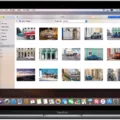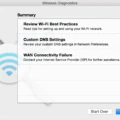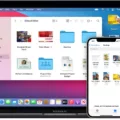IPhone and Mac devices have become an integral part of our lives, allowing us to stay connected, organized, and entertained. However, sometimes we encounter frustrating issues that hinder our seamless experience, such as the iPhone constantly disconnecting from the Mac. This problem can be quite bothersome, especially when you’re trying to transfer files or sync your devices.
There are several possible causes for this issue, and it’s important to troubleshoot and resolve them to restore a smooth connection between your iPhone and Mac. One common culprit is a faulty or damaged USB cable. The cable plays a crucial role in establishing a stable connection, and if it’s frayed or damaged, it can lead to frequent disconnections. To address this, try using a different USB cable and see if the problem persists. Alternatively, you can try connecting your iPhone to a different USB port on your Mac to rule out any issues with a specific port.
Another factor that can contribute to the iPhone disconnecting from the Mac is software conflicts. Various factors, including outdated software, incompatible drivers, or conflicting applications, can disrupt the connection between your devices. To address this, make sure both your iPhone and Mac are running the latest software updates. Additionally, check for any conflicting applications or drivers that may be causing the issue and try disabling or uninstalling them.
It’s also worth noting that certain settings on your iPhone or Mac can affect the connection stability. For instance, if your iPhone is set to automatically sync wirelessly, it can lead to intermittent disconnections. To troubleshoot this, go to the iTunes preferences on your Mac and disable the option for wireless syncing. Similarly, on your iPhone, navigate to the settings and disable any options related to automatic syncing or wireless connections.
In some cases, the issue may not lie with your iPhone or Mac, but rather with the USB port itself. Dust, debris, or a loose connection can interfere with the connection stability. To address this, try cleaning the USB ports on both your iPhone and Mac using compressed air or a soft brush. Additionally, ensure that the USB port on your Mac is secure and not loose.
If none of the above solutions resolve the issue, it’s recommended to seek professional assistance. Apple support or authorized service providers can help diagnose and resolve any hardware-related problems that may be causing the recurrent disconnections.
The iPhone disconnecting from the Mac can be a frustrating issue that disrupts our workflow and hampers the seamless connection between our devices. However, by troubleshooting the possible causes, such as faulty cables, software conflicts, or USB port issues, we can often resolve the problem and restore a stable connection. Remember to always keep your devices updated and seek professional help if needed.

Why is Your iPhone Disconnecting From Your Mac?
There are several possible reasons why your iPhone keeps disconnecting from your Mac. Here are some potential causes:
1. Faulty or damaged cable: The cable connecting your iPhone to your Mac may be damaged or faulty. Inspect the cable for any visible signs of damage, such as frayed wires or bent connectors. If you find any issues, try using a different cable to see if the problem persists.
2. Software conflicts: Sometimes, conflicts between the software on your iPhone and your Mac can cause the disconnection issue. Make sure that both your iPhone and Mac are running the latest software updates. Additionally, check if any third-party apps or software on your Mac might be interfering with the connection. Try temporarily disabling or uninstalling such software to see if it resolves the problem.
3. USB port issues: The USB port on your Mac may be experiencing problems, preventing a stable connection with your iPhone. Test the USB port by connecting other devices to see if they work properly. If other devices work fine, try connecting your iPhone to a different USB port on your Mac.
4. Overloaded USB hub: If you’re using a USB hub to connect multiple devices to your Mac, it’s possible that the hub is overloaded, causing connection issues with your iPhone. Disconnect other devices from the hub and try connecting your iPhone directly to your Mac to see if that resolves the problem.
5. iPhone software issues: Occasionally, software issues on your iPhone itself can lead to disconnection problems. Try restarting your iPhone by turning it off and then on again. If the problem persists, you may need to reset your iPhone’s settings or perform a factory reset. However, be sure to back up your data before doing so, as a factory reset will erase all data on your iPhone.
6. Hardware problems: In some cases, there may be hardware issues with either your iPhone or Mac that are causing the disconnection problem. If you’ve tried all the above steps and the issue still persists, consider contacting Apple Support or visiting an Apple Store for further assistance.
Troubleshooting the disconnection issue between your iPhone and Mac involves checking the cable, software, USB ports, and potentially resetting your iPhone. By systematically addressing these possible causes, you can resolve the problem and ensure a stable connection between your devices.
Why Does Your iPhone Keep Connecting And Disconnecting From Computer?
There can be several reasons why your iPhone keeps connecting and disconnecting from your computer. Here are some possible causes:
1. Faulty or damaged cable: The cable you are using to connect your iPhone to the computer may be the culprit. Cables are intricate data transfer tools, and even a small break or damage can cause intermittent failures. Try using a different cable to see if the issue persists.
2. Loose connection: Sometimes, the cable may not be securely connected to either your iPhone or the computer. Ensure that the cable is firmly plugged into both devices and check for any loose connections.
3. USB port issues: The USB port on your computer may also be causing the problem. Try connecting your iPhone to a different USB port to see if the issue is resolved. Additionally, make sure the USB port is not damaged or dirty, as that can interfere with the connection.
4. Outdated software: It is essential to keep both your iPhone and computer software up to date. Outdated software can sometimes cause connectivity issues. Check for any available updates for your iPhone, iTunes, or any other relevant software.
5. Software conflicts: Certain software or drivers on your computer can conflict with the connection between your iPhone and computer. Check if any third-party software, such as antivirus programs or firewalls, are blocking the connection. Temporarily disabling such software can help identify if they are causing the problem.
6. Restart devices: Sometimes, a simple restart can resolve connectivity issues. Try restarting both your iPhone and computer, and then attempt the connection again.
If none of these solutions work, it is advisable to reach out to Apple Support for further assistance. They can provide specific troubleshooting steps based on your device and software configuration.
Why Does Your Phone Connect And Disconnect From Your Mac?
There are several reasons why your phone may connect and disconnect from your Mac. Here are some possible causes:
1. Faulty USB cable: The most common reason for connection issues is a faulty USB cable. If the cable is damaged or worn out, it may not provide a stable connection between your phone and Mac.
2. Loose connection: Sometimes, the USB cable may not be securely plugged into either your phone or the Mac’s USB port. Ensure that both ends of the cable are properly connected.
3. USB port issues: The USB port on your Mac may be the culprit. If the port is dirty, damaged, or malfunctioning, it can cause intermittent connections. Try using a different USB port on your Mac to see if the issue persists.
4. Software conflicts: In some cases, software conflicts may lead to connection problems. Make sure you have the latest version of iTunes installed on your Mac. Additionally, check for any software updates on your phone.
5. Incompatible or outdated software: If your phone’s software is outdated or incompatible with your Mac’s operating system, it can result in connection issues. Update both your phone and Mac to the latest software versions.
6. Restart your devices: Sometimes, a simple restart can fix connection problems. Try restarting both your phone and Mac to see if it resolves the issue.
7. Disable third-party software: Certain third-party software or security applications on your Mac may interfere with the connection process. Temporarily disable any such software and check if the connection stabilizes.
8. Hardware issues: In rare cases, there may be hardware issues with either your phone or Mac. If the problem persists after trying all the above steps, consider contacting Apple support or visiting an authorized service center for further assistance.
Remember, troubleshooting connection issues can be a trial-and-error process. Try each step one at a time and test the connection after each attempt to identify the cause of the problem.