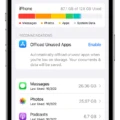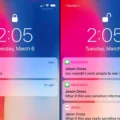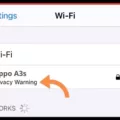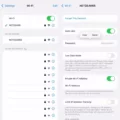Are you experiencing an issue with your iPhone and an incorrect Wi-Fi password? Don’t worry, you’re not alone. This is a common problem that many iPhone users face. But fear not, as there are solutions to fix this issue and get you back online in no time.
One of the most common reasons for an incorrect Wi-Fi password error is simply entering the wrong password. It may sound obvious, but it’s worth double-checking that you’ve entered the correct password. Wi-Fi passwords are case-sensitive, so ensure that you’re entering uppercase and lowercase letters correctly.
If you’re sure that you’ve entered the correct password, but you’re still getting an incorrect password error, there are a few other possible causes to consider. One potential issue could be a poor connection signal. Make sure you’re within range of your Wi-Fi router and try moving closer to it to see if that resolves the issue.
Another possibility is that your Wi-Fi or mobile data settings may be causing the error. To troubleshoot this, you can try toggling the Wi-Fi off and on in your device’s settings. Additionally, you can try resetting your network settings. To do this, go to Settings, then General, then Reset, and select Reset Network Settings. Keep in mind that this will remove any saved Wi-Fi passwords, so you’ll need to re-enter them.
Sometimes, restricted network settings can also cause an incorrect Wi-Fi password error. Check your device’s restrictions settings to ensure that Wi-Fi is not restricted. You can find this in your device’s settings under Screen Time or Restrictions.
If none of these solutions work, it’s possible that there may be an issue with your router. Restarting your router can often resolve connectivity issues. Simply unplug your router, wait for at least a minute, and then plug it back in. Give your router a few minutes to restart, and then try connecting your iPhone to the Wi-Fi network again.
In some cases, a bulky phone case or other obstructions may interfere with your iPhone’s Wi-Fi connection. Try removing any phone cases or obstacles that may be blocking the Wi-Fi signal and see if that improves the connection.
If you’re still experiencing an incorrect Wi-Fi password error, it may be worth trying to connect to a different Wi-Fi network to see if the issue persists. This can help determine if the problem is with your iPhone or with a specific Wi-Fi network.
An incorrect Wi-Fi password error on your iPhone can be frustrating, but there are steps you can take to troubleshoot and resolve the issue. Make sure you’ve entered the correct password, check your connection signal, and try restarting your router. Adjusting your Wi-Fi or mobile data settings and checking for restrictions can also help. And don’t forget to remove any obstructions that may be blocking the Wi-Fi signal. Hopefully, these solutions will help you get back online and connected to your Wi-Fi network.
Why Won’t Your iPhone Connect to Wi-Fi Even With Correct Password?
There could be several reasons why your iPhone is not connecting to Wi-Fi, even if you have entered the correct password. Here are some possible causes and troubleshooting steps you can try:
1. Network Issues:
– Restart your iOS device by turning it off and then back on. This can sometimes resolve temporary network glitches.
– Restart your router and modem by unplugging them, waiting for a few seconds, and then plugging them back in. This can help refresh the network connection.
2. Wi-Fi Settings:
– Ensure that your Wi-Fi is turned on. You can check this by going to the Settings app on your iPhone, selecting Wi-Fi, and making sure the toggle switch is green.
– Verify that Airplane Mode is turned off. When Airplane Mode is enabled, Wi-Fi and other wireless connections are disabled.
– Check if your iPhone is connected to another Wi-Fi network. Sometimes, your device may automatically connect to a different network, causing connectivity issues.
3. Forget Wi-Fi Network:
– Go to the Wi-Fi settings on your iPhone and tap on the network you are having trouble with.
– Select “Forget This Network” and confirm your action. This will remove the network from your saved networks.
– Reconnect to the Wi-Fi network by selecting it again and entering the correct password.
4. Software Updates:
– Make sure your iPhone is running the latest iOS version. Software updates often include bug fixes and improvements that can resolve connectivity issues.
– To check for updates, go to the Settings app, select General, and tap on Software Update. If an update is available, follow the on-screen instructions to install it.
5. Router Configuration:
– If other devices can connect to the Wi-Fi network, but your iPhone still can’t, it might be an issue with your router’s configuration.
– You can try resetting your router to its default settings. Refer to your router’s manual or contact your internet service provider for instructions on how to do this.
If none of these steps resolve the issue, it might be a hardware problem with your iPhone’s Wi-Fi antenna. In such cases, you may need to contact Apple Support or visit an authorized service center for further assistance.
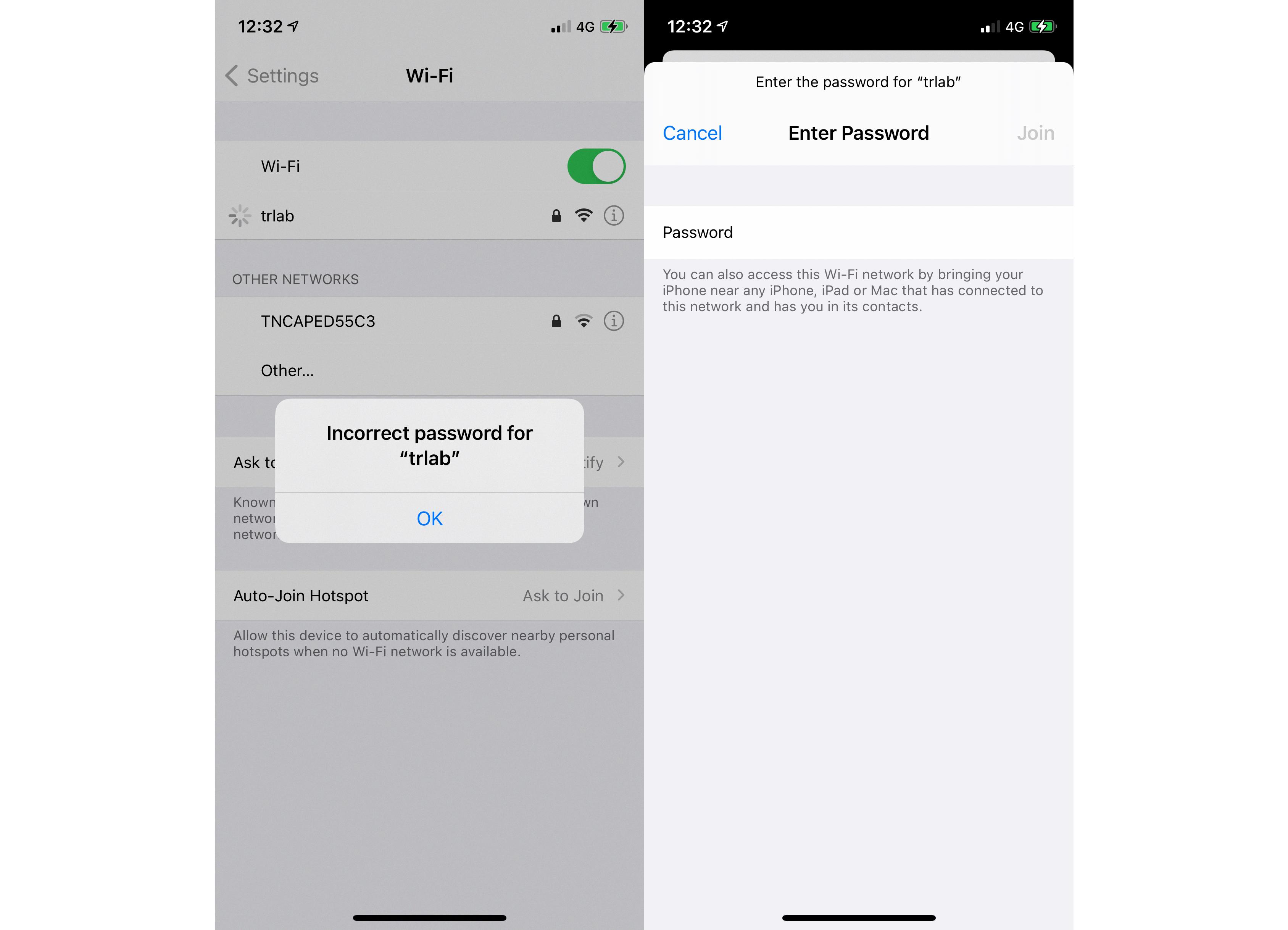
Why Does Your Wi-Fi Keep Saying Incorrect Password When It’s Correct?
There could be several reasons why your Wi-Fi is displaying an “incorrect password” error even though you are entering the correct password. Here are some possible explanations:
1. Incorrectly entered password: Double-check the password you are entering. Wi-Fi passwords are case-sensitive, so ensure that you are using the correct capitalization. Also, be cautious of any extra spaces or characters that may have been accidentally entered.
2. Wi-Fi network congestion: If there are many devices connected to your Wi-Fi network at the same time, it can cause congestion and slow down the network. This could lead to authentication errors. Try disconnecting some devices or limiting the number of connected devices to alleviate this issue.
3. Router firmware issues: Outdated or corrupted firmware on your router can cause authentication problems. Check if there are any firmware updates available for your router model and install them if necessary. This can usually be done through the router’s administration panel.
4. Router configuration issues: Incorrect router settings can prevent proper authentication. Verify that your router’s security settings and encryption method match the settings on your device. For example, if your device is set to use WPA2 encryption, ensure that your router is also configured for WPA2.
5. Network interference: Other electronic devices or physical obstacles near your router can interfere with the Wi-Fi signal, leading to authentication errors. Keep your router away from devices like cordless phones, microwaves, and Bluetooth devices. Also, ensure that there are no large obstacles or walls obstructing the signal.
6. Router malfunction: In some cases, your router could be experiencing a malfunction that is causing authentication errors. Try restarting your router by unplugging it, waiting for a minute, and then plugging it back in. This can often resolve temporary issues with the router.
If none of these solutions work, it may be worth contacting your internet service provider or the manufacturer of your router for further assistance.
Why Won’t Your iPhone Connect to Wi-Fi But Other Devices Will?
There can be several reasons why your iPhone won’t connect to Wi-Fi while other devices can. Here are some possible explanations:
1. Wi-Fi signal strength: Your iPhone may be located too far from the Wi-Fi router, resulting in a weak signal. Other devices closer to the router may have a stronger connection.
2. Incorrect Wi-Fi password: Make sure you are entering the correct password for your Wi-Fi network. If you recently changed the password, your iPhone may still be using the old one.
3. Wi-Fi settings: Check if your Wi-Fi is enabled on your iPhone. Go to Settings > Wi-Fi and ensure the toggle switch is turned on. Additionally, check if Airplane Mode is enabled, as it can disable Wi-Fi connections.
4. Network restrictions: It’s possible that your Wi-Fi network has certain restrictions or limitations that prevent your iPhone from connecting. For example, the network may have a limited number of devices that can connect simultaneously.
5. Software issues: Sometimes, software glitches or bugs can cause Wi-Fi connectivity problems. Ensure your iPhone is running the latest software update by going to Settings > General > Software Update.
6. Router issues: Restart your Wi-Fi router to refresh the connection. If other devices can connect but your iPhone still can’t, the problem may lie with the router itself. Contact your internet service provider or the router manufacturer for further assistance.
7. Phone case interference: In some cases, a bulky phone case or cover can interfere with the Wi-Fi signal reception on your iPhone. Try removing the case and see if that improves the connection.
If none of these solutions resolve the issue, you may need to contact Apple Support or your internet service provider for further troubleshooting.
Conclusion
An incorrect Wi-Fi password can be a common issue when trying to connect an iPhone or iPad to a network. This can happen due to various reasons, such as entering the wrong password or the password being changed by the network administrator. To resolve this issue, it is important to ensure that the correct password is entered, taking into account uppercase and lowercase letters, as well as any special characters or numbers.
If you are certain that the password entered is correct, it is advisable to restart both the iOS device and the Wi-Fi router. Restarting these devices can help refresh the network connection and resolve any temporary issues that may be causing the incorrect password error.
In some cases, the router itself may be the cause of the problem. Restarting the router by unplugging it for a minute and then plugging it back in can often resolve any malfunctioning issues and allow the iPhone or iPad to connect to the network successfully.
It is also worth checking the Wi-Fi signal strength on the device. A poor connection signal can lead to authentication errors. Moving closer to the router or using a Wi-Fi signal booster can help improve the signal strength and potentially resolve the issue.
Additionally, it is important to ensure that the Wi-Fi and mobile data settings on the device are properly configured. Disabling and re-enabling the Wi-Fi option, as well as toggling the airplane mode on and off, can help reset the network settings and potentially resolve any connectivity issues.
If all else fails, it is recommended to contact the network administrator or Internet service provider for further assistance. They may be able to provide additional troubleshooting steps or check for any network restrictions that could be causing the incorrect Wi-Fi password error.
By following these steps and ensuring that the correct password is entered, restarting the devices, and checking the network settings, the issue of an incorrect Wi-Fi password on an iPhone or iPad can be resolved, allowing for a successful connection to the desired network.