The iPhone is undoubtedly one of the most popular smartphones on the market today, but even this powerful device can sometimes have trouble connecting to Wi-Fi. This can be frustrating, especially when you’re trying to browse the internet, stream videos, or download apps. In this article, we will explore some common reasons why your iPhone may have a bad connection to Wi-Fi, as well as provide some solutions to help boost your signal.
One of the first things to check when your iPhone is having trouble connecting to Wi-Fi is the strength of the Wi-Fi signal itself. A weak signal can be caused by a variety of factors, such as distance from the router, interference from other devices, or even physical obstructions like walls or furniture. To improve your signal strength, try moving closer to the router or removing any physical barriers that may be blocking the signal.
Another common issue that can cause a bad Wi-Fi connection on your iPhone is an incorrect Wi-Fi password. Make sure you are entering the correct password for your network. If you’re not sure what the password is, you can usually find it on the back of your router or by contacting your internet service provider.
Sometimes, the problem may not be with your Wi-Fi connection, but with your iPhone’s settings. Ensure that your Wi-Fi is turned on by going to Settings > Wi-Fi and toggling the switch to the on position. You can also try turning on Airplane mode for a few seconds and then turning it off again, as this can sometimes help reset your network settings.
In some cases, your iPhone’s network settings may be restricted, preventing it from connecting to certain Wi-Fi networks. To check if this is the issue, go to Settings > General > Restrictions and make sure that Wi-Fi is not restricted. You can also try resetting your network settings by going to Settings > General > Reset > Reset Network Settings. Keep in mind that this will erase any saved Wi-Fi passwords, so make sure you have them handy.
Believe it or not, the case on your iPhone could also be affecting your Wi-Fi signal. Some bulky phone cases can interfere with your phone’s antenna and cause a weak connection. Try removing the case and see if your Wi-Fi signal improves.
Updating your iPhone to the latest software can also help improve your Wi-Fi connection. Apple regularly releases updates that include bug fixes and performance improvements, so it’s always a good idea to keep your device up to date. To check for updates, go to Settings > General > Software Update.
If none of the above solutions work, you can try using a custom DNS (Domain Name System) on your iPhone. DNS is responsible for translating domain names into IP addresses, and using a custom DNS can sometimes help improve your internet speed. To change your DNS settings, go to Settings > Wi-Fi, tap the “i” icon next to your Wi-Fi network, and then tap Configure DNS. From there, you can choose to manually enter a custom DNS or select one from the list.
If you’ve exhausted all of these options and are still experiencing a bad Wi-Fi connection on your iPhone, it may be time to contact your internet service provider. They can help troubleshoot any issues with your internet connection and determine if there are any problems on their end that may be affecting your Wi-Fi signal.
A bad Wi-Fi connection on your iPhone can be caused by a variety of factors, including a weak signal, an incorrect password, restricted network settings, or even a bulky phone case. By following the steps outlined in this article, you can hopefully improve your Wi-Fi signal and enjoy a faster, more reliable internet connection on your iPhone.
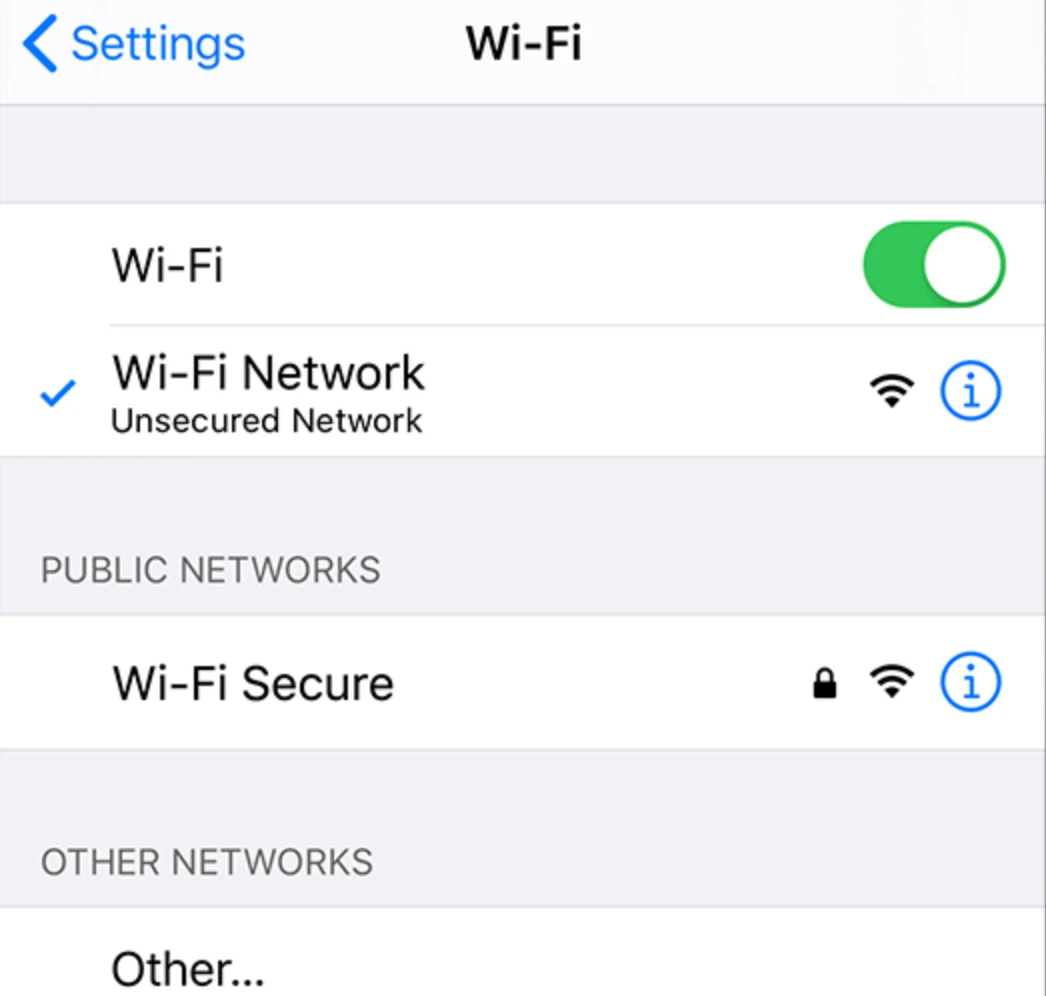
Why is Your iPhone Wi-Fi Connection So Bad?
There are several potential reasons why your iPhone Wi-Fi connection may be performing poorly. Here are some possible causes:
1. Distance from the Wi-Fi router: If you are too far away from your Wi-Fi router, the signal strength may be weak, leading to a poor connection. Try moving closer to the router to see if the signal improves.
2. Interference from other devices: Other electronic devices in your vicinity, such as cordless phones, baby monitors, or even microwave ovens, can interfere with the Wi-Fi signal, causing a weaker connection. Try moving your iPhone away from such devices or turning them off to see if it improves the Wi-Fi performance.
3. Wi-Fi congestion: If you are in an area with many Wi-Fi networks, the channels may become congested, leading to slower speeds. In such cases, changing your Wi-Fi router’s channel settings or using a less crowded frequency band (such as 5GHz instead of 2.4GHz) can help improve your connection.
4. Outdated router firmware: If your Wi-Fi router has outdated firmware, it may not be able to provide optimal performance. Check for any available updates for your router and install them if necessary.
5. Network overload: If there are too many devices connected to your Wi-Fi network simultaneously, it can cause a strain on the network and result in slower speeds. Disconnecting unnecessary devices or upgrading your internet plan to accommodate more devices can help alleviate this issue.
6. Obstacles and physical barriers: Walls, floors, and other physical barriers can weaken Wi-Fi signals. If possible, try to position your router in a more central location within your home or remove any obstructions that may be blocking the signal.
7. Wi-Fi settings on your iPhone: Incorrect Wi-Fi settings on your iPhone can also cause connection issues. Ensure that your Wi-Fi is turned on, and check if you have accidentally enabled any VPN or proxy settings that could interfere with your connection.
8. Hardware issues: In some cases, the problem may lie with your iPhone’s Wi-Fi antenna or other hardware components. If none of the above solutions work, you may need to visit an Apple Store or authorized service center to have your device checked.
Remember, troubleshooting Wi-Fi connection issues can be a trial-and-error process. If one solution doesn’t work, try another until you find the one that resolves your particular issue.
How Can You Make Your iPhone Wi-Fi Stronger?
To boost your iPhone’s Wi-Fi signal, there are several steps you can take:
1. Restart your router and iPhone: Sometimes, simply restarting both your router and iPhone can help improve the Wi-Fi signal. Turn off your router, wait for a few seconds, and then turn it back on. Also, restart your iPhone by holding down the power button and sliding to power off.
2. Ensure no or minimal blockage between the router and your iPhone: Physical obstructions like walls, furniture, or other electronic devices can weaken your Wi-Fi signal. Try to place your iPhone and router in close proximity to minimize any blockage.
3. Forget and rejoin Wi-Fi: Sometimes, Wi-Fi connectivity issues can be resolved by forgetting the network and then rejoining it. Go to Settings > Wi-Fi, tap on the network you’re connected to, and select “Forget This Network.” Then reconnect by selecting the network and entering the password.
4. Remove thick iPhone case: Thick cases or covers can interfere with the Wi-Fi signal reception. Try removing the case temporarily and see if it improves the signal strength.
5. Update your iPhone: Regular software updates can include bug fixes and optimizations that can improve Wi-Fi performance. Make sure your iPhone is running the latest iOS version by going to Settings > General > Software Update.
6. Reset All Settings: If you’re still experiencing weak Wi-Fi signal, you can try resetting all settings on your iPhone. This won’t erase your data, but it will reset your preferences and settings to their default values. Go to Settings > General > Reset > Reset All Settings.
7. Use custom DNS: Changing your DNS settings can sometimes enhance Wi-Fi performance. Open Settings > Wi-Fi, tap the “i” icon next to your connected network, scroll down and tap “Configure DNS.” Choose “Manual” and enter a custom DNS address like Google DNS (8.8.8.8) or Cloudflare DNS (1.1.1.1).
8. Contact your internet service provider: If none of the above solutions work, it might be worth contacting your internet service provider (ISP) to check if there are any issues with your connection or if they can offer any specific recommendations to improve your Wi-Fi signal strength.
Remember, the effectiveness of these methods may vary depending on your specific situation, so it’s recommended to try them out and see which ones work best for you.
Conclusion
The iPhone is a powerful and versatile device that has revolutionized the way we communicate and access information. Its sleek and innovative design, combined with its advanced features and capabilities, make it a highly desirable and sought-after device.
The iPhone offers a seamless and convenient user experience, with its user-friendly interface and intuitive navigation. Its high-resolution display ensures vibrant and crisp visuals, whether you are browsing the internet, watching videos, or playing games. The iPhone’s powerful processor ensures smooth and efficient performance, allowing you to multitask and run demanding applications without any lag.
One of the standout features of the iPhone is its exceptional camera system. With advanced technologies and features like optical image stabilization, portrait mode, and night mode, the iPhone enables users to capture stunning photos and videos in any lighting condition. Additionally, the iPhone’s editing capabilities allow you to enhance and personalize your captured moments with ease.
The iPhone also offers a wide range of connectivity options, including Wi-Fi, Bluetooth, and cellular data. This ensures that you can stay connected and access the internet wherever you are. The iPhone’s integration with various apps and services further enhances its functionality, allowing you to stay organized, entertained, and productive.
Furthermore, the iPhone’s robust security features, including Face ID and Touch ID, ensure that your personal data and information are protected. With regular software updates and security patches, Apple prioritizes the safety and privacy of its users.
The iPhone is a top-tier smartphone that excels in all aspects – design, performance, camera quality, connectivity, and security. It offers a seamless and enjoyable user experience, making it a popular choice for individuals of all ages and backgrounds. Whether you are a professional, a student, or a casual user, the iPhone provides a reliable and feature-rich device that caters to your every need.
