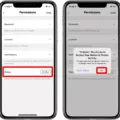The iPhone has become an integral part of our lives, serving as a multifunctional device that helps us communicate, stay organized, and entertain ourselves. However, even the most advanced technology can sometimes encounter issues. One common problem faced by iPhone users is when the device becomes unresponsive and refuses to turn off. In such situations, it can be frustrating and worrisome, but there is a solution – forcing the iPhone to restart.
If you find yourself in a situation where your iPhone is not responding and you cannot turn it off using the regular method, don’t panic. There is a simple and effective way to force your iPhone to restart, which can often resolve the issue. This method varies slightly depending on the model of your iPhone.
For iPhone 8 or later, including iPhone SE (2nd and 3rd generation), follow these steps:
1. Press and quickly release the volume up button.
2. Press and quickly release the volume down button.
3. Press and hold the side button until the Apple logo appears on the screen.
4. Release the side button.
On the other hand, if you are using an iPhone 7 or iPhone 7 Plus, the steps are slightly different:
1. Press and hold the side button and volume down button simultaneously.
2. Continue holding both buttons until the Apple logo appears on the screen.
3. Release both buttons.
By following these steps, you can force your unresponsive iPhone to restart, allowing it to regain functionality. This method works by interrupting any processes or apps that may be causing the unresponsiveness, forcing the device to start fresh.
It’s important to note that forcing a restart should be used as a last resort, as it may cause data loss or other potential issues. Before resorting to this method, try simple troubleshooting steps such as checking if the device is charged, ensuring the buttons are not stuck, or connecting your iPhone to a power source.
If the problem persists even after forcing a restart, it may be necessary to seek professional help from an Apple Store or authorized service provider. They will be able to diagnose and resolve any underlying issues that may be causing the unresponsiveness.
An unresponsive iPhone can be a frustrating experience, but it is not necessarily a cause for panic. By following the steps outlined above, you can force your iPhone to restart and hopefully resolve the issue. Remember to always try simple troubleshooting steps before resorting to a forced restart and seek professional help if necessary.
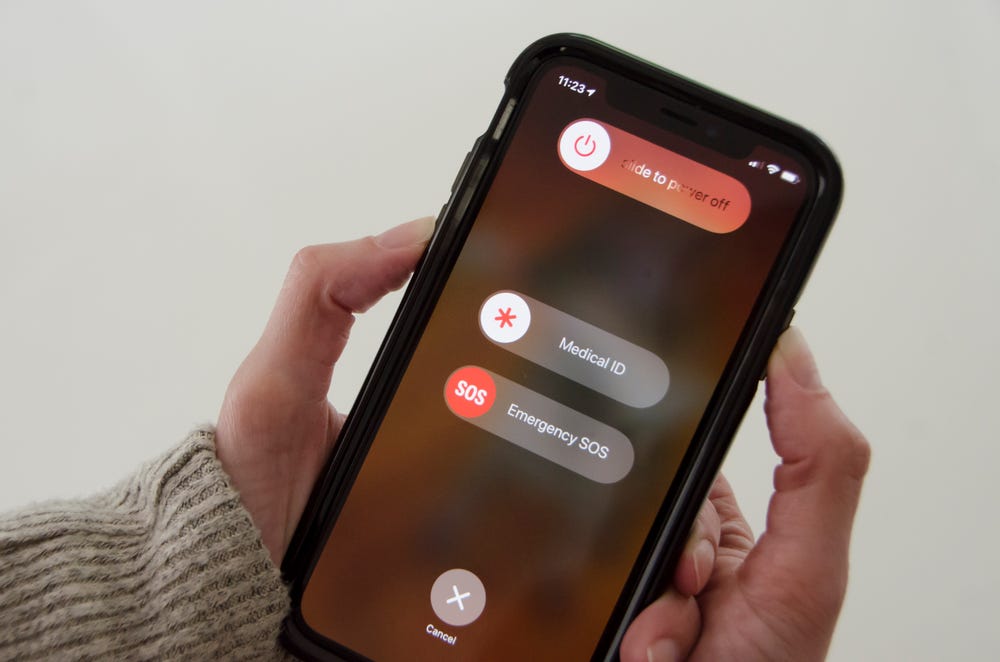
What to Do If Your iPhone Doesn’t Want to Turn Off?
When you encounter a situation where your iPhone is unresponsive and doesn’t want to turn off, you can try forcing it to restart. Here are the steps you can follow:
1. Press and quickly release the volume up button.
2. Press and quickly release the volume down button.
3. Press and hold the side button (also known as the power button) until you see the Apple logo appear on the screen.
4. Once the Apple logo appears, release the side button.
By performing this force restart, you are essentially rebooting your iPhone, which can help resolve any software-related issues that may be causing it to not respond or turn off. This method is particularly useful when the regular power off option is not working.
It’s important to note that this force restart procedure may vary slightly depending on the model of your iPhone. If you have a newer iPhone model without a physical home button, you can follow the steps mentioned above. However, if your iPhone has a physical home button, you can try pressing and holding the home button along with the side button until the Apple logo appears.
If the force restart doesn’t work and your iPhone is still unresponsive, you may need to consider other troubleshooting options such as connecting it to a computer for a restore or contacting Apple Support for further assistance.
Remember to always back up your iPhone regularly to prevent any data loss during troubleshooting processes.
What to Do If Your iPhone is Frozen And Won’t Shut Down?
If you find yourself in a situation where your iPhone is frozen and won’t shut down, there are a few steps you can take to resolve the issue. Please note that these instructions are specifically for iPhone 8 or later models, including iPhone SE (2nd and 3rd generation), as well as iPhone 7 and iPhone 7 Plus.
For iPhone 8 or later models, including iPhone SE (2nd and 3rd generation):
1. Press and quickly release the volume up button.
2. Press and quickly release the volume down button.
3. Press and hold the side button until the device restarts.
For iPhone 7 and iPhone 7 Plus:
1. Press and hold both the side button and volume down button simultaneously.
2. Continue holding both buttons until the device restarts.
If your iPhone is frozen and unresponsive, performing a force restart using the above methods can help resolve the issue. This action essentially forces your device to shut down and restart, which can often clear any temporary glitches or software issues causing the freeze.
It’s important to note that a force restart should not cause any data loss on your device. However, if you were actively working on something before the freeze, any unsaved data may be lost.
Please keep in mind that these steps should only be used as a troubleshooting method for frozen iPhones. If the issue persists or if your iPhone continues to freeze frequently, it may be necessary to seek further assistance from Apple support or visit an authorized service center.
If your iPhone is frozen and won’t shut down, try performing a force restart using the appropriate method for your iPhone model. This can help resolve temporary glitches and get your device up and running again.
Conclusion
The iPhone is a powerful and innovative device that has revolutionized the way we communicate and interact with technology. Its sleek design, user-friendly interface, and wide range of features make it a top choice for consumers.
The troubleshooting steps provided above can be extremely helpful in resolving any issues you may encounter with your iPhone. By forcing a restart, you can often fix unresponsiveness or other software glitches that may be causing problems.
It’s important to note that these steps may vary slightly depending on the model of your iPhone. However, regardless of which model you have, the general idea is to press and release the volume buttons, followed by holding down the side button until the Apple logo appears.
By following these steps, you can effectively restart your iPhone and potentially resolve any issues you may be experiencing. If the problem persists, it may be necessary to seek further assistance from Apple Support or a professional technician.
The iPhone continues to be a reliable and cutting-edge device that offers a seamless user experience. With its advanced features, sleek design, and constant software updates, it remains a top choice for individuals looking for a high-quality smartphone.