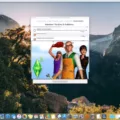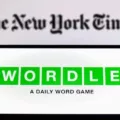The iPhone compass is a handy tool that helps us navigate and find our way. However, there may be instances where the compass does not work properly. In this article, we will explore the possible reasons behind this issue and provide solutions to fix it.
One common reason for the iPhone compass not working is magnetic interference. The compass sensors in your device are highly sensitive and can be affected by nearby magnetic objects or electric cables. To ensure accurate readings, make sure you are holding your device away from any potential sources of interference. This includes keeping it away from magnets or magnetic cases.
Another factor that may affect the compass is the calibration settings. If your compass is not calibrated correctly, it may not provide accurate readings. To calibrate your iPhone compass, follow these steps:
1. Open the Settings app on your iPhone or iPad.
2. Scroll down and tap on “Privacy.”
3. Select “Location Services.”
4. Scroll down and tap on “System Services.”
5. Enable “Compass Calibration.”
By turning on compass calibration, you allow your device to gather data from various sources to improve the accuracy of the compass readings. It is recommended to perform this calibration process periodically to ensure optimal performance.
Additionally, if you are not connected to Wi-Fi and have not granted access to cellular data for the Compass app, you may not see your altitude in the app. To fix this, open the Compass app while connected to Wi-Fi, and the altimeter should appear. This will allow you to use the altimeter feature without being connected to Wi-Fi in the future.
If you are experiencing issues with your iPhone compass, it is important to check for magnetic interference and ensure that your device is calibrated correctly. By following the steps mentioned above, you should be able to resolve any problems and enjoy accurate compass readings on your iPhone.

Why is Your Phone Compass Not Working?
There could be several reasons why your phone compass is not working. Here are some possible explanations:
1. Magnetic interference: The compass sensors in your phone are sensitive to magnetic fields. If you are near any magnetic objects or sources of electromagnetic interference, such as electric cables, magnets, or metal objects, they can disrupt the accuracy of the compass. Make sure you are holding your device away from any such objects.
2. Magnetic case: If you have a magnetic case or cover for your phone, it could be interfering with the compass sensors. Some cases have magnets built into them for various purposes, but these magnets can affect the accuracy of the compass. Try removing the case and see if the compass starts working properly.
3. Calibration issue: Sometimes, the compass needs to be calibrated to function accurately. To calibrate your phone’s compass, follow these steps:
– Open the compass app on your phone.
– Hold your device in your hand and move it around in a figure-eight motion a few times.
– Rotate your phone along all three axes (roll, pitch, and yaw) to ensure it captures accurate readings.
– After calibration, the compass should be more accurate.
4. Software or hardware problem: If none of the above solutions work, there might be a software or hardware issue with your phone. It could be a bug in the operating system or a problem with the compass sensor itself. In such cases, you may need to update your phone’s software or contact the manufacturer or your service provider for further assistance.
Remember, the accuracy of the compass can vary depending on the quality of the sensors in your phone. In some cases, the compass may not be as precise as a dedicated compass device.
Where is iPhone Compass Calibration?
To locate the compass calibration settings on your iPhone or iPad, follow these steps:
1. Open the Settings app on your device.
2. Scroll down and look for the Privacy option. Tap on it.
3. Within the Privacy settings, find and tap on Location Services.
4. Make sure that Location Services is turned ON.
5. Once Location Services is enabled, scroll down to find System Services.
6. Tap on System Services to access more specific location-related settings.
7. In the System Services menu, you should be able to find the option for Compass Calibration.
It’s worth noting that the exact location of the Compass Calibration setting may vary slightly depending on your device’s iOS version. However, following the steps mentioned above should generally help you find it.
Why Doesn’t Your iPhone Compass Show Altitude?
There could be a couple of reasons why your iPhone compass does not show altitude. The most common reasons are that you are not connected to Wi-Fi or you have not allowed the Compass app to access your Cellular data.
To fix this issue and use the altimeter feature in the Compass app without Wi-Fi, follow these steps:
1. Make sure you have a stable internet connection. If you are not connected to Wi-Fi, enable your Cellular data.
2. Open the Settings app on your iPhone.
3. Scroll down and tap on “Privacy”.
4. In the Privacy settings, select “Location Services”.
5. Find and tap on “Compass” in the list of apps that have requested access to your location.
6. Ensure that “While Using the App” or “Always” is selected to allow the Compass app access to your location even without Wi-Fi.
7. Close the Settings app and open the Compass app on your iPhone.
Once you have followed these steps, the altimeter should appear in the Compass app, even if you are not connected to Wi-Fi. This will allow you to view your altitude accurately.
Conclusion
If you are experiencing issues with your iPhone compass not working properly, there are a few steps you can take to troubleshoot and resolve the problem. First, ensure that you are away from any magnetic interference, as the compass sensors are sensitive to such disturbances. Keep your device away from electric cables, magnetic objects, and avoid using cases with magnets.
Next, check if the compass calibration is turned on in your device’s settings. Open the Settings app, scroll for Privacy, tap on Location Services, and then locate System Services. Ensure that Location Services is turned on, as well as the compass calibration option.
If you are not connected to Wi-Fi and do not see your altitude in the Compass app, it is possible that you have not allowed the app access to your cellular data. To fix this, open the Compass app and the altimeter should appear.
By following these steps, you should be able to resolve any issues you are facing with your iPhone compass. However, if the problem persists, it may be worth considering contacting Apple support or visiting an authorized service center for further assistance.