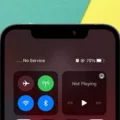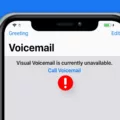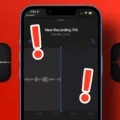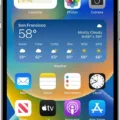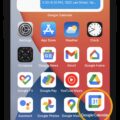The iPhone is a versatile and powerful device that offers a wide range of features and functionalities. One such feature is the ability to access voicemail, which allows users to listen to and manage their voicemail messages. In this article, we will explore how to access voicemail on an iPhone and the steps to activate it if it is not already enabled.
To check if voicemail has been activated on your iPhone, you can follow these simple steps. Firstly, go to the Settings app on your iPhone. Once in the settings, scroll down until you find the Phone option and tap on it. Now, look for the Change Voicemail Password option. If you see this option, it means that voicemail is already activated on your device. However, if you don’t see it, it indicates that voicemail is currently disabled, and you will need to enable it.
To enable voicemail on your iPhone, open the Phone app and tap on the Voicemail tab located at the bottom of the screen. This will take you to the voicemail settings. Alternatively, you can also access voicemail by selecting the Keypad tab in the Phone app, then holding down the 1 key. If prompted, enter your voicemail password and follow the prompts to listen to your messages.
Once you have accessed the voicemail settings, you can customize various aspects of your voicemail experience. For example, you can set a personalized greeting, change your voicemail password, and manage your voicemail messages. You can listen to voicemail messages, delete them, save them, or share them with others. These options allow you to stay organized and ensure that you never miss an important message.
It is worth noting that voicemail may be a carrier-dependent feature, meaning that its availability and functionality may vary depending on your mobile service provider. If you are experiencing any issues with accessing or using voicemail on your iPhone, it is recommended to contact your carrier for assistance.
Accessing voicemail on an iPhone is a simple and convenient process. By following a few easy steps, you can check if voicemail is activated on your device and enable it if necessary. Voicemail provides a convenient way to manage and listen to your messages, ensuring that you stay connected and informed. So, make sure to take advantage of this useful feature on your iPhone.
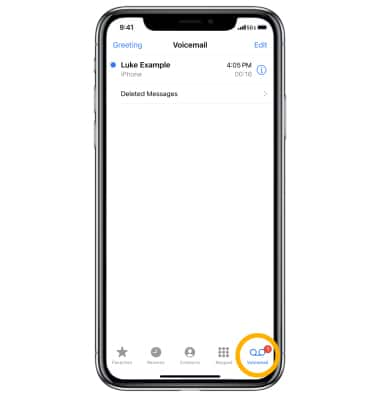
Why Can’t You Access Your Voicemail On Your iPhone?
There could be several reasons why you may not be able to access your voicemail on your iPhone. Here are some possible explanations and solutions:
1. Voicemail not set up: If you have never set up your voicemail on your iPhone, you won’t be able to access it. To set up voicemail, go to the Phone app and tap Voicemail. Follow the prompts to create a voicemail password and record a greeting.
2. Network issues: Poor network connectivity or weak signal strength can prevent you from accessing your voicemail. Make sure you have a strong cellular or Wi-Fi connection before attempting to access voicemail.
3. Voicemail service not enabled: If you recently switched carriers or changed your phone number, your voicemail service may not be activated yet. Contact your carrier to ensure that voicemail is activated on your account.
4. Incorrect voicemail settings: If your voicemail settings are not configured correctly, you may face issues accessing voicemail. To check your voicemail settings, go to Settings > Phone > Change Voicemail Password. If you don’t see this option, you may need to contact your carrier for assistance.
5. Software update required: Outdated software can sometimes cause problems with voicemail access. Ensure that your iPhone is running the latest iOS version by going to Settings > General > Software Update.
6. Voicemail inbox full: If your voicemail inbox is full, you won’t be able to receive new voicemail messages. Delete old voicemail messages to free up space and allow for new messages.
7. Phone storage full: If your iPhone’s storage is full, it can impact the performance of various functions, including voicemail. Make sure you have enough storage space available by deleting unnecessary files or apps.
If none of these solutions work, it’s recommended to contact your carrier’s customer support for further assistance. They can help troubleshoot the issue and provide specific instructions based on your carrier and account settings.
How Do You Access Voicemail On iPhone 11?
To access voicemail on your iPhone 11, you can follow these steps:
1. Open the Phone app on your iPhone.
2. At the bottom of the screen, you will see several tabs. Tap on the “Voicemail” tab.
3. This will take you to the Voicemail screen, where you can see a list of your voicemail messages.
4. To listen to a voicemail, simply tap on the message you want to listen to.
5. The voicemail message will start playing, and you can adjust the volume or use the playback controls to pause, rewind, or fast forward the message.
6. If you have multiple voicemail messages, you can swipe left or right to switch between them.
7. To delete a voicemail message, swipe left on the message and tap the “Delete” button. You can also tap the “Delete All” button at the top of the screen to delete all voicemail messages at once.
8. If you want to save a voicemail message, you can tap on the “Share” button to send it via email or text message, or you can tap on the “Save” button to keep it in your voicemail inbox.
Alternatively, you can also access your voicemail by following these steps:
1. Open the Phone app on your iPhone.
2. Tap on the “Keypad” tab at the bottom of the screen.
3. Press and hold the “1” key on the keypad. This will automatically dial your voicemail number.
4. If prompted, enter your voicemail password.
5. Follow the prompts to listen to your voicemail messages, delete or save them, and perform other actions.
By following these steps, you should be able to access your voicemail on your iPhone 11 easily.
Understand how to use side button shortcuts on iPhone effectively and avoid mishaps.
Conclusion
Accessing voicemail on an iPhone is a straightforward process. By going to the Settings > Phone menu and checking for the “Change Voicemail Password” option, one can determine if voicemail is already activated. If it is not, enabling it is as simple as opening the Phone app and tapping on the Voicemail tab at the bottom. Alternatively, one can also access voicemail by selecting the Keypad tab in the Phone app, pressing and holding the 1 key, entering the voicemail password if prompted, and following the prompts to listen to messages. With these easy steps, iPhone users can ensure that their voicemail is activated and easily accessible whenever they need it.