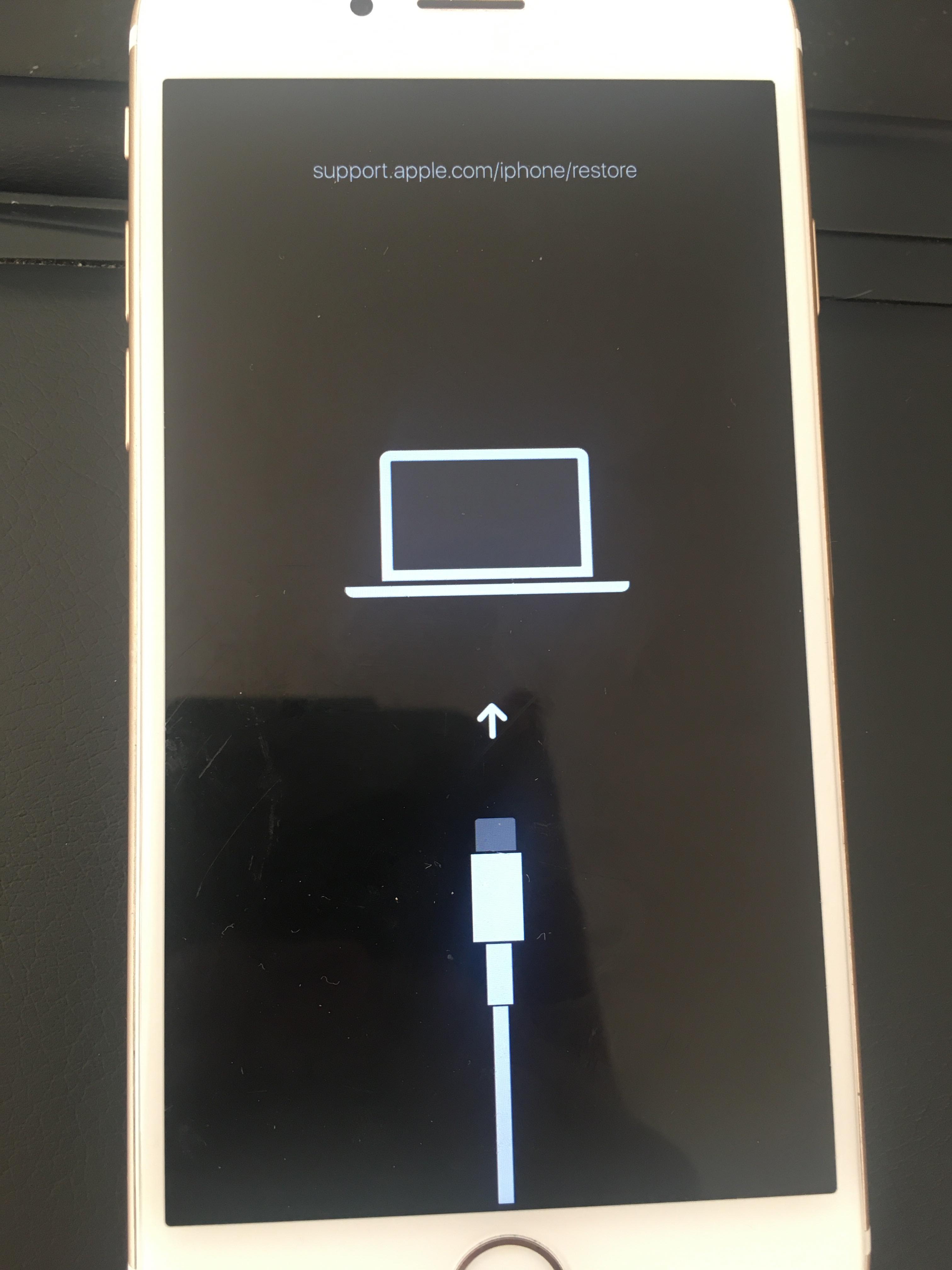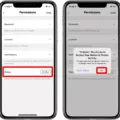The iPhone 6 is a popular device that has been known to encounter certain issues, one of which is getting stuck at the Apple logo and then turning off. This can be a frustrating problem for iPhone users, but there are steps you can take to fix it.
One of the first things you can try is to put your iPhone into Recovery Mode. This can help to reset the operating system and get your device back up and running. To do this, start by pressing and quickly releasing the Volume Up button. Then, do the same with the Volume Down button. press and hold the Power button until the Apple logo appears on the screen. Your iPhone should now be in Recovery Mode.
From here, you have a couple of options. You can choose to restore your iPhone to its factory settings, which will erase all of your data and settings. This can be a drastic step, so make sure you have a backup of your data before proceeding. To restore your iPhone, connect it to your computer and open iTunes. Select your iPhone and click on the Restore button. Follow the on-screen instructions to complete the process.
If you have a recent backup of your data, you can also choose to restore your iPhone from that backup. This can help to preserve your data and settings while still fixing the issue. To do this, connect your iPhone to your computer and open iTunes. Select your iPhone and click on the Restore Backup button. Choose the backup you want to restore from and follow the on-screen instructions.
Another potential solution is to update any outdated apps on your iPhone. Outdated apps can sometimes cause conflicts and issues with the operating system, leading to problems like the iPhone repeatedly restarting. Open the App Store and go to the Updates tab. If there are any updates available, tap on Update next to each app to install the latest version.
If you suspect that a specific app is causing the problem, you can try uninstalling it to see if that resolves the issue. To uninstall an app, press and hold its icon on the home screen until it starts to jiggle. Then, tap on the X icon that appears on the corner of the app’s icon and confirm the uninstallation.
In some cases, the issue may be related to hardware problems. If none of the software solutions work, it may be worth visiting an Apple Store or authorized service provider to have your iPhone examined and repaired.
If your iPhone 6 is stuck at the Apple logo and then turns off, there are several steps you can take to try and fix the issue. Starting with putting your iPhone into Recovery Mode and either restoring it to factory settings or restoring from a backup. Updating outdated apps and uninstalling faulty apps can also help. If all else fails, consider seeking professional assistance.

Why is Your iPhone Only Showing the Apple Logo and Not Turning On?
When your iPhone only shows the Apple logo and does not turn on completely, it indicates that the device is experiencing a startup issue. This can happen due to various reasons, such as a software glitch, a failed update, or a hardware problem. Here are some possible explanations for this issue:
1. Software Glitch: A software glitch can cause your iPhone to get stuck on the Apple logo. This usually happens when the operating system encounters an error during the startup process. It could be due to a faulty app, a corrupted file, or an incomplete update.
2. Failed Update: If you recently tried to update your iPhone’s software and it failed, it could result in the device getting stuck on the Apple logo. This can occur if the update process was interrupted or if there were compatibility issues with the new software.
3. Hardware Problem: In some cases, a hardware problem may be the cause of your iPhone being stuck on the Apple logo. Issues with the battery, power button, or other hardware components can prevent the device from booting up properly.
Why Does Your iPhone Keep Turning Off and Flashing Apple Logo?
There can be several reasons why your iPhone keeps turning off and flashing the Apple logo. Here are some possible causes:
1. Software issues: A common cause is a software problem, such as a glitch or corruption in the operating system. This can happen if an update file gets interrupted or if the update itself is corrupted. In such cases, your iPhone may reboot repeatedly and display the flashing Apple logo.
2. Battery problems: If your iPhone’s battery is faulty or not functioning properly, it may cause unexpected shutdowns and the flashing Apple logo. This can occur if the battery is aging or damaged.
3. Hardware issues: Some hardware components in your iPhone may be malfunctioning, leading to the repeated shutdowns and logo flashing. For example, a faulty power button or a loose connection between the battery and the logic board can cause this problem.
4. Overheating: If your iPhone gets too hot, it may shut down automatically to protect itself. Overheating can be caused by excessive usage, running resource-intensive applications, or environmental factors like exposure to direct sunlight.
5. Water damage: If your iPhone has been exposed to water or any other liquid, it can cause damage to the internal components. This can result in unexpected shutdowns and the flashing Apple logo.
6. Jailbreaking: If you have jailbroken your iPhone, it increases the risk of software instability, which can lead to frequent shutdowns and logo flashing.
7. Other factors: Certain apps or settings on your iPhone may be causing conflicts or crashes, resulting in the repeated shutdowns and logo flashing. It’s also possible that a third-party accessory or charger you’re using is not compatible or causing issues with your iPhone’s functioning.
How Do You Get Your iPhone Out of Boot Loop?
To resolve the issue of your iPhone being stuck in a boot loop, you can follow the steps below:
1. Check for any physical damage: Inspect your iPhone for any visible damage, such as water damage or a cracked screen. If you find any, it’s recommended to take your device to an authorized service center for further assistance.
2. Force restart your iPhone: This is the first step you should try when encountering a boot loop. The procedure to force restart varies depending on your iPhone model:
– For iPhone 6s or older models: Press and hold both the Home button and the Power button simultaneously until the Apple logo appears on the screen.
– For iPhone 7 and 7 Plus: Press and hold the Power button and the Volume Down button simultaneously until the Apple logo appears.
– For iPhone 8, 8 Plus, X, and later models: Quickly press and release the Volume Up button, then do the same with the Volume Down button. press and hold the Power button until the Apple logo appears.
3. Update your iPhone’s software: If the boot loop issue persists, it may be caused by a software glitch. Ensure that your iPhone is running the latest version of iOS by following these steps:
– Connect your iPhone to a stable Wi-Fi network.
– Go to the “Settings” app.
– Scroll down and tap on “General.”
– Select “Software Update” and check if an update is available.
– If an update is found, tap “Download and Install” and follow the on-screen instructions to complete the update.
4. Restore your iPhone using iTunes: If the previous steps didn’t resolve the boot loop issue, you can attempt to restore your iPhone using iTunes. Make sure you have the latest version of iTunes installed on your computer, then follow these steps:
– Connect your iPhone to your computer using a USB cable.
– Open iTunes and select your device.
– In the Summary tab, click on “Restore iPhone.”
– Follow the on-screen instructions to complete the restore process. This will erase all data on your iPhone, so make sure you have a backup.
5. Seek professional help: If none of the above solutions work, it’s advisable to contact Apple support or visit an authorized service center. They have the expertise to diagnose and repair hardware-related issues that may be causing the boot loop problem.
Remember, attempting any troubleshooting steps carries a certain level of risk, so it’s always wise to back up your important data before proceeding.
Why Does Your iPhone 6s Keep Restarting?
There can be several reasons why your iPhone 6s keeps restarting. Some possible causes include:
1. Software Issues: Outdated or faulty software can cause your iPhone to restart repeatedly. This can be due to outdated apps, operating system bugs, or conflicts between apps.
2. Hardware Problems: Certain hardware issues can also lead to your iPhone restarting. This could include a faulty battery, a loose connection, or a damaged power button.
3. Overheating: If your iPhone gets too hot, it may automatically restart to cool down. This can happen if you are using power-intensive apps or if the device is exposed to direct sunlight for an extended period.
4. Battery Issues: A worn-out or faulty battery can cause your iPhone to restart unexpectedly. If the battery health is degraded, it may not be able to provide enough power to keep the device running consistently.
5. Jailbreaking: If you have jailbroken your iPhone, it may be more prone to software instability, resulting in frequent restarts.
6. App-related Problems: Certain apps can have bugs or compatibility issues that cause your iPhone to restart. This can be particularly true for apps downloaded from unverified sources or those that have not been updated for a long time.
7. Memory Issues: If your iPhone is running low on storage space, it may experience performance issues, including frequent restarts. Clearing up storage by deleting unnecessary files and apps can help alleviate this problem.