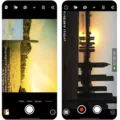The iPhone has become an essential part of our lives, allowing us to stay connected and informed at all times. One of the key features of the iPhone is its ability to receive notifications from various apps, keeping us updated on important events and messages. However, there are times when these notifications may not work as expected, causing frustration and inconvenience. In this article, we will explore the reasons behind iPhone 13 notifications not working and provide solutions to fix the issue.
Before diving into the solutions, it is important to understand the possible causes of this problem. One common reason is that notifications may be turned off for specific apps. To check if this is the case, follow these steps:
1. Open the Settings app on your iPhone.
2. Scroll down and tap on “Notifications”.
3. Look for the app for which notifications are not working and tap on it.
4. Make sure the toggle switch next to “Allow Notifications” is turned on. If it is already on, try toggling it off and on again to refresh the settings.
Repeat these steps for each app that is not displaying notifications properly. It is worth noting that some apps may have additional notification settings within their individual settings menus. Make sure to explore these settings as well to ensure notifications are enabled.
Another possible reason for notifications not working on your iPhone 13 is a connectivity issue. Notifications require an internet connection to be received, so make sure your iPhone is connected to a Wi-Fi network or has a cellular data connection. Check if other internet-dependent apps are working properly to rule out any network-related issues.
If neither of the above solutions resolves the problem, you can try restarting your iPhone. A simple restart can often fix minor software glitches that may be causing notification issues. To restart your iPhone, press and hold the power button until the “Slide to power off” option appears. Slide the power off switch, wait a few seconds, and then press and hold the power button again until the Apple logo appears.
If restarting your iPhone doesn’t solve the problem, you can try resetting your device’s settings. This process will not erase your data, but it will reset all settings to their default values. To reset your iPhone’s settings, go to Settings > General > Reset, and then tap on “Reset All Settings”. Keep in mind that you will need to reconfigure certain settings, such as Wi-Fi passwords and personalized preferences, after the reset.
In rare cases, if none of the above solutions work, you may need to consider restoring your iPhone to its factory settings. However, before proceeding with this option, it is crucial to back up your iPhone to avoid losing any important data. You can back up your iPhone using iCloud or iTunes. Once your iPhone is backed up, you can perform a factory reset by going to Settings > General > Reset, and then tapping on “Erase All Content and Settings”. This will erase all data and settings on your iPhone, so make sure you have a backup.
If your iPhone 13 notifications are not working, there are several steps you can take to resolve the issue. Start by checking the notification settings for each app, ensuring they are enabled. Verify that your iPhone is connected to the internet, and try restarting it to fix any software glitches. If the problem persists, you can reset your iPhone’s settings or perform a factory reset as a last resort. Remember to back up your data before taking any drastic measures.
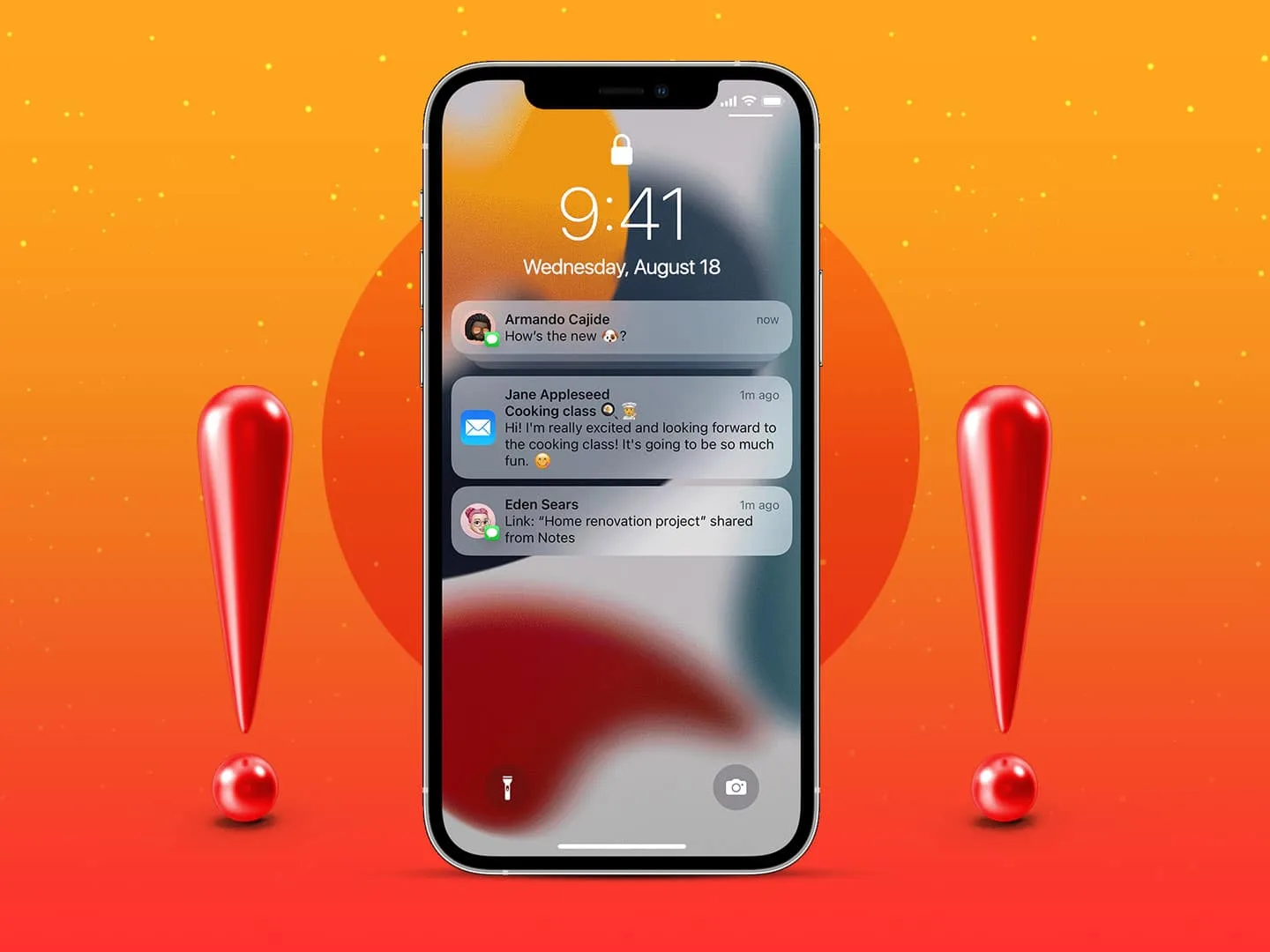
Why Are You Not Getting Notifications Even Though They Are Turned On iPhone 13?
There could be several reasons why you’re not receiving notifications on your iPhone 13, even if they are turned on. Here are some possible causes and solutions:
1. Restart your iPhone: Sometimes, a simple restart can fix notification issues. Press and hold the power button until you see the slider to power off, then slide it to turn off your iPhone. After a few seconds, press and hold the power button again until you see the Apple logo to turn it back on.
2. Check notification settings: Ensure that notifications are enabled for the specific apps you want to receive notifications from. To do this, go to Settings > Notifications and scroll through the list of apps to make sure they’re allowed to send notifications. You can customize the notification settings for each app, including the alert style, sound, and badges.
3. Enable Do Not Disturb mode: If your iPhone is in Do Not Disturb mode, notifications may be silenced. Check if the crescent moon icon is present in the status bar at the top of your screen. If it is, swipe down from the top right corner to access Control Center and tap the crescent moon icon to disable Do Not Disturb mode.
4. Ensure internet connectivity: Notifications require an active internet connection to be received. Make sure your iPhone is connected to Wi-Fi or cellular data. You can check this by going to Settings > Wi-Fi or Settings > Cellular.
5. Reset network settings: Resetting your network settings can sometimes resolve connectivity issues that may be affecting notifications. To do this, go to Settings > General > Reset > Reset Network Settings. Keep in mind that this will remove saved Wi-Fi networks and passwords, so you’ll need to re-enter them.
6. Update your iOS: Outdated software can sometimes cause notification problems. Check if there’s a software update available by going to Settings > General > Software Update. If an update is available, tap “Download and Install” to update your iOS.
7. Reset all settings: If none of the above solutions work, you can try resetting all settings on your iPhone. This won’t delete your data, but it will revert all settings to their default values. To do this, go to Settings > General > Reset > Reset All Settings.
If none of these solutions fix the issue, you may want to contact Apple support or visit an Apple Store for further assistance.
Why is Your iPhone Suddenly Not Getting Notifications?
There could be several reasons why your iPhone is suddenly not receiving notifications. Here are some possible causes:
1. Notification settings: Check if the notification settings for the specific app(s) are properly configured. Open the Settings app, scroll down and tap on “Notifications.” Ensure that the “Allow Notifications” switch is toggled on for the app(s) in question.
2. Do Not Disturb mode: It’s possible that your iPhone is in Do Not Disturb mode, which silences all incoming notifications. To check this, go to Settings and tap on “Do Not Disturb.” Make sure that it is turned off or adjust the settings accordingly.
3. Low power mode: If your iPhone is in Low Power Mode, it may be restricting certain features, including notifications. Go to Settings and check if Low Power Mode is enabled. If so, disable it and see if notifications start working again.
4. Software update: Ensure that your iPhone is running on the latest version of iOS. Outdated software can sometimes cause issues with notifications. Go to Settings, tap on “General,” and then select “Software Update.” If an update is available, install it and check if the problem persists.
5. App-specific settings: Some apps have their own notification settings within the app itself. Open the app in question and look for a “Settings” or “Preferences” section. Check if the notification settings are properly configured within the app.
6. Background app refresh: If Background App Refresh is disabled for a specific app, it may not be able to receive notifications in the background. To check this, go to Settings, tap on “General,” and then select “Background App Refresh.” Make sure the toggle for the app(s) in question is enabled.
7. Reset all settings: If none of the above steps work, you can try resetting all settings on your iPhone. This will not delete any data but will reset all settings to their default values. Go to Settings, tap on “General,” scroll down, and select “Reset.” Then choose “Reset All Settings” and confirm.
If the problem still persists after trying these steps, you may need to contact Apple Support or visit an Apple Store for further assistance.
Conclusion
If you’re experiencing issues with notifications not working on your iPhone 13, there are several steps you can take to resolve the problem. First, ensure that your iPhone is connected to the internet, as notifications require an internet connection to function properly. Next, check the settings for each app that is not displaying notifications and make sure that the “Allow Notifications” option is enabled. If notifications are still not working, try restarting your iPhone, as this can often resolve minor software glitches. If all else fails, you may need to consider resetting your iPhone, but be sure to back up your data first. By following these steps, you should be able to fix the issue and start receiving notifications on your iPhone 13 once again.