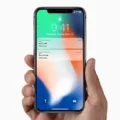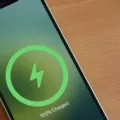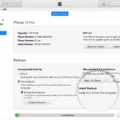Apple has always been at the forefront of technological innovation, and their latest release, the iPhone 13, is no exception. Packed with cutting-edge features and a sleek design, this device has garnered much attention from tech enthusiasts around the world. However, like any electronic device, it is not immune to issues. One common problem that some users have reported is the iPhone 13 not responding to touch. In this article, we will delve into this issue and explore possible solutions.
The iPhone 13 boasts a stunning Super Retina XDR display, providing users with vivid colors and sharp images. However, if your device becomes unresponsive to touch, it can be frustrating and hinder your overall experience. There are several potential reasons why this issue might occur, ranging from software glitches to physical damage.
Firstly, it is essential to rule out any software-related issues. Try restarting your iPhone 13 by holding down the side button and the volume up button simultaneously until the power off slider appears. Slide it to power off, then press and hold the side button again until the Apple logo appears. This simple step can often resolve minor software glitches and restore the touch functionality.
If the problem persists after restarting your device, it is worth checking for any physical damage. Inspect your screen for any cracks or scratches that might interfere with the touch sensors. If you notice any damage, it is advisable to seek professional help from an authorized Apple service center or a qualified technician.
Additionally, ensure that your screen is clean and free from any debris or water. Use a microfiber cloth to gently wipe the screen, and avoid using any harsh chemicals or abrasive materials that could damage the display. Sometimes, a simple cleaning can resolve touch-related issues.
Another potential cause of touch responsiveness problems could be related to accessories. Disconnect any Lightning or USB-C accessories from your iPhone 13 and check if the touch functionality improves. If it does, try using a different charging cable or charger to see if the issue lies with the accessory. Faulty or incompatible accessories can sometimes interfere with the touch sensors on your device.
If none of these solutions resolve the touch responsiveness issue, it may be necessary to seek further assistance from Apple support or visit an authorized service center. They will be able to diagnose the problem accurately and provide the necessary repairs or replacements if required.
The iPhone 13 is a remarkable device that pushes the boundaries of technology. However, like any electronic device, it can encounter issues such as touch responsiveness problems. By following the troubleshooting steps outlined in this article, you can potentially resolve the issue yourself. However, if the problem persists, do not hesitate to seek professional help. With the right support, you can ensure that your iPhone 13 continues to deliver an exceptional user experience.
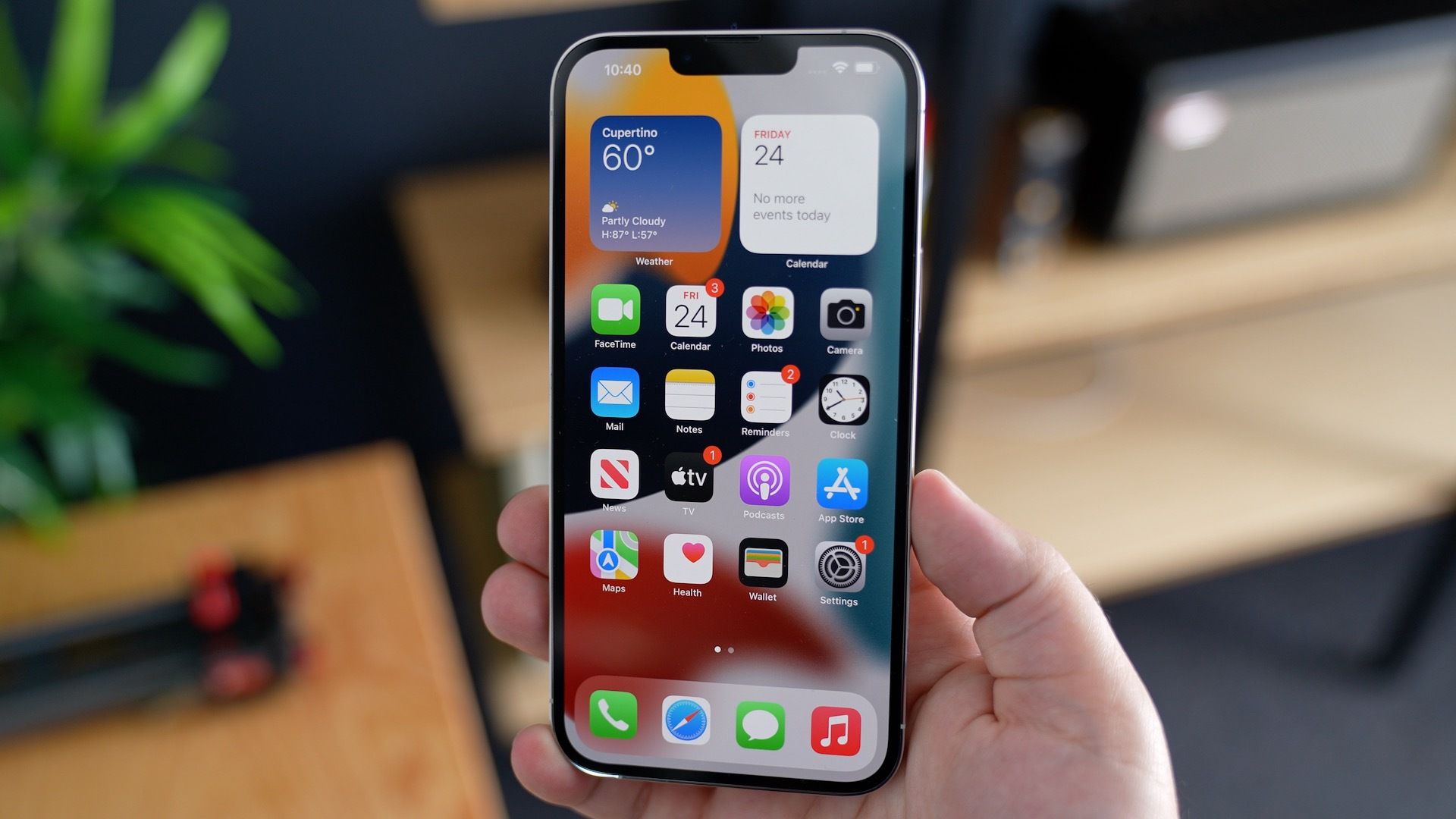
Why is Your iPhone 13 Screen Not Responding to Your Touch?
There could be several reasons why your iPhone 13 screen is not responding to your touch. Here are a few possible causes:
1. Software glitch: Sometimes, a software issue can cause the touch screen to become unresponsive. This can happen due to a recent software update or a conflicting app. Restarting your iPhone can often resolve such issues.
2. Physical damage: If your iPhone has been dropped or exposed to water or any other physical damage, it could affect the touch screen’s functionality. Check for any visible signs of damage, like cracks or dents. If you notice any, it may require professional repair.
3. Screen sensitivity settings: It is possible that the touch screen sensitivity settings on your iPhone 13 have been adjusted or changed. Go to Settings > Accessibility > Touch > Touch Accommodations and make sure the settings are as desired.
4. Unresponsive touch screen protector: If you have a screen protector on your iPhone 13, it might be interfering with the touch screen’s responsiveness. Try removing the screen protector and see if the touch screen starts working properly.
5. Hardware malfunction: In some cases, there could be a hardware issue causing the touch screen to be unresponsive. If none of the above solutions work, it may be necessary to contact Apple support or visit an authorized service center for further assistance.
It’s important to note that these are just potential causes, and the actual issue may vary. If you’re unsure or unable to troubleshoot the problem on your own, seeking professional help is recommended.
What to Do If Your iPhone Screen is Not Responding to Touch?
If your iPhone screen is not responding to touch, there are several steps you can take to troubleshoot the issue:
1. Clean the screen: Sometimes, dirt, dust, or oil on the screen can interfere with touch responsiveness. Use a soft, lint-free cloth to clean the screen and remove any potential obstacles.
2. Restart your iPhone: Restarting your device can often resolve minor software glitches. Press and hold the side button along with either volume button until the power off slider appears. Drag the slider to turn off your iPhone, and then press and hold the side button until the Apple logo appears to turn it back on.
3. Update your software: Ensure that your iPhone is running the latest version of iOS. Go to Settings > General > Software Update and install any available updates.
4. Remove screen protector or case: If you are using a screen protector or a case that covers the screen, try removing it temporarily. Sometimes, these accessories can interfere with touch sensitivity.
5. Calibrate the screen: If the touch screen is not accurately registering your taps and swipes, you can try calibrating it. Go to Settings > Accessibility > Touch > Touch Calibration and follow the on-screen instructions to calibrate the screen.
6. Restore from backup: If none of the above steps work, you can try restoring your iPhone from a backup. Connect your iPhone to a computer with iTunes or Finder, select your device, and choose the option to restore it. Note that this will erase all data on your iPhone, so make sure you have a recent backup.
If after trying these steps, your iPhone screen is still not responding to touch, it may indicate a hardware issue. In that case, it is recommended to contact Apple Support or visit an authorized service center for further assistance.