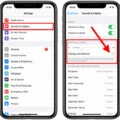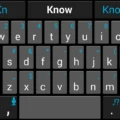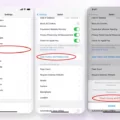In the world of smartphones, Apple has always been at the forefront of innovation. With each new release, they introduce exciting features that enhance the user experience. The iPhone 13 is no exception, and one of its standout features is the ability to select multiple items at once using a two-finger pan gesture.
Gone are the days of tediously selecting items one by one. With the two-finger pan gesture, you can easily select multiple items on the screen with just a swipe. This feature is incredibly convenient and can be used in a variety of apps that support the gesture, such as notes, tasks, photos, and files.
To use this gesture, simply place two fingers on the screen and swipe in the desired direction. As you swipe, you’ll notice that items are being selected as you go along. This allows you to quickly and effortlessly select multiple items without having to tap on each one individually.
For example, let’s say you have a list of tasks in a to-do app. Instead of tapping on each task to select them, you can simply use the two-finger pan gesture to swipe across the tasks you want to select. This makes it much faster and more efficient to manage your tasks.
The two-finger pan gesture is not limited to just selecting items. It can also be used for other actions, such as moving or rearranging items on the screen. For example, in a photo app, you can use the gesture to select multiple photos and then drag them to a different album or folder.
This gesture is not only intuitive but also customizable. Apple has provided developers with the ability to enable or disable the gesture in their apps, depending on their specific needs. So, if you find that the gesture is not working in a particular app, it’s likely because the developer has chosen not to include it.
In addition to the two-finger pan gesture, the iPhone 13 also supports a range of other gestures that can be used to control the device and its apps. These include tapping, touch and hold, swiping, scrolling, and zooming. Each gesture serves a specific purpose and adds to the overall user experience.
For example, tapping is used to open apps or select items, while touch and hold can be used to access additional options or bring up contextual menus. Swiping allows you to navigate through screens or scroll through content, while scrolling is used to move up or down within a page. And finally, zooming enables you to enlarge or reduce the size of content, such as photos or text.
The introduction of the two-finger pan gesture in the iPhone 13 is a game-changer. It makes selecting multiple items a breeze and adds a new level of convenience to the user experience. Whether you’re managing tasks, organizing photos, or working with files, this gesture is sure to save you time and effort.
So, if you’re lucky enough to have an iPhone 13, make sure to take advantage of this fantastic feature. Try out the two-finger pan gesture and see how it can simplify your daily tasks. Apple continues to push the boundaries of innovation, and this gesture is just one example of how they’re making our lives easier.
What Are The New Gestures in iOS 13?
In iOS 13, Apple introduced several new gestures to enhance the user experience on iPhones. These gestures offer convenient ways to interact with the device and perform various tasks. Below are the new gestures in iOS 13:
1. Two-Finger Pan Gesture: This gesture allows users to select multiple items at once. By placing two fingers on the screen and panning, users can easily select multiple items such as notes, tasks, photos, files, and more. This feature is particularly useful in apps that support multi-selection.
2. Three-Finger Tap Gesture: With the three-finger tap gesture, users can quickly undo or redo actions. By tapping three fingers on the screen, users can undo the last action performed. Tapping three fingers again will redo the previously undone action. This gesture is handy when you want to quickly revert changes or redo something you just undone.
3. Three-Finger Swipe Gesture: The three-finger swipe gesture provides a simple way to perform actions like copying, cutting, and pasting. By swiping three fingers to the left, users can copy the selected text or item. Swiping three fingers to the right will cut the selected content. swiping three fingers up will paste the copied or cut content. This gesture streamlines the process of managing text and content in various apps.
4. Pinch to Zoom Gesture: While pinch to zoom is not a new gesture in iOS 13, it has been improved for better precision and responsiveness. Users can now pinch their fingers together or apart on the screen to zoom in or out of an image, web page, document, or map. This gesture is essential for zooming in on details or zooming out to get a broader view.
5. Quick Actions Gesture: On devices that support 3D Touch, iOS 13 introduces a new gesture for accessing quick actions. By long-pressing on an app icon, users can reveal a menu of shortcuts or quick actions related to that app. These shortcuts allow users to perform common tasks or access specific features of the app directly from the home screen.
These new gestures in iOS 13 provide users with intuitive ways to interact with their iPhones, making tasks like selecting multiple items, undoing actions, managing text, zooming, and accessing quick actions more effortless and efficient.
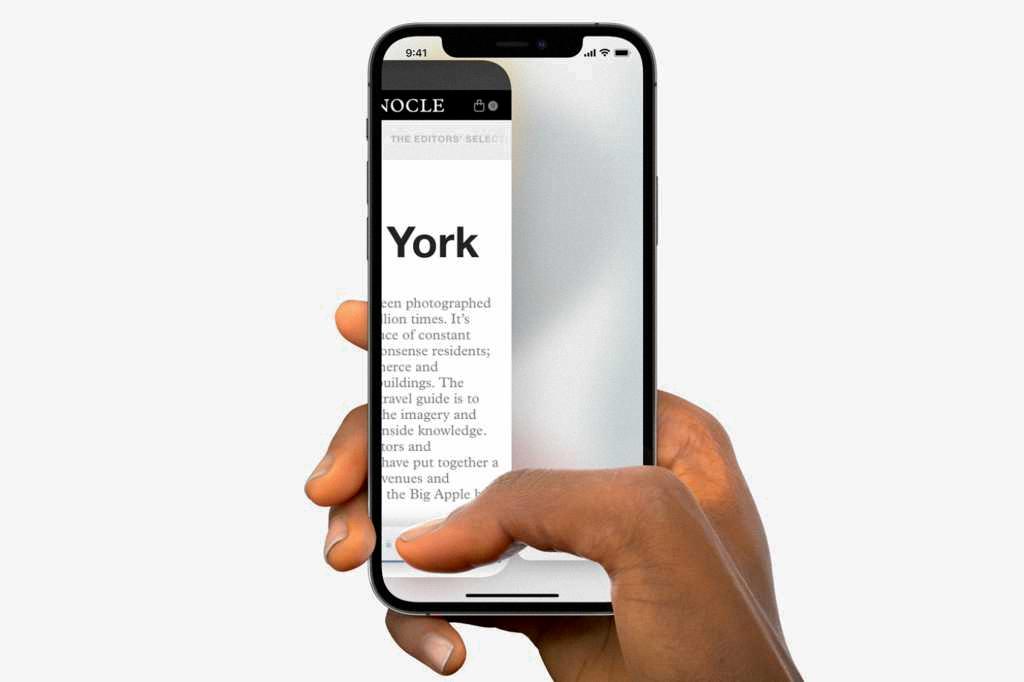
What Can You Do With Gestures On iPhone?
On an iPhone, you can perform various actions using different gestures. These gestures allow you to control your device and interact with apps in a simple and intuitive way. Here are some examples of what you can do with gestures on iPhone:
1. Tap: By briefly touching an item on the screen with one finger, you can perform actions such as opening apps, selecting menu options, or tapping buttons. To open an app, simply tap its icon on the Home Screen.
2. Touch and hold: This gesture involves touching and holding an item on the screen with one finger. It allows you to access additional options or shortcuts related to the selected item. For instance, you can touch and hold an app icon on the Home Screen to reveal a menu with options like rearranging or deleting the app.
3. Swipe: Swiping involves moving your finger across the screen in a horizontal or vertical direction. It allows you to navigate between screens, scroll through lists or web pages, or dismiss notifications. For example, you can swipe left or right to switch between different Home Screen pages or swipe down to access the Notification Center.
4. Scroll: To view more content within an app or on a webpage, you can scroll by dragging your finger up or down the screen. This gesture is commonly used in apps like Safari, where you can scroll through articles or websites to read more content.
5. Zoom: When viewing photos, webpages, or maps, you can use the pinch-to-zoom gesture. This involves placing two fingers on the screen and then spreading them apart to zoom in, or pinching them together to zoom out. Zooming allows you to get a closer look at details or a broader view of the content.
By mastering these gestures, you can navigate your iPhone and its apps efficiently, making your overall user experience more enjoyable.
Conclusion
The introduction of the two-finger pan gesture in iOS 13 has revolutionized the way we interact with our iPhones. With this simple yet powerful gesture, users can now easily select multiple items on their screens, making tasks like organizing notes, managing tasks, selecting photos, and accessing files a breeze.
The ability to select multiple items at once not only saves time but also enhances productivity. Whether you’re moving files, deleting multiple messages, or organizing your photo library, the two-finger pan gesture allows for quick and efficient multitasking.
Furthermore, the gesture is intuitive and easy to use. By simply placing two fingers on the screen and dragging them across, users can effortlessly select multiple items without any hassle. This feature is not only convenient but also adds a level of flexibility to the iPhone’s functionality.
It’s important to note that not all apps support this gesture, so its availability may vary depending on the app you’re using. However, with the ever-expanding capabilities of iOS, it’s likely that more and more apps will adopt this gesture in the future.
The two-finger pan gesture in iOS 13 has significantly improved the way we interact with our iPhones. Its ability to select multiple items at once simplifies various tasks and enhances productivity. With its intuitive and easy-to-use nature, this gesture is a valuable addition to the iPhone’s functionality.