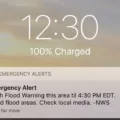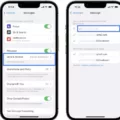The iPhone 13 is a highly popular and advanced smartphone that offers a range of impressive features, including the ability to make video calls through FaceTime. However, like any technology, there can sometimes be issues that arise, and one common problem that iPhone 13 users may encounter is FaceTime not working. In this article, we will explore some possible reasons why FaceTime may not be functioning properly on the iPhone 13 and discuss potential solutions to resolve the issue.
One of the first things to check when FaceTime is not working on your iPhone 13 is whether the FaceTime feature is enabled. To do this, go to Settings and tap on Cellular or Mobile Data. From there, turn on FaceTime. If you are using an iPad, you may find the option under Settings > Cellular Data. Additionally, ensure that FaceTime is turned on in the FaceTime settings by going to Settings > FaceTime. If you see the message “Waiting for Activation,” try turning FaceTime off and then on again.
If you are still experiencing issues with FaceTime, it is worth checking whether your device meets the requirements for using the feature. FaceTime requires a stable internet connection, so ensure that you are connected to Wi-Fi or have a strong cellular data signal. Additionally, make sure that you have the latest software update installed on your iPhone 13, as outdated software can sometimes cause compatibility issues with FaceTime.
Sometimes, FaceTime issues can be attributed to restrictions set on the device. To check if this is the case, go to Settings > Screen Time > Content & Privacy Restrictions > Allowed Apps and ensure that both Camera and FaceTime are not turned off. If they are, enable them to allow FaceTime to function properly.
If none of the above solutions resolve the problem, it may be worth contacting Apple Support for further assistance. They can provide guidance and troubleshoot the issue with you directly. Remember that technology can be complex, and there may be underlying factors causing the FaceTime malfunction that require professional assistance.
If you are experiencing issues with FaceTime not working on your iPhone 13, there are several steps you can take to try and resolve the problem. Ensure that FaceTime is enabled in both the Cellular/Mobile Data settings and the FaceTime settings. Check your internet connection and ensure you have the latest software update installed. Confirm that Camera and FaceTime are not restricted in the device settings. If all else fails, reach out to Apple Support for further assistance. With these troubleshooting steps, you should be able to get FaceTime working on your iPhone 13 once again.
Why is Your FaceTime Not Working On Your iPhone 13?
There could be several reasons why FaceTime is not working on your iPhone 13. Here are some possible causes and troubleshooting steps you can take:
1. Check your internet connection: FaceTime requires a stable internet connection to work properly. Make sure you are connected to Wi-Fi or have a strong cellular data signal.
2. Enable FaceTime in settings: Go to Settings and tap on Cellular or Mobile Data. Ensure that FaceTime is turned on. If you are using an iPad, you may find this option under Settings > Cellular Data.
3. Check FaceTime settings: Go to Settings > FaceTime and ensure that FaceTime is toggled on. If it is already on, try turning it off and then on again. This may help if you see a “Waiting for Activation” message.
4. Update your device: Make sure your iPhone 13 is running the latest version of iOS. Updates often include bug fixes and improvements that can resolve FaceTime issues.
5. Restart your device: Sometimes, a simple restart can fix minor glitches. Press and hold the power button until the “Slide to power off” option appears. Slide it to turn off your device, then press the power button again to turn it back on.
6. Check restrictions: If you have enabled any restrictions on your device, it may prevent FaceTime from working properly. Go to Settings > Screen Time > Content & Privacy Restrictions and ensure that FaceTime is allowed.
7. Reset network settings: Go to Settings > General > Reset > Reset Network Settings. This will reset all your network settings, including Wi-Fi passwords, so make sure you have them handy.
8. Contact your carrier: If you are still experiencing issues with FaceTime, it’s possible that your carrier may have restrictions or limitations on FaceTime usage. Reach out to your carrier’s customer support for assistance.
By following these troubleshooting steps, you should be able to resolve most FaceTime issues on your iPhone 13. If the problem persists, it may be worth contacting Apple support for further assistance.
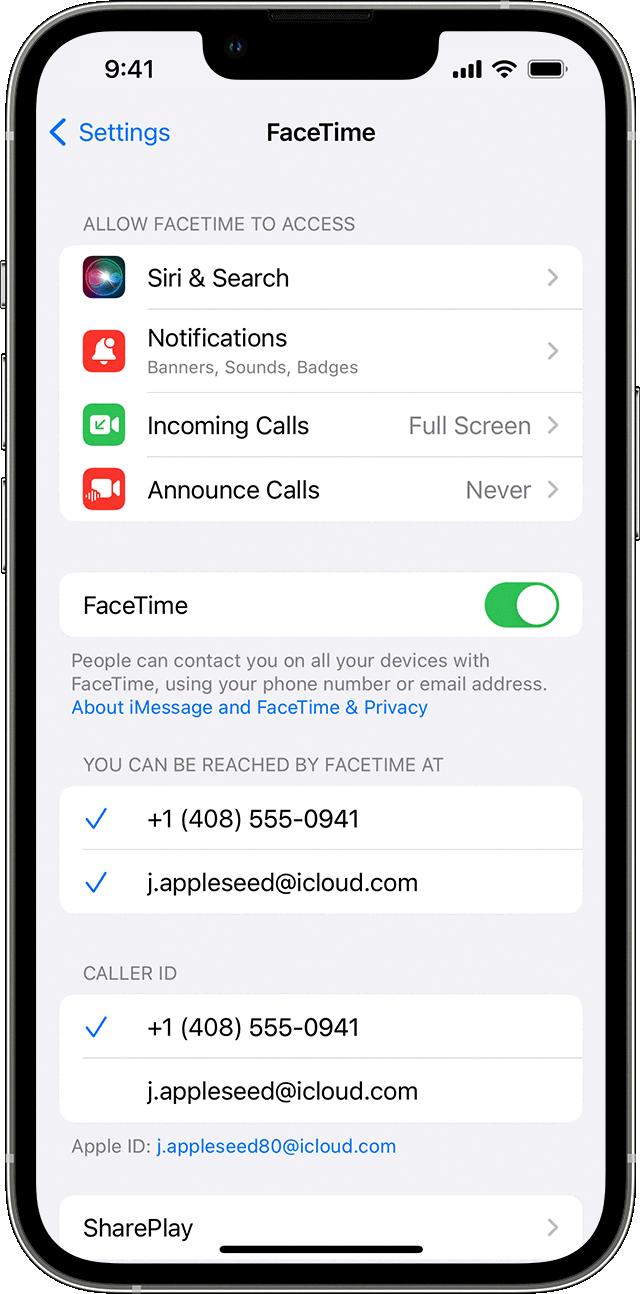
Why Won’t Your FaceTime Work On Your iPhone?
To troubleshoot why your FaceTime might not be working on your iPhone, follow these steps:
1. Check FaceTime settings: Go to Settings on your iPhone, then select FaceTime. Ensure that FaceTime is turned on. If you see a message saying “Waiting for Activation,” try toggling FaceTime off and then on again.
2. Verify restrictions: If you can’t find the FaceTime setting, it’s possible that it is restricted. Go to Settings, then select Screen Time. From there, choose Content & Privacy Restrictions and go to Allowed Apps. Make sure both Camera and FaceTime are not turned off.
3. Check your internet connection: Ensure that your iPhone is connected to a stable Wi-Fi or cellular network. FaceTime requires a reliable internet connection to function properly.
4. Update your iPhone: Make sure that your iPhone is running the latest version of iOS. Updates often include bug fixes and improvements that can resolve issues with FaceTime.
5. Disable VPN or proxies: If you are using a VPN or proxy server on your iPhone, try disabling it temporarily. Sometimes, these services can interfere with FaceTime functionality.
6. Restart your iPhone: A simple restart can sometimes resolve temporary glitches or software conflicts. Press and hold the power button, then slide to power off. Wait a few seconds, and then turn your iPhone back on.
7. Check Apple’s system status: Occasionally, FaceTime can experience server issues on Apple’s end. Visit Apple’s System Status page (https://www.apple.com/support/systemstatus/) to see if there are any reported problems with FaceTime.
8. Contact Apple Support: If none of the above steps resolve the issue, it may be helpful to reach out to Apple Support for further assistance. They can provide specific troubleshooting steps based on your device and situation.
Remember, these steps are provided as general guidelines, and the specific resolution may vary depending on your iPhone model, iOS version, and any additional factors.
Conclusion
If you are experiencing issues with FaceTime not working on your iPhone 13, there are several steps you can take to troubleshoot the problem. First, check your cellular or mobile data settings and ensure that FaceTime is turned on. If you are using an iPad, look for the Cellular Data option in the settings. Additionally, go to the FaceTime settings and make sure that FaceTime is enabled.
If you see the message “Waiting for Activation,” try turning FaceTime off and then on again. This may help to refresh the connection and resolve any activation issues. It is also important to check that Camera and FaceTime are not restricted in the Content & Privacy Restrictions settings.
By following these steps, you should be able to resolve any FaceTime connectivity problems on your iPhone 13. Remember to double-check your settings and ensure that FaceTime is enabled. If the issue persists, it may be helpful to contact Apple Support for further assistance.