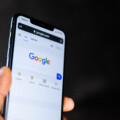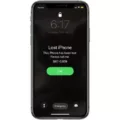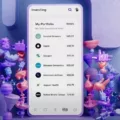The iPhone 13 is the latest addition to Apple’s lineup of smartphones, boasting impressive features and advanced technology. However, like any device, it is not immune to issues, and one common problem that users may encounter is cellular data not working. In this article, we will explore the possible causes of this issue and provide some troubleshooting steps to help you resolve it.
There can be several reasons why your iPhone 13 may be experiencing difficulties in connecting to cellular data. One possibility is that the cellular line is turned off in your device’s settings. To check this, go to Settings > Cellular and ensure that the cellular line is toggled on. If it is turned off, simply switch it back on and see if that resolves the issue.
Another reason for the lack of cellular data connectivity could be a poor network connection or the absence of mobile internet coverage in your area. In such cases, it is advisable to check if other devices are also facing similar issues. If they are, it is likely a network problem, and you may need to contact your service provider for assistance.
A bug in the system could also be the culprit behind the cellular data not working on your iPhone 13. In this case, performing a simple restart of your device may help. Press and hold the power button until the “slide to power off” option appears. Slide it to turn off your iPhone, and then press and hold the power button again until the Apple logo appears, indicating that your device is restarting. Once it restarts, check if the cellular data is functioning properly.
Additionally, it is essential to ensure that your iPhone 13 has the latest carrier settings installed. Carrier settings updates often include bug fixes and improvements that can address issues related to cellular connectivity. To check for carrier settings updates, go to Settings > General > About. If an update is available, you will see a prompt to install it. Follow the on-screen instructions to update your carrier settings.
Sometimes, the problem may lie with your physical SIM card or eSIM. If you do not see your cellular line in the Settings > Cellular menu, you may need to set up an eSIM or insert a physical SIM card. Ensure that the SIM card is properly inserted and seated in its tray. If you are using an eSIM, make sure it is correctly activated and configured on your device.
If you are experiencing issues with cellular data not working on your iPhone 13, there are several potential causes and solutions to consider. Check if your cellular line is turned on, verify network coverage in your area, restart your device, update carrier settings, and ensure that your SIM card or eSIM is properly set up. By following these troubleshooting steps, you can hopefully resolve the issue and enjoy uninterrupted access to cellular data on your iPhone 13.
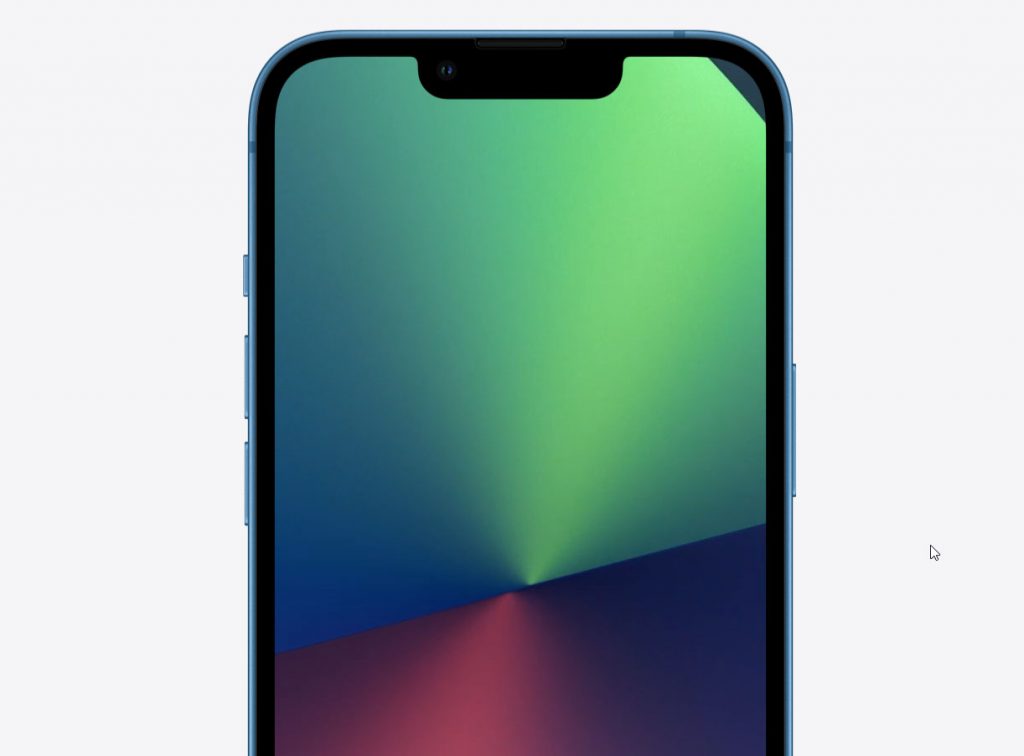
Why is Your iPhone 13 Not Working On Cellular Data?
There could be several reasons why your iPhone 13 is not working on cellular data. Here are some possible causes:
1. Cellular Data Disabled: Check if your cellular data is turned on in the settings. Go to Settings > Cellular and ensure that the toggle switch next to “Cellular Data” is enabled.
2. Poor Signal Strength: If you’re in an area with weak cellular coverage, your iPhone may struggle to connect to a network. Try moving to a different location or checking if others around you also have poor signal.
3. Airplane Mode Enabled: Make sure that Airplane Mode is turned off. When enabled, it disables all wireless connections, including cellular data. You can disable Airplane Mode by swiping up from the bottom of your screen and tapping the Airplane Mode icon.
4. Carrier Settings Update: Occasionally, your iPhone may require a carrier settings update to ensure compatibility with your cellular network provider. To check for updates, go to Settings > General > About. If prompted, install any available updates.
5. Outdated iOS Version: It’s important to keep your iPhone’s operating system up to date. Outdated iOS versions can sometimes cause connectivity issues. Check for updates by going to Settings > General > Software Update.
6. Network Congestion: If you’re experiencing slow data speeds or intermittent connectivity, it could be due to network congestion. This is more common in densely populated areas or during peak usage times. You may need to wait for the network to stabilize.
7. SIM Card Issues: Ensure that your SIM card is properly inserted into your iPhone. If you recently switched to a new iPhone, make sure you transferred your SIM card from the previous device. If you’re using an eSIM, ensure it’s properly activated.
8. Network Provider Issue: In some cases, the problem may be with your cellular network provider. Contact your provider’s customer support to check if there are any known issues or if they can assist you further.
If none of these solutions resolve the issue, it may be necessary to contact Apple Support or visit an authorized service provider for further assistance.
Why is Your iPhone Having Cellular Data Issues?
There are several reasons why your iPhone may be experiencing cellular data issues. Here are some possible explanations:
1. Poor signal strength: If you are in an area with weak network coverage or are far away from cell towers, your iPhone may struggle to establish a stable cellular data connection. Obstacles such as buildings or natural terrain can also interfere with signal strength.
2. Mobile network issues: Sometimes, cellular data problems can arise due to issues with your mobile network provider. They may be experiencing technical difficulties, performing maintenance, or facing network congestion, all of which can affect your data connection.
3. Incorrect APN settings: Access Point Name (APN) settings are required for your iPhone to connect to your mobile network provider’s data network. If these settings are incorrect or have been accidentally changed, it can lead to cellular data issues.
4. Software bugs or glitches: Occasionally, software bugs or glitches within the iOS operating system can cause disruptions to your iPhone’s cellular data connection. This can happen after software updates or due to other system-related issues.
5. Physical damage or SIM card issues: Physical damage to your iPhone or the SIM card can disrupt your cellular data connection. This could include a damaged SIM card, a loose SIM tray, or issues with the phone’s antenna.
6. Data limit reached or plan restrictions: If you have reached your monthly data limit or your mobile plan has restrictions on data usage, your iPhone may not be able to access cellular data until the limit is reset or the plan is upgraded.
7. Airplane Mode or Cellular Data toggled off: It’s possible that you may have accidentally turned on Airplane Mode or disabled the Cellular Data toggle in your iPhone’s settings. Ensure that these settings are properly configured.
8. Outdated carrier settings: Carrier settings on your iPhone should be regularly updated to ensure compatibility with your mobile network provider’s network. Outdated carrier settings can cause issues with your cellular data connection.
If you are experiencing cellular data issues on your iPhone, it is recommended to troubleshoot the problem by checking these possible causes one by one.
Why is Your Cellular Data Not Working Even Though You Have Service?
There could be several reasons why your cellular data is not working even though you have service. Below are some potential causes and troubleshooting steps to resolve the issue:
1. Carrier Settings: Sometimes, your phone may not have the latest carrier settings, which can affect cellular data connectivity. To update your carrier settings, go to “Settings,” then “General,” and finally “About.” If an update is available, you will be prompted to install it.
2. Airplane Mode: Check if your phone is in Airplane mode. When Airplane mode is enabled, it turns off all wireless connections, including cellular data. To disable Airplane mode, go to “Settings” and toggle off the Airplane mode switch.
3. Wi-Fi Connection: If your phone is connected to a Wi-Fi network, it may prioritize Wi-Fi over cellular data. Ensure that your Wi-Fi is turned off by going to “Settings” and toggling off the Wi-Fi switch.
4. Data Limit: Some carriers impose data limits or caps on their plans. Check if you have reached your data limit by going to “Settings” and selecting “Cellular” or “Mobile Data.” Here, you can view your data usage and make sure you haven’t exceeded your limit.
5. SIM Card Issues: A dislodged or damaged SIM card can also cause connectivity issues. Remove the SIM card from your phone, clean it gently with a soft cloth, and reinsert it securely. If the SIM card appears damaged, consider contacting your carrier for a replacement.
6. Network Congestion: In areas with heavy network congestion, your cellular data may not work as expected. This is especially true during peak hours or at crowded events. Try restarting your phone or moving to a different location to see if the issue persists.
7. Network Outage: Occasionally, there may be network outages or maintenance in your area, causing temporary disruption of cellular data service. Check if other people in your vicinity are also experiencing connectivity issues. If so, contact your carrier to inquire about any known network problems.
8. Software Updates: Ensure that your phone’s operating system is up to date. Software updates often include bug fixes and improvements that can address connectivity issues. To check for updates, go to “Settings,” select “General,” and then “Software Update.”
If none of the above troubleshooting steps resolve the issue, it is recommended to contact your carrier’s customer support for further assistance. They can check your account status and provide specific guidance based on your carrier and phone model.
Learn how to resume interrupted iPhone data transfers quickly and effectively.
Conclusion
The iPhone 13 is a highly advanced and innovative device that offers a range of impressive features and capabilities. From its powerful A15 Bionic chip to its stunning Super Retina XDR display, the iPhone 13 delivers an exceptional user experience. The device’s improved camera system, including the enhanced Night mode and ProRAW capabilities, allows for stunning photography and videography. Additionally, the iPhone 13 boasts an impressive battery life, ensuring that users can enjoy their device for extended periods without needing to constantly recharge. The introduction of 5G connectivity provides faster download and streaming speeds, further enhancing the overall user experience. With its sleek design and customizable options, the iPhone 13 offers a device that is both stylish and functional. the iPhone 13 is a top-of-the-line smartphone that caters to the needs and desires of tech-savvy individuals, offering a seamless and enjoyable mobile experience.