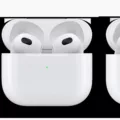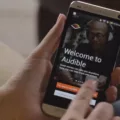One common issue that iPhone users may encounter is the inability to download apps from the App Store. This can be frustrating, especially if you are eager to try out new applications or update existing ones. In this article, we will explore some possible reasons why your iPhone 13 may not be able to download apps and provide potential solutions to help you resolve this issue.
One possible reason why you may be experiencing this problem is due to the Content & Privacy Restrictions settings on your iPhone. These settings allow you to control various aspects of your device’s usage, including app purchases. If you have disabled app purchases under Content & Privacy Restrictions, it could prevent you from downloading apps. To fix this, you need to enable app purchases in these settings.
To allow app purchases in Content & Privacy Restrictions, follow these steps:
1. Open the Settings app on your iPhone.
2. Scroll down and tap on Screen Time.
3. Tap on Content & Privacy Restrictions.
4. If prompted, enter your passcode.
5. Scroll down and tap on iTunes & App Store Purchases.
6. Under the Store Purchases & Redownloads section, ensure that the “In-app Purchases” and “App Downloads” options are set to “Allow”.
Once you have made these changes, try downloading the app again and see if it resolves the issue.
Another possible solution is to check if any other apps are updating or installed in the App Store. Sometimes, having multiple apps updating simultaneously can cause conflicts and prevent new app downloads. To check for updates or installed apps, follow these steps:
1. Open the App Store app on your iPhone.
2. Tap on your profile picture or icon in the top right corner.
3. Scroll down and under the “Pending Updates” or “Installed” section, check if any apps are currently updating or installed.
4. If there are any updates or installations in progress, pause or cancel them by swiping left on the app and tapping “Pause” or “Cancel”.
Once you have paused or canceled any ongoing updates or installations, try downloading the app again and see if it works.
If the issue persists, you can try clearing the cache and data of the App Store. This can help resolve any temporary glitches or errors that may be causing the problem. To clear the cache and data of the App Store, follow these steps:
1. Open the Settings app on your iPhone.
2. Scroll down and tap on General.
3. Tap on iPhone Storage.
4. Scroll down and find the App Store app.
5. Tap on the App Store app.
6. Tap on “Offload App” to clear the app’s cache and data.
Once you have cleared the cache and data of the App Store, try downloading the app again and see if it resolves the issue.
If none of the above solutions work, it is worth checking your iPhone’s storage space. Insufficient storage can prevent new app downloads. To check your storage space, follow these steps:
1. Open the Settings app on your iPhone.
2. Scroll down and tap on General.
3. Tap on iPhone Storage.
4. Check the available storage space at the top of the screen.
If your storage space is nearly full, consider deleting unwanted apps, photos, videos, or other files to free up space. Once you have freed up enough space, try downloading the app again and see if it works.
In some cases, simply restarting your iPhone can resolve various software-related issues, including problems with app downloads. To restart your iPhone, follow these steps:
1. Press and hold the power button (located on the side or top of your iPhone) and either volume button simultaneously.
2. Continue holding the buttons until the power off slider appears.
3. Drag the slider to turn off your iPhone.
4. Wait a few seconds, then press and hold the power button again until the Apple logo appears.
Once your iPhone has restarted, try downloading the app again and see if it resolves the issue.
If you are experiencing issues with downloading apps on your iPhone 13, there are several potential solutions you can try. These include enabling app purchases in Content & Privacy Restrictions, checking for ongoing updates or installations, clearing the cache and data of the App Store, checking your storage space, and restarting your iPhone. By following these steps, you should be able to resolve the problem and enjoy downloading apps on your iPhone 13 once again.
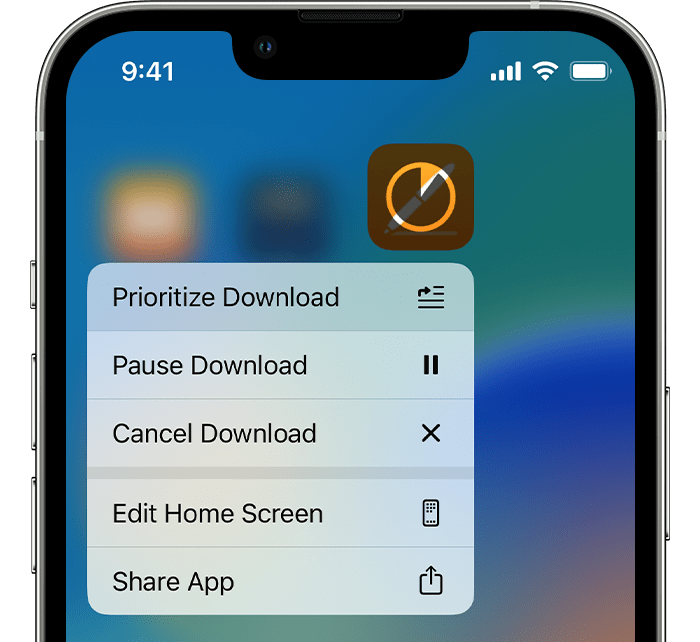
Why Are Your Apps Not Downloading On Your New iPhone?
There could be several reasons why apps are not downloading on your new iPhone. Here are some possible explanations:
1. Internet connection: Make sure your iPhone is connected to a stable and reliable internet connection. Slow or intermittent internet can cause download issues.
2. App Store server issues: Sometimes, the App Store servers may experience temporary downtime or technical glitches, preventing app downloads. In such cases, you can try again later.
3. Insufficient storage space: If your iPhone does not have enough available storage, it can prevent apps from downloading. Check your storage settings and free up space if necessary.
4. Disabled App Store downloads: It is possible that you have disabled app downloads in your device’s Content & Privacy Restrictions settings. To fix this, go to Settings > Screen Time > Content & Privacy Restrictions > iTunes & App Store Purchases, and ensure that app downloads are allowed.
5. Apple ID verification: If there is an issue with your Apple ID, such as incorrect credentials or a pending payment, it can prevent app downloads. Verify your Apple ID details and ensure there are no issues.
6. Software updates: Outdated software on your iPhone can sometimes interfere with app downloads. Check for any available iOS updates by going to Settings > General > Software Update, and install any pending updates.
If none of these solutions work, you may need to contact Apple Support for further assistance.
Why Are Apps Not Downloading?
There could be several reasons why apps are not downloading on your device. Here are some possible explanations:
1. Insufficient storage space: Check if you have enough free space on your device. Apps require storage to download and install. If your device’s storage is full, you may need to free up some space by deleting unnecessary files or apps.
2. Slow or unstable internet connection: Apps require a stable and reasonably fast internet connection to download. If your internet connection is weak or unstable, it may cause the download to fail or take a long time. Ensure you have a strong and consistent internet connection before attempting to download apps.
3. Google Play Store issues: Occasionally, the Play Store itself may encounter problems that prevent apps from downloading. To troubleshoot this, you can clear the cache and data of the Play Store app. This can be done by going to your device’s Settings, selecting “Apps” or “Applications,” finding the Play Store app, and choosing the options to clear cache and data.
4. Pending updates or installations: If you have other apps currently updating or installing, it can interfere with new app downloads. Check if there are any ongoing updates or installations in the Play Store and wait for them to complete before attempting to download new apps.
5. Disabled Play Store: It’s possible that the Play Store app itself has been disabled or restricted on your device. To check this, go to your device’s Settings, navigate to the Apps section, find the Play Store app, and ensure it is enabled and not restricted.
6. Outdated Play Store version: If your Play Store app is outdated, it may not function properly and cause issues with app downloads. Make sure you have the latest version of the Play Store app installed. You can check for updates in the Play Store settings.
If none of these solutions work, you may need to seek further assistance from your device manufacturer or service provider to troubleshoot the issue.
Why Are Apps Not Downloading From the App Store?
There could be several reasons why apps are not downloading from the App Store. Below are some potential causes and solutions to consider:
1. Insufficient storage space: If your device does not have enough available storage, it may prevent app downloads. To resolve this, you can free up space by deleting unnecessary files, photos, or apps. Alternatively, you can consider upgrading to a device with larger storage capacity.
2. Network connectivity issues: Poor internet connection or unstable Wi-Fi can cause app downloads to fail. Ensure that you have a stable internet connection and try downloading the apps again. If using Wi-Fi, you may want to restart your router or switch to a different network.
3. Apple ID sign-in issues: If you haven’t signed in to your Apple ID or if there are issues with your account, it can prevent app downloads. Verify that you are signed in with the correct Apple ID and ensure that your account is in good standing. If required, reset your Apple ID password and try again.
4. Pending app updates: If there are pending app updates in the App Store, it may interfere with new app downloads. Go to the Updates section in the App Store and check if any apps need updating. If so, update them before attempting to download new apps.
5. Restrictions or parental controls: If you have enabled restrictions or parental controls on your device, it may restrict app downloads. Review your device settings and disable any restrictions that may be blocking app installations.
6. App Store server issues: Occasionally, the App Store servers may experience downtime or technical issues, which can prevent app downloads. In such cases, you can check Apple’s System Status page to see if there are any reported issues. If the problem persists, you may need to wait until the servers are back online.
If none of these solutions resolve the issue, you may need to contact Apple Support for further assistance. They can provide personalized troubleshooting steps based on your specific device and circumstances.
Conclusion
If you are experiencing issues with downloading apps on your iPhone 13, there are several potential solutions to consider. Firstly, check your Content & Privacy Restrictions settings and make sure that App Store purchases are allowed. Additionally, ensure that no other apps are updating or being installed in the background, as this can interfere with the download process. Clearing the cache and data of the App Store and restarting your phone can also help resolve any glitches or temporary issues. check your available storage space to ensure that you have enough room for the app downloads. By following these steps, you should be able to resolve the problem of apps not downloading on your iPhone 13.