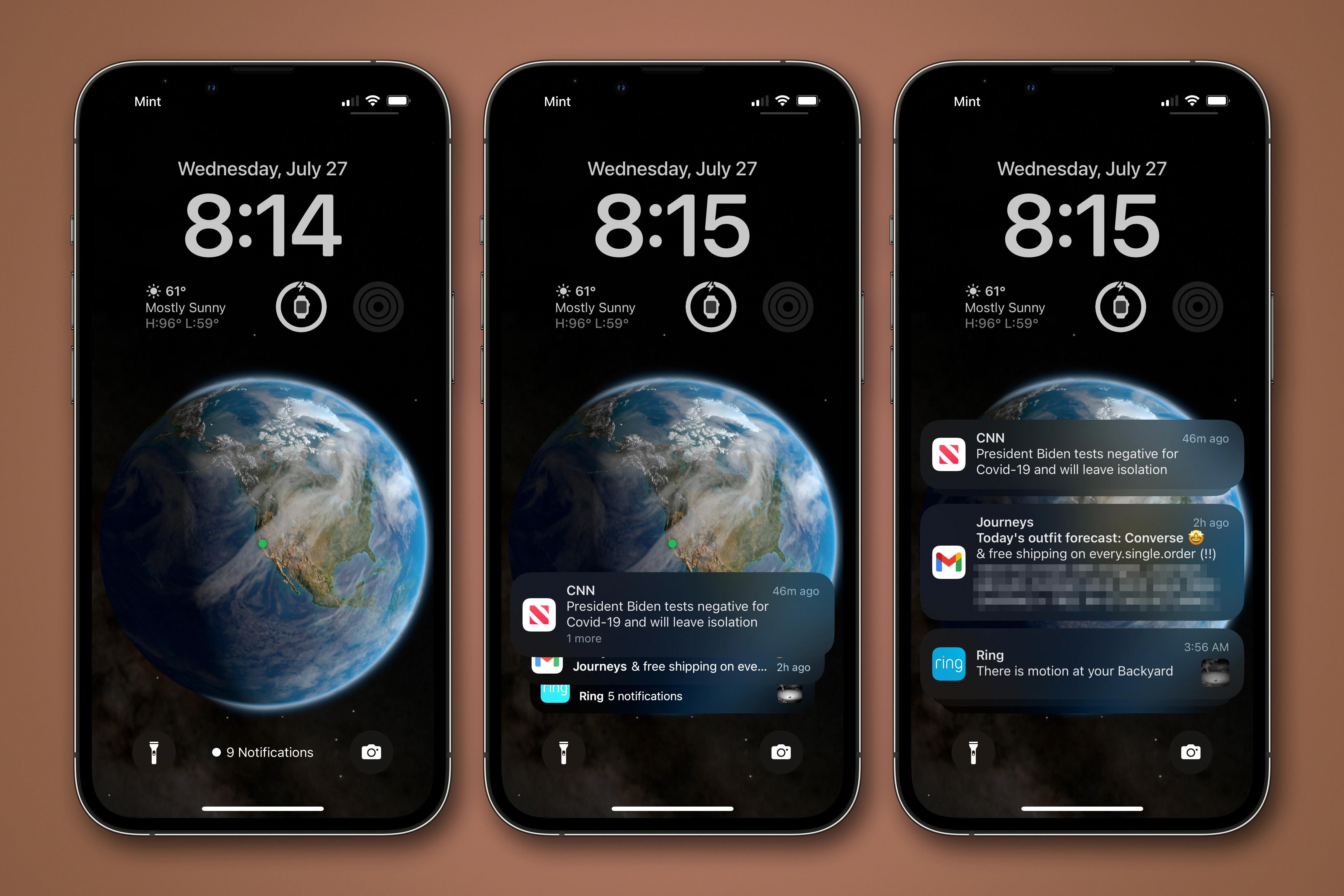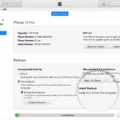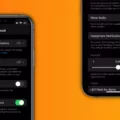The iPhone 12 has been a highly anticipated release from Apple, offering cutting-edge technology and a sleek design. However, some users have reported issues with the volume buttons not working on their iPhone 12. If you’re facing this problem, don’t worry! There are several steps you can take to fix it.
Firstly, try removing the case from your iPhone 12. Sometimes, the case can interfere with the volume buttons, preventing them from functioning properly. By removing the case, you can eliminate this potential issue.
Next, check your volume settings. It’s possible that the volume on your iPhone 12 has been accidentally turned down or muted. Simply go to the Settings app, tap on “Sounds & Haptics,” and adjust the volume accordingly.
If the volume buttons are still not working, it may be due to dirt or debris getting stuck in the buttons. Gently clean the volume buttons using a soft, lint-free cloth. Be careful not to apply too much pressure or use any liquid cleaners, as this can damage your device.
Restarting your iPhone can often resolve minor software glitches that may be affecting the volume buttons. Simply press and hold the power button until the “slide to power off” option appears. Slide the power off button, wait for a few seconds, and then press and hold the power button again to turn your iPhone back on.
Sometimes, the issue may be specific to a certain app. Try opening a different app and see if the volume buttons work there. If they do, the problem likely lies within the app itself. In this case, try updating the app to the latest version or contacting the app developer for assistance.
If none of the above steps have resolved the issue, you can try resetting your iPhone’s settings. This will not erase any of your data, but it will reset all your personalized settings to their default values. To do this, go to the Settings app, tap on “General,” then “Reset,” and select “Reset All Settings.”
If the problem still persists, you can consider erasing your iPhone and restoring it from a backup. This should only be done as a last resort, as it will erase all the data on your device. Make sure to back up your iPhone before proceeding with this step.
Lastly, make sure that your iPhone 12 is running on the latest iOS version. Software updates often include bug fixes and improvements that can address issues like the volume buttons not working. To check for updates, go to the Settings app, tap on “General,” then “Software Update,” and install any available updates.
If none of these steps have resolved the issue with your iPhone 12 volume buttons, it’s recommended to contact Apple Support for further assistance. They will be able to provide you with more specific troubleshooting steps or guide you through the process of getting your device repaired or replaced if necessary.
The iPhone 12 volume buttons not working can be frustrating, but there are several steps you can take to fix the issue. By removing the case, checking volume settings, cleaning the buttons, restarting your iPhone, checking for app issues, resetting settings, updating software, or contacting Apple Support, you can hopefully get your volume buttons working again and fully enjoy your iPhone 12 experience.

How Do You Fix Your iPhone Volume Buttons Not Working?
To fix the issue of iPhone volume buttons not working, you can follow the steps listed below:
1. Remove the Case: If you are using a case or cover on your iPhone, remove it as it might be interfering with the volume buttons.
2. Check Volume Settings: Ensure that the volume is not muted or set too low. Go to the Settings app, tap on Sounds & Haptics, and adjust the volume slider accordingly.
3. Clean iPhone Volume Buttons: Over time, debris or dirt can accumulate around the volume buttons, causing them to become less responsive. Use a soft cloth or a cotton swab slightly dampened with rubbing alcohol to clean the buttons gently.
4. Restart iPhone: Sometimes, a simple restart can resolve software glitches that might be affecting the volume buttons. Press and hold the power button until the “slide to power off” option appears. Slide it to turn off your iPhone, then press and hold the power button again to turn it back on.
5. Check if It Is a Problem With an App: Open different apps on your iPhone and test the volume buttons. If the issue only occurs in a specific app, it might be a problem with that app and not the iPhone itself. Try reinstalling or updating the app to see if that resolves the issue.
6. Reset iPhone: Performing a reset can help fix software issues that could be affecting the volume buttons. To do this, go to the Settings app, tap on General, scroll down and select Reset, then choose Reset All Settings. Note that this will reset all settings on your iPhone, so make sure to back up your data beforehand.
7. Update Your iPhone: Make sure that your iPhone is running the latest version of iOS. Go to the Settings app, tap on General, then Software Update. If an update is available, download and install it.
8. Contact Apple Support: If none of the above steps resolve the issue, it is recommended to contact Apple Support or visit an Apple Store for further assistance. They can provide more specific troubleshooting steps or arrange for a repair if necessary.
Remember to always backup your data before attempting any troubleshooting steps, especially when performing a reset or software update, to prevent any potential data loss.
Why is Your Volume Button Suddenly Not Working?
There can be multiple reasons why your volume button suddenly stops working on your phone. Here are some possible causes to consider:
1. Hardware issue: The volume button may have become physically damaged or worn out over time, causing it to malfunction. This could be due to accidental drops, water damage, or simply regular wear and tear.
2. Software glitch: Sometimes, a software bug or glitch can affect the functionality of the volume buttons. This can occur after a software update or due to incompatible apps or settings that interfere with the button’s operation.
3. System settings: It’s possible that the volume buttons have been disabled or their functionality has been altered in the system settings. This could be the result of accidental changes or customization options provided by the manufacturer or third-party apps.
4. Physical obstruction: If there is any debris, dust, or dirt accumulated around the volume buttons, it could prevent them from working properly. Cleaning the buttons and ensuring there are no obstructions might resolve the issue.
5. Hardware connection issue: The volume buttons might have become loose or disconnected from the internal circuitry of the phone. This can occur if the phone has been dropped or subjected to physical stress.
6. Battery-related problem: In some cases, a low battery level or battery-related issues can cause the volume buttons to stop responding. This can be resolved by charging the phone or replacing the battery if necessary.
7. Manufacturer defect: While rare, there is a possibility that the volume button issue is due to a manufacturing defect. If your phone is still under warranty, contacting the manufacturer or authorized service center for assistance would be advisable.
Remember, these are general reasons that can contribute to volume button malfunction. The specific cause and solution may vary depending on the make and model of your phone.
How Do You Get Your iPhone Volume Button to Work?
To get your iPhone volume buttons working again, follow these steps:
1. Take Off Your iPhone Case: Sometimes, a tight or poorly fitting case can interfere with the volume buttons. Remove the case and see if the buttons start functioning properly.
2. Update to the Latest iOS: Apple regularly releases software updates that fix bugs and improve device performance. Check if there is a new iOS update available for your iPhone and install it. This can often resolve issues with the volume buttons.
3. Clean iPhone Volume Buttons: Dust, dirt, or debris might be causing the volume buttons to become unresponsive. Use a soft, lint-free cloth or a toothbrush to gently clean around the buttons. Be careful not to apply too much pressure.
4. Check Sound Settings (Volume Settings): Ensure that the volume is not muted or set too low. Go to Settings > Sounds & Haptics and adjust the volume slider. Also, make sure the “Change with Buttons” option is enabled.
5. Reset Network Settings: Go to Settings > General > Reset and select “Reset Network Settings.” This can help resolve any connectivity issues that might be affecting the volume buttons.
6. Reset All Settings: If none of the above solutions work, you can try resetting all settings on your iPhone. Go to Settings > General > Reset and choose “Reset All Settings.” Note that this will not erase your data but will reset your preferences to default.
7. Erase iPhone & Restore from Backup: As a last resort, you can erase all content and settings on your iPhone and restore it from a backup. Make sure you have a recent backup before proceeding. Go to Settings > General > Reset and select “Erase All Content and Settings.” Then, restore your iPhone from the backup using iTunes or iCloud.
If none of these steps resolve the issue, you may need to contact Apple Support or visit an Apple Store for further assistance.