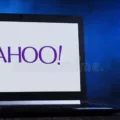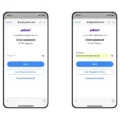The iPhone 12 is a remarkable device that offers a seamless user experience. However, some users have reported issues with touch screen sensitivity. If you’re facing similar problems, there are a few potential fixes that you can try.
First and foremost, it’s always a good idea to restart your iPhone. This simple step can often resolve many minor software glitches and improve touch accuracy. To restart your iPhone, simply press and hold the Power button until the “slide to power off” option appears. Slide the power off button, wait for a few seconds, and then press and hold the Power button again until you see the Apple logo on the screen.
Next, check your iPhone’s screen for any water or dirt. Sometimes, even a tiny drop of water or dust particle can interfere with touch sensitivity. If you find any water or dirt, gently wipe the screen with a soft, lint-free cloth. Avoid using any harsh chemicals or abrasive materials as they can damage the screen.
If you have a screen protector on your iPhone, consider removing it temporarily. Sometimes, certain screen protectors can affect touch sensitivity, especially if they are not properly aligned or have air bubbles trapped underneath. Removing the screen protector and testing the touch screen without it can help determine if the issue lies with the protector.
Another potential solution is to disconnect any accessories connected to your iPhone. Sometimes, external devices like charging cables or headphones can interfere with touch accuracy. Disconnect all accessories and check if the touch screen sensitivity improves.
If none of the above steps solve the problem, you can try adjusting the 3D or Haptic Touch sensitivity settings on your iPhone. To do this, go to the Settings app and tap on Accessibility. From there, select the Touch option and then choose either 3D Touch or Haptic Touch, depending on your device.
If you have 3D Touch, enable the feature and adjust the sensitivity level using the slider. For Haptic Touch, you may have limited options, but you can still experiment with different settings to find the one that suits you best.
By following these steps, you can potentially improve the touch screen sensitivity on your iPhone 12. Remember, each device may have unique issues, so it’s crucial to try different solutions to find the one that works for you.
How Do You Calibrate Your iPhone 12 Touch Screen?
The iPhone 12 does not have a built-in option to calibrate the touch screen. However, if you’re experiencing issues with touch accuracy on your iPhone 12, there are several steps you can take to try and resolve the problem.
1. Restart your iPhone: A simple restart can often fix minor software glitches that may be affecting the touch screen’s performance. Press and hold the power button until the “slide to power off” option appears, then swipe the slider to turn off your iPhone. Wait for a few seconds, then press and hold the power button again until the Apple logo appears to turn your iPhone back on.
2. Check for water or dirt: Sometimes, touch screen issues can be caused by water or dirt accumulation on the screen. Make sure your iPhone screen is clean and dry. Use a soft, lint-free cloth to gently wipe the screen and remove any smudges or dirt.
3. Remove screen protector: If you have a screen protector installed on your iPhone 12, it’s possible that it may be interfering with the touch screen’s sensitivity. Try removing the screen protector and see if the touch screen performance improves.
4. Disconnect accessories: Sometimes, incompatible or faulty accessories can affect the touch screen’s functionality. Disconnect any connected accessories, such as charging cables or headphones, and check if the touch screen issue persists.
5. Update your iPhone software: Keeping your iPhone’s software up to date is important for overall performance and stability. Check if there are any available software updates for your iPhone 12. Go to Settings > General > Software Update, and if an update is available, follow the on-screen instructions to install it.
If none of these steps resolve the touch screen issues on your iPhone 12, you may need to contact Apple Support or visit an Apple Store for further assistance. They will be able to provide you with additional troubleshooting options or potentially repair or replace your device if necessary.

Why is Your iPhone 12 Screen Not Responding to Your Touch?
There can be several reasons why your iPhone 12 screen may not be responding to touch. Here are some possible causes and solutions:
1. Software issue: Sometimes, a software glitch can cause the touch screen to become unresponsive. In such cases, a simple restart can often fix the problem. Force restart your iPhone by following these steps:
– Quickly press and release the Volume Up key.
– Quickly press and release the Volume Down key.
– Hold down the Power button until you see the Apple logo on the screen.
– Wait for your iPhone to reboot once you release the button.
2. Physical damage: If your iPhone has been dropped or has suffered any physical damage, it’s possible that the touch screen has been affected. In such cases, you may need to take your iPhone to an authorized service center for repair or replacement.
3. Screen protector or case interference: If you have a screen protector or a case on your iPhone, it’s worth removing them to see if they are causing any interference with the touch screen. Sometimes, poorly designed or improperly installed screen protectors can hinder touch screen responsiveness.
4. Software update: Ensure that your iPhone is running the latest version of iOS. Sometimes, outdated software can cause compatibility issues, including touch screen problems. Go to Settings > General > Software Update to check for any available updates.
5. Calibration issue: In rare cases, the touch screen may need to be recalibrated. To do this, go to Settings > Accessibility > Touch > Touch Calibration. Follow the on-screen instructions to calibrate the touch screen.
If none of these solutions work, it’s recommended to contact Apple Support or visit an authorized service center for further assistance. They will be able to diagnose the issue and provide a suitable solution.
Is There a Way to Increase Touch Sensitivity On iPhone?
There is a way to increase Touch sensitivity on your iPhone. Here are the steps you can follow:
1. Open the Settings app on your iPhone.
2. Scroll down and tap on “Accessibility.”
3. In the Accessibility menu, tap on “Touch.”
4. Next, tap on “3D & Haptic Touch.” Note that depending on your iPhone model, you may only see either the “3D Touch” or “Haptic Touch” option.
5. If you see the “3D Touch” option, turn it on by toggling the switch.
6. Once enabled, you will see a slider labeled “Sensitivity.” Adjust this slider to increase or decrease the sensitivity level of your iPhone’s touch response.
7. If you have the “Haptic Touch” option instead, tap on it to open the settings.
8. Within the Haptic Touch settings, you may find options to adjust the sensitivity or duration of the touch response. Use the available sliders to increase or decrease the sensitivity as desired.
By following these steps, you can customize the touch sensitivity on your iPhone to better suit your preferences.
Conclusion
The iPhone 12 touch screen sensitivity can sometimes present issues, but there are several potential fixes that can help improve the accuracy of the touch screen. Firstly, it is recommended to restart the iPhone and check for any water or dirt on the screen. Additionally, removing any screen protectors or disconnecting accessories can also help resolve any touch screen problems.
If the issues persist, performing a force restart on the iPhone can be beneficial. This involves quickly pressing and releasing the Volume Up key, then quickly doing the same with the Volume Down key. hold down the Power button until the Apple logo appears on the screen. Waiting for the iPhone to reboot after releasing the button should help address any touch screen sensitivity issues.
Furthermore, adjusting the 3D or Haptic Touch sensitivity settings can also improve the touch screen experience. By navigating to the Accessibility section in the Settings app, tapping on Touch, and then selecting the 3D & Haptic Touch option, users can customize the sensitivity levels. Depending on the device, either 3D Touch or Haptic Touch options may be available. Enabling the feature and using the slider to select a suitable sensitivity level can enhance the touch screen performance.
While there is no specific calibration option for the iPhone 12 touch screen, the aforementioned steps can help mitigate any touch sensitivity problems. By following these guidelines, users can optimize their iPhone 12 touch screen experience and enjoy a more accurate and responsive interaction with their device.