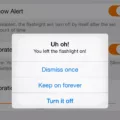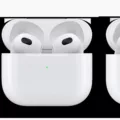The iPhone 12 Pro is undeniably a powerful and feature-packed device. However, like any electronic device, it is not immune to performance issues. One common problem that iPhone 12 Pro users may experience is stuttering or laggy performance. This can be frustrating, especially when you’re trying to use your device for important tasks or enjoy a smooth gaming experience. In this article, we will explore the possible causes of iPhone 12 Pro stutter and suggest some solutions to help you resolve this issue.
One of the main reasons behind iPhone 12 Pro stutter is insufficient storage space. As you use your device, it accumulates data, such as apps, photos, videos, and other files. When your device’s storage is nearly full, it can impact its performance. To check your device’s storage, go to Settings > General > [Device] Storage. Ideally, you should aim to maintain at least 1GB of free space on your iPhone 12 Pro for optimal performance.
If you find that your available storage is consistently less than 1GB, it’s time to free up some space. Start by deleting unnecessary apps, photos, and videos that you no longer need. You can also offload unused apps, which will remove the app from your device but keep its documents and data intact. This way, you can easily reinstall the app later if needed. Additionally, consider transferring your media files to a computer or cloud storage service to further free up space on your iPhone 12 Pro.
Another factor that can contribute to iPhone 12 Pro stutter is outdated software. Apple regularly releases software updates that include bug fixes and performance improvements. To ensure that your device is running smoothly, make sure to update your iPhone 12 Pro to the latest version of iOS. You can do this by going to Settings > General > Software Update. If an update is available, follow the on-screen instructions to download and install it.
In some cases, a slow iPhone can be caused by excessive background app activity and location services. Background app refresh allows apps to refresh their content in the background, but it can consume system resources and slow down your device. To disable this feature, go to Settings > General > Background App Refresh and toggle it off for apps that you don’t need to refresh in the background.
Similarly, location services can drain your iPhone’s battery and impact performance. You can manage location services by going to Settings > Privacy > Location Services. Here, you can choose to disable location services altogether or customize them for individual apps.
Another tip to improve performance and reduce stutter on your iPhone 12 Pro is to enable the Reduce Motion feature. This feature reduces animations and effects, which can contribute to a smoother user experience. To enable Reduce Motion, go to Settings > Accessibility > Motion > Reduce Motion and toggle it on.
If you’ve tried all the above steps and your iPhone 12 Pro is still experiencing stuttering issues, it may be worth considering a factory reset. This will erase all data and settings on your device, essentially giving it a fresh start. However, make sure to back up your important data before proceeding with a factory reset. You can reset your iPhone 12 Pro by going to Settings > General > Reset > Erase All Content and Settings.
If you’re experiencing stuttering or laggy performance on your iPhone 12 Pro, it’s likely due to a combination of factors such as insufficient storage space, outdated software, and excessive background app activity. By freeing up storage space, updating iOS, disabling unnecessary features, and even performing a factory reset if necessary, you can significantly improve the performance of your iPhone 12 Pro.

Why is Your Phone Lagging iPhone 12 Pro?
There can be several reasons why your iPhone 12 Pro may be lagging. Here are some possible causes:
1. Insufficient storage: If your device is running low on storage space, it can slow down performance. This can happen when you have too many apps, photos, videos, or other files taking up space. To check your storage, go to Settings > General > iPhone Storage. If your available storage is consistently less than 1GB, it’s recommended to free up some space.
2. Background app activity: Running too many apps in the background can consume system resources and lead to lagging. To close background apps, double-click the home button (or swipe up from the bottom on iPhones without a home button) to access the app switcher, then swipe up on the apps you want to close.
3. Outdated software: Running outdated iOS or iPadOS versions can also cause performance issues. Make sure your device is running the latest version of the operating system. To check for updates, go to Settings > General > Software Update.
4. Heavy app usage: Certain apps, especially resource-intensive ones like games or video editing apps, can put a strain on your device’s processor and memory, leading to lagging. Try closing unnecessary apps or restarting your device to free up resources.
5. Background processes: Sometimes, certain background processes or tasks can cause lagging. Restarting your iPhone can help clear these processes and potentially improve performance.
6. Hardware issues: In rare cases, lagging could be caused by hardware problems. If none of the above solutions work, it might be worth contacting Apple Support or visiting an authorized service center to diagnose any potential hardware issues.
It’s important to note that the iPhone 12 Pro is a powerful device, and lagging should not be a common occurrence. If you’re experiencing persistent lagging or performance issues, it’s advisable to seek professional assistance to identify and resolve the problem.
Why is Your iPhone Choppy?
There are several reasons why your iPhone may be running choppy or lagging in performance. Here are some possible causes:
1. Insufficient storage: When your iPhone’s storage is almost full, it can slow down the device’s performance. This happens because the operating system needs enough free space to run smoothly. Consider deleting unnecessary files, apps, photos, or videos to free up storage space.
2. Outdated software: Running an outdated version of iOS can also result in a choppy iPhone experience. Apple regularly releases software updates that include bug fixes and performance improvements. Make sure to update your iPhone’s software to the latest version available.
3. Background app refresh: Some apps running in the background can consume system resources and cause your iPhone to feel choppy. To prevent this, you can disable background app refresh for certain apps or disable it entirely. Go to Settings > General > Background App Refresh and manage the settings accordingly.
4. Resource-intensive apps: Certain apps may be more resource-intensive than others, causing your iPhone to slow down. Check if you have any apps that are known to be heavy on system resources, such as games or multimedia editing apps. Consider closing or deleting these apps if they are not essential.
5. Low battery: When your iPhone’s battery is running low, it can affect performance. The device may automatically limit certain processes to conserve battery life, leading to a choppy experience. Ensure your iPhone is adequately charged or connect it to a power source while using it.
6. Hardware issues: In some cases, hardware issues can be the cause of a choppy iPhone. This can include problems with the processor, RAM, or other components. If you’ve tried all the software-related solutions and your iPhone still performs poorly, it may be worth contacting Apple Support or visiting an authorized service center for assistance.
Remember, these are just potential causes, and the actual reason for your iPhone being choppy may vary. It’s recommended to try the solutions mentioned above and seek professional help if the issue persists.
Why is Your iPhone 12 Not Smooth?
There are several reasons why your iPhone 12 may not be running smoothly. Here are some possible causes:
1. Lack of available storage: If your iPhone is running low on storage space, it can lead to performance issues. When your device doesn’t have enough free space, it can struggle to run apps and processes smoothly. Try deleting unnecessary files, apps, or media to free up storage.
2. Outdated software: Running an outdated version of iOS can also affect the performance of your iPhone. Make sure you have the latest software updates installed on your device. These updates often include bug fixes and performance improvements.
3. Background app refresh: Some apps continue to run in the background, even when you’re not using them. This can consume system resources and slow down your device. Go to Settings > General > Background App Refresh and disable the feature for apps that you don’t need to refresh in the background.
4. Too many open apps: Having too many apps open simultaneously can overwhelm your device’s RAM, leading to sluggish performance. Close unused apps by double-clicking the home button (or swiping up from the bottom on devices without a home button) and swiping the app windows away.
5. Heavy resource usage: Intensive tasks like gaming or running graphics-heavy apps can put a strain on your device’s CPU and GPU, causing lag. If you’re experiencing performance issues while using specific apps or games, it could be due to their resource requirements.
6. Software conflicts or glitches: Occasionally, software conflicts or glitches can occur, leading to performance issues. Restart your iPhone to clear temporary files and reset system processes. If the problem persists, you may need to reset your device or contact Apple Support for further assistance.
It’s worth noting that the iPhone 12 is a powerful device, and performance issues are usually rare. However, if you consistently experience lag or unresponsiveness, it’s best to troubleshoot and address the possible causes mentioned above.
How Can You Make Your iPhone 12 Pro Smoother?
To make your iPhone 12 Pro smoother, you can follow these steps:
1. Restart your iPhone: This simple step can help resolve minor software glitches and improve overall performance.
2. Close unnecessary apps: Running multiple apps in the background can consume system resources, so closing unnecessary apps can free up memory and improve performance.
3. Clear the RAM: On iPhone 12 Pro, you can clear the RAM by following these steps:
– Press and hold the power button until the “Slide to power off” option appears.
– Release the power button and then press and hold the Volume Up button until the home screen reappears. This will clear the RAM and may enhance performance.
4. Update iOS: Keeping your iPhone’s operating system up to date ensures that you have the latest bug fixes and performance improvements. Go to Settings > General > Software Update to check for any available updates.
5. Turn off Background App and Location services: Limiting the number of apps running in the background and disabling unnecessary location services can reduce the strain on the system resources and make your iPhone smoother. Go to Settings > Privacy > Location Services to manage location settings, and double-click the home button (or swipe up from the bottom of the screen) and swipe up on the app cards to close background apps.
6. Turn on Reduce Motion on iPhone: Enabling Reduce Motion can reduce the animations and visual effects on your iPhone, which can improve performance. Go to Settings > Accessibility > Motion > Reduce Motion and toggle it on.
7. Free up space on your iPhone: A full storage can slow down your iPhone. Delete unnecessary apps, photos, videos, and files to free up space. You can also use iCloud or other cloud storage services to offload data.
8. Reset to factory settings: If all else fails, you can try resetting your iPhone to its factory settings. This will erase all data and settings, so make sure to back up your important data first. Go to Settings > General > Reset > Erase All Content and Settings to perform a factory reset.
By following these steps, you can optimize the performance of your iPhone 12 Pro and make it smoother to use.
Conclusion
The iPhone 12 Pro may experience stutter or lag issues due to various factors. One of the main reasons could be insufficient storage space on the device, which can hinder its performance over time. It is important to regularly check the available storage and ensure that at least 1GB of free space is maintained for optimal performance.
Another possible cause of stuttering could be related to outdated software or apps. It is crucial to keep the iOS or iPadOS updated to the latest version and regularly update apps to ensure compatibility and bug fixes. Using old apps on an updated system can lead to performance issues.
Furthermore, poor RAM management can also contribute to a laggy and unresponsive performance on the iPhone 12 Pro. Heavy multitasking, such as playing demanding games or opening multiple apps simultaneously, can overwhelm the system and result in stuttering.
To address these issues, there are several steps that can be taken. Restarting the iPhone is a simple yet effective method to clear any temporary glitches or processes that may be causing the stutter. Closing unnecessary apps and clearing the RAM can also help improve performance.
Updating the iOS, turning off Background App and Location services, and enabling Reduce Motion can further optimize the device’s performance. It is also important to regularly free up storage space by deleting unnecessary files, photos, and apps.
If the stuttering issue persists, a more drastic step like resetting the device to factory settings may be necessary. However, this should be done with caution as it will erase all data and settings on the iPhone.
Addressing stuttering issues on the iPhone 12 Pro involves a combination of storage management, software updates, and performance optimization techniques. By following these steps, users can potentially improve the overall performance and responsiveness of their device.