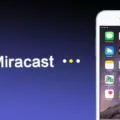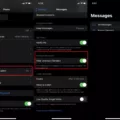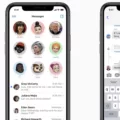The iPhone 12 is a highly popular and advanced smartphone that offers a range of features and capabilities. However, some users may encounter issues with the device not receiving picture messages, also known as MMS messages. In this article, we will explore some possible reasons for this problem and provide solutions to help you resolve it.
One possible reason why your iPhone 12 may not be receiving picture messages is that MMS Messaging or Group Messaging may not be enabled on your device. To check if these features are enabled, go to the Settings app on your iPhone and scroll down to find the Messages option. Tap on Messages, and then look for the options for MMS Messaging and Group Messaging. If these options are disabled, toggle them on to enable them.
It is important to note that not all carriers support MMS Messaging and Group Messaging. If you do not see the options to enable these features in your Messages settings, it is possible that your carrier does not support them. In such cases, contacting your carrier’s customer support may be necessary to check if MMS Messaging is available for your plan.
Another possible reason why your iPhone 12 may not be receiving picture messages is a lack of storage space on your device. MMS messages often contain images and videos, which can take up a significant amount of storage. To ensure that your iPhone has enough space to receive these media files, go to the Settings app, tap on General, and then select iPhone Storage. Here, you can check your available storage and delete any unnecessary files or apps to free up space.
Additionally, it is important to ensure that you have entered the correct phone number or email address for the contact from whom you are expecting to receive picture messages. Double-check the contact details and make any necessary corrections to ensure that the messages are being sent to the correct recipient.
If you have verified all the above settings and still cannot receive picture messages on your iPhone 12, you may need to adjust the Auto-download MMS setting. To do this, open the Messages app on your device and tap on the three-dot menu in the top-right corner. From there, go to Settings, then Advanced, and finally, Auto-download MMS. Make sure this setting is enabled to allow MMS messages to download automatically.
If your iPhone 12 is not receiving picture messages, there are several potential causes and solutions to consider. Ensure that MMS Messaging and Group Messaging are enabled, check if your carrier supports these features, verify that you have enough storage space on your device, and make sure the contact details are correct. Adjusting the Auto-download MMS setting may also help resolve the issue. By following these troubleshooting steps, you should be able to resolve the problem and start receiving picture messages on your iPhone 12.
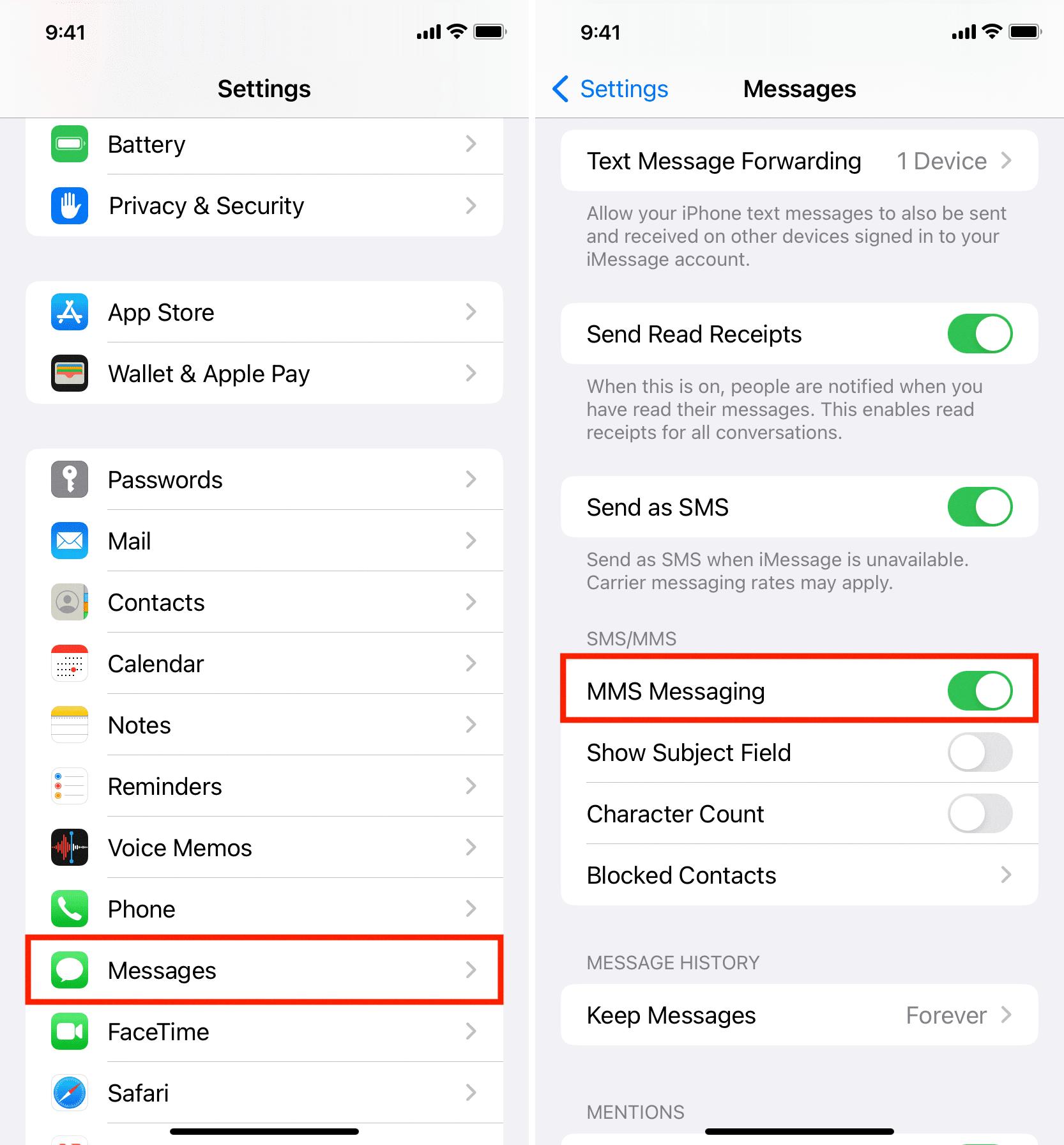
Why Am I Not Receiving Picture Messages On My iPhone?
There could be several reasons why you are not receiving picture messages on your iPhone. Here are some possible explanations:
1. Carrier Limitations: Your mobile carrier may not support the MMS (Multimedia Messaging Service) feature on your iPhone. MMS allows you to send and receive picture messages. Contact your carrier to confirm if they provide MMS services and if it is enabled on your account.
2. Insufficient Storage: If your iPhone’s storage is full, you may not be able to receive picture messages. Check your device’s storage settings and make sure you have enough space available to receive images and videos.
3. Incorrect Contact Information: Ensure that the person sending you the picture messages has entered your phone number or email address correctly. Double-check this information with them to avoid any mistakes.
4. Network Issues: Poor network connectivity or temporary network outages can sometimes prevent the delivery of picture messages. Check if you have a strong cellular or Wi-Fi connection and try again in a different location if possible.
5. Software or Settings Issues: Make sure your iPhone’s software is up to date. Outdated software may cause compatibility issues with picture messaging. Additionally, verify that your MMS and group messaging settings are enabled on your device. To do this, go to Settings > Messages and make sure the relevant toggles are turned on.
If none of these solutions resolve the issue, it may be necessary to contact Apple support or your mobile carrier for further assistance.
Why is My Phone Not Receiving Picture Messages?
There can be several reasons why your phone is not receiving picture messages. Here are some possible explanations:
1. Insufficient storage space: If your phone’s internal storage or SD card is full, it may prevent picture messages from being downloaded. Check your storage settings and make sure you have enough space available.
2. Mobile data or Wi-Fi connection issues: Picture messages require an active mobile data or Wi-Fi connection to be downloaded. Ensure that your data or Wi-Fi is turned on and working properly. You can try toggling the connection off and on again to resolve any connectivity issues.
3. Incorrect APN settings: Access Point Name (APN) settings are necessary for your phone to connect to your mobile network and receive picture messages. If the APN settings are incorrect or missing, it can cause issues. Contact your mobile service provider to verify and update the APN settings if needed.
4. Disabled mobile data: If your mobile data is disabled, you won’t be able to receive picture messages. Make sure that mobile data is enabled in your phone’s settings.
5. Incorrect messaging app settings: Some messaging apps have specific settings that control the downloading of picture messages. Check the settings of your messaging app and ensure that auto-download MMS is enabled.
6. Software or app-related issues: Outdated software or incompatible messaging apps can also cause problems with receiving picture messages. Make sure your phone’s software is up to date and try using a different messaging app to see if the issue persists.
7. Carrier restrictions: In some cases, your mobile service provider may have restrictions in place that prevent the delivery of picture messages. Contact your carrier to inquire about any possible restrictions or known issues.
It’s worth noting that the above suggestions may vary depending on the make and model of your phone, as well as your specific mobile service provider. If the problem continues, it may be helpful to consult your phone’s user manual or reach out to your mobile service provider for further assistance.