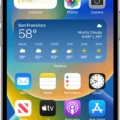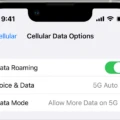The iPhone 12 is a remarkable device known for its advanced features and cutting-edge technology. However, like any other smartphone, it is not immune to certain issues, one of which can be microphone problems. If you are experiencing muffled or distorted sound when using your iPhone 12 microphone, it may be time to give it a good cleaning.
Microphones on iPhones are incredibly sensitive, and even the tiniest speck of dust or debris can impact their performance. Before attempting to clean your microphone, it is important to note that blowing into it should be avoided initially, as this can potentially push more dirt into the microphone.
Steps to Clean Your iPhone 12 Microphone Effectively
1. Start by powering off your iPhone completely. This will ensure no accidental damage occurs while cleaning.
2. Use a soft-bristled brush, like a clean makeup brush or a small paintbrush, to gently sweep around the microphone area. Be careful not to apply excessive pressure, as this can damage the microphone.
3. If you notice any stubborn dirt or debris, you can use a small amount of isopropyl alcohol (rubbing alcohol) on a cotton swab or a soft, lint-free cloth. Dampen the swab or cloth slightly and gently wipe the microphone area.
4. After cleaning, make sure to let the microphone area dry completely before turning your iPhone back on. It is crucial to avoid any moisture entering the device, as this can cause further issues.
If cleaning your microphone does not resolve the problem, it may be necessary to seek professional assistance or contact Apple support for further guidance. They can provide you with more specific instructions or arrange a repair if needed.
If you are experiencing muffled or distorted sound from your iPhone 12 microphone, it is essential to give it a thorough cleaning. Remember to be gentle and avoid using excessive force or moisture. By following these steps, you can potentially restore your microphone’s functionality and enjoy clear and crisp audio during calls and recordings.

Why is iPhone 12 Mic Muffled?
The iPhone 12 microphone can become muffled due to various reasons. Here are some possible causes:
1. Dirt and debris: Over time, dust, lint, or other particles can accumulate around the microphone openings on your iPhone 12. This buildup can block the sound and result in a muffled or distorted audio output.
2. Moisture or liquid damage: If your iPhone 12 has been exposed to water or any other liquids, it can affect the microphone’s performance. Water or moisture can seep into the microphone ports, causing audio issues.
3. Physical damage: Any physical damage to your iPhone 12, such as a drop or impact, can potentially affect the microphone’s functionality. If the microphone components are damaged or misaligned, it can result in muffled sound.
4. Software issues: Sometimes, software glitches or bugs can also impact the microphone’s performance. This can be resolved by updating your iPhone’s software to the latest version or performing a restart.
Troubleshoot Muffled Microphone Issue on your iPhone 12
1. Clean the microphone openings: Gently use a soft, lint-free cloth or a clean, dry toothbrush to remove any visible dirt or debris from the microphone openings. Be careful not to apply too much pressure or use any liquid cleaners.
2. Remove any case or cover: If you have a case or cover on your iPhone 12, remove it temporarily and check if the muffled sound issue persists. Sometimes, cases can obstruct microphone openings and affect audio quality.
3. Check for water or liquid damage: Inspect your iPhone 12 for any signs of water or liquid damage. If you suspect moisture has entered the device, you can try placing it in a bowl of uncooked rice for a day or two to absorb the moisture. Alternatively, you can contact Apple Support for assistance.
4. Update software and restart: Ensure your iPhone 12 is running on the latest software version. Go to Settings > General > Software Update to check for any available updates. Additionally, perform a restart by powering off and then turning on your device to eliminate any temporary software issues.
If the above steps do not resolve the muffled microphone problem, it’s advisable to contact Apple Support or visit an authorized service center for further diagnosis and repair.
Conclusion
IPhone 12 microphone problems can occur due to the sensitivity of the microphones and the accumulation of dirt and debris. It is important to keep the microphones clean to ensure optimal sound quality during phone calls, voice recordings, and other audio functions. If you notice that your microphone sounds muffled or distorted, it is recommended to clean it thoroughly.
When cleaning the microphone, it is crucial to avoid blowing into it initially, as this can potentially push more dirt into the microphone. Instead, gently remove any visible debris using a soft brush or a clean, dry cloth. Be careful not to apply too much pressure, as this could damage the delicate components.
If cleaning the microphone does not resolve the issue, it is advisable to seek professional assistance or contact Apple support for further guidance. They can provide specific troubleshooting steps or recommend repair options if necessary.
Maintaining the cleanliness of your iPhone 12 microphone is essential for optimal sound quality. Regular cleaning and proper care can help prevent microphone problems and ensure a seamless audio experience on your device.