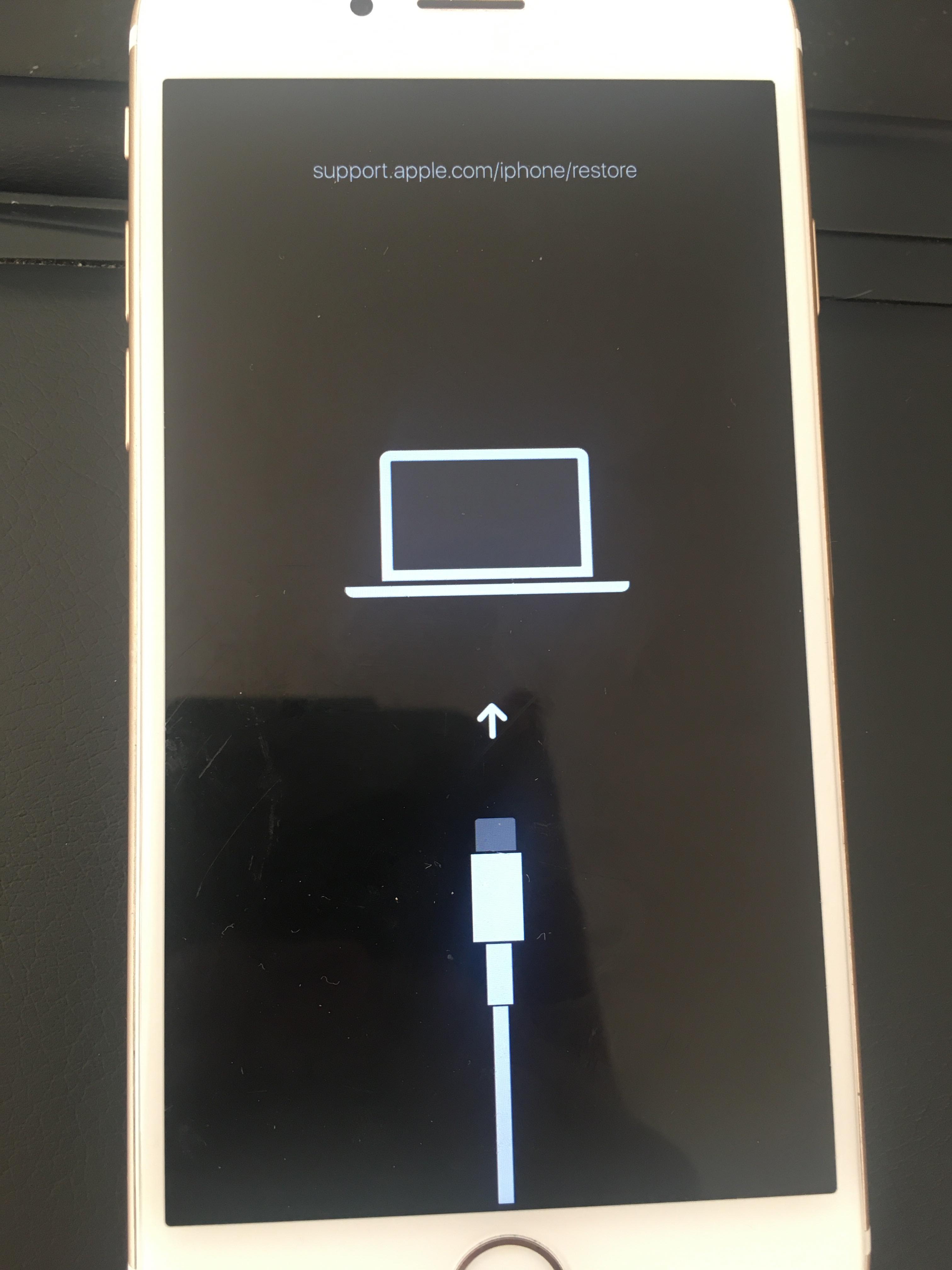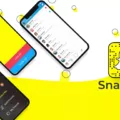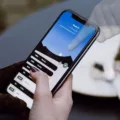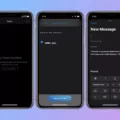The iPhone 12 is a powerful and advanced device, but like any electronic device, it can sometimes encounter issues. One common problem that iPhone 12 users may experience is random shutdowns and an inability to turn the device back on. This can be frustrating, but there are a few easy workarounds that you can try to fix the issue.
One possible reason for your iPhone 12 randomly shutting down could be software bugs or app crashes. To address this, you can try performing a force restart on your device. Here’s how you can do it:
1. Press and quickly release the Volume Up button.
2. Press and quickly release the Volume Down button.
3. Press and hold the Side button until you see the Apple logo on your screen. This may take up to 20 seconds, so be patient.
Performing a force restart can often help resolve minor software glitches and get your iPhone 12 back up and running.
Another factor that can cause your iPhone 12 to shut down unexpectedly is water damage. If your device has come into contact with water or any other liquid, it’s important to address this issue immediately. Dry your device thoroughly and avoid turning it on until you are certain that it is completely dry. You can also try placing your iPhone 12 in a bag of uncooked rice, as rice can help absorb moisture.
Additionally, iPhones with poor battery health are more prone to sudden shutdowns. If your iPhone 12’s battery health is low, it may be worth considering getting the battery replaced. You can check your battery health by going to Settings > Battery > Battery Health. If the maximum capacity is significantly reduced, it might be time for a replacement.
Insufficient storage can also lead to iPhone crashes and random restarts. When your device’s storage is full, it can cause apps and other modules to operate on limited space, resulting in performance issues. To address this, try freeing up space on your iPhone 12 by deleting unnecessary apps, photos, and files. You can also consider using cloud storage services to store your data and free up some space on your device.
Lastly, it’s important to make sure that you are running the latest version of iOS on your iPhone 12. Updates often include bug fixes and improvements that can help resolve issues and improve overall performance. To check for updates, go to Settings > General > Software Update and install any available updates.
If your iPhone 12 is randomly shutting down and won’t turn back on, there are a few steps you can take to troubleshoot the issue. Try performing a force restart, check for water damage, consider replacing the battery if necessary, free up storage space, and ensure that you are running the latest version of iOS. If the problem persists, it may be necessary to contact Apple support for further assistance.

Why is Your iPhone 12 Shutting Down Suddenly?
There are several reasons why your iPhone 12 may be shutting down suddenly:
1. Software bugs: Occasionally, software bugs can cause your iPhone 12 to crash and shut down unexpectedly. These bugs may arise from iOS updates or incompatible apps.
2. App crashes: If you have recently installed a new app or updated an existing one, it’s possible that the app is causing your iPhone 12 to shut down. Some poorly coded or incompatible apps can lead to crashes and unexpected shutdowns.
3. Water damage: iPhones are not waterproof, although they do have some level of water resistance. If your iPhone 12 has been exposed to water or other liquids, it could be causing the internal components to malfunction, leading to sudden shutdowns.
4. Poor battery health: Over time, the battery health of your iPhone 12 can deteriorate. If your battery is not holding a charge properly, it may result in sudden shutdowns when the battery level drops below a certain threshold.
5. Overheating: If your iPhone 12 is overheating due to excessive usage or exposure to high temperatures, it may shut down to protect itself from damage.
6. Hardware issues: In some cases, hardware issues such as faulty power buttons or damaged internal components can cause your iPhone 12 to shut down unexpectedly.
It’s important to identify the underlying cause of the sudden shutdowns to effectively troubleshoot and resolve the issue.
How Do You Stop Your iPhone 12 From Crashing?
To prevent your iPhone 12 from crashing, you can follow these steps:
1. Update your software: Ensure that your iPhone’s software is up to date. Apple often releases software updates that include bug fixes and stability improvements, which can help prevent crashes.
2. Clear storage space: Running out of storage can cause your iPhone to slow down and crash. To free up space, you can delete unnecessary apps, photos, videos, or other files. Also, consider using cloud storage services or transferring files to your computer.
3. Close background apps: Having too many apps running in the background can strain your iPhone’s resources and lead to crashes. Double-click the home button or swipe up from the bottom on devices without a home button to access the App Switcher. Swipe up on the apps you want to close.
4. Disable unnecessary features: Certain features, such as Background App Refresh, Location Services, or Push Email, can consume system resources and potentially cause crashes. Go to Settings and disable these features for apps that you don’t need them for.
5. Reset settings: Sometimes, incorrect settings can cause instability. You can try resetting settings to their default values without erasing your data. Go to Settings > General > Reset > Reset All Settings.
6. Clear cache and cookies: Safari and other apps store temporary data, which can become corrupted and cause crashes. Open Safari, go to Settings > Safari, and tap “Clear History and Website Data.” For other apps, check their settings for options to clear cache or data.
7. Restore from a backup: If the crashing issues persist, you can try restoring your iPhone from a previous backup. Connect your iPhone to a computer with iTunes or Finder, select your device, and choose the Restore Backup option.
8. Contact Apple Support: If none of the above steps resolve the crashing problem, it’s recommended to reach out to Apple Support for further assistance. They can provide specialized guidance and help diagnose any hardware-related issues.
Remember, it’s essential to regularly back up your iPhone to prevent data loss during troubleshooting steps.
Why Did Your iPhone Randomly Crash?
Insufficient storage capacity on your iPhone can be a significant factor leading to random crashes. When the available storage space is limited, various applications and modules on your device may struggle to operate properly, leading to several issues that can cause your iPhone to crash.
Here are a few key reasons why your iPhone might be crashing randomly due to insufficient storage:
1. Limited Resources: When your iPhone’s storage is nearly full, it can result in the device running out of available resources to handle the tasks it needs to perform. This can lead to system instability and crashes.
2. App Caching: Many applications on your iPhone cache data to improve performance. However, if there is not enough storage space for these cached files, it can cause conflicts and lead to crashes.
3. Background Processes: Some applications run background processes that require storage space. If the available storage is insufficient, these processes may fail to function correctly, resulting in crashes.
4. Operating System Issues: When your iPhone’s storage is low, it can affect the proper functioning of the operating system. This can lead to conflicts and instability, ultimately causing crashes.
5. Insufficient RAM: Limited storage can also impact the device’s Random Access Memory (RAM) usage. When the RAM is overloaded, it can cause apps to crash or the entire system to become unresponsive.
Why Does Your iPhone 12 Keep Freezing and Restarting?
There could be several reasons why your iPhone 12 keeps freezing and restarting. Here are some possible explanations:
1. Software issues: One common cause of freezing and restarting is software-related problems. This could be due to a bug or glitch in the operating system. Ensure that your iPhone is running the latest version of iOS by going to Settings > General > Software Update. If an update is available, install it to potentially resolve any known issues.
2. Overloaded memory: If your iPhone’s memory is nearly full, it can cause the device to freeze and restart. Check your storage usage by going to Settings > General > iPhone Storage. If your storage space is running low, try deleting unnecessary apps, photos, or videos to free up space.
3. Problematic apps: Certain apps installed on your iPhone may be causing conflicts or instability, resulting in freezing and restarting. To identify the culprit, try uninstalling recently installed apps one by one and see if the issue persists.
4. Hardware issues: In some cases, freezing and restarting could be caused by hardware problems. This may include issues with the battery, power button, or other internal components. If you suspect a hardware issue, it’s best to contact Apple Support or visit an authorized service center for assistance.
5. Overheating: Excessive heat can also lead to freezing and restarting. Make sure your iPhone is not exposed to extreme temperatures or being used in direct sunlight for extended periods. If your device feels hot, allow it to cool down before using it again.
6. Restore your iPhone: If none of the above solutions work, you can try restoring your iPhone to its factory settings. This will erase all data and settings, so make sure to backup your important data first. To perform a restore, go to Settings > General > Reset > Erase All Content and Settings.
Remember, if the problem persists after trying these troubleshooting steps, it’s recommended to seek professional assistance from Apple Support or an authorized service provider.
Conclusion
If your iPhone 12 is randomly shutting off and won’t turn back on, there are a few potential causes and solutions to consider. It could be due to software bugs, app crashes, water damage, or poor battery health. To troubleshoot the issue, you can try force restarting your iPhone by following the steps provided. Additionally, make sure that you are running the latest version of iOS and update if necessary. Insufficient storage can also cause your iPhone to crash, so it’s important to free up space if needed. If these steps do not resolve the issue, it may be best to contact Apple support or visit an authorized service center for further assistance.