Are you looking for a phone that can do it all? The iPhone 11 Pro Max and iPhone 11 Pro are the perfect options. With powerful processors, brilliant OLED displays, and long-lasting batteries, these phones offer the best of Apple’s technology in one package. Unfortunately, if your iPhone 11 Pro Max or iPhone 11 Pro is disabled due to too many incorrect passcode attempts, you may be wondering how to get it working again.
The first thing to do when your iPhone 11 Pro Max or iPhone 11 Pro is disabled is to connect it to a Mac or PC with iTunes installed. Open iTunes on your computer and make sure you’re signed in with the same Apple ID as your device. When you connect your device, iTunes will automatically detect that it’s been disabled and will prompt you to restore it from a backup.
Before restoring from a backup, you should try putting your device into recovery mode manually. To do this on an iPhone 11 Pro Max or iPhone 11 Pro with Face ID:
– Press and quickly release the Volume Up button
– Press and quickly release the Volume Down button
– Press and hold the Power (Side) button until “Connect to iTunes” appears on the display
– Connect your device to your computer using a Lightning cable
Once in recovery mode, iTunes will prompt you to restore from a backup if available or set up as new if not. If restoring from a backup is an option for you, we recommend doing so since it will allow you to keep all of your data intact while still resetting any passcodes that were previously set up.
If restoring from a backup isn’t an option or if you don’t want to lose any data on your device, then another way of fixing a disabled iPhone is by using iCloud Find My feature. You can use this feature on any of Apple’s devices running iOS 13 or later by signing into iCloud with the same Apple ID as used on the locked device and selecting “Erase This Device” under Find My settings. This will erase all data on the phone but will also remove any lock screen passcodes that were previously set up allowing access back into the device without having to restore from an old backup.
Whether you use iTunes or iCloud Find My feature to fix a disabled iPhone 11 Pro Max or iPhone 11 Pro, remember that either method requires access to either a computer with iTunes installed or an internet connection for using iCloud Find My feature respectively so make sure those are available before attempting either solution.
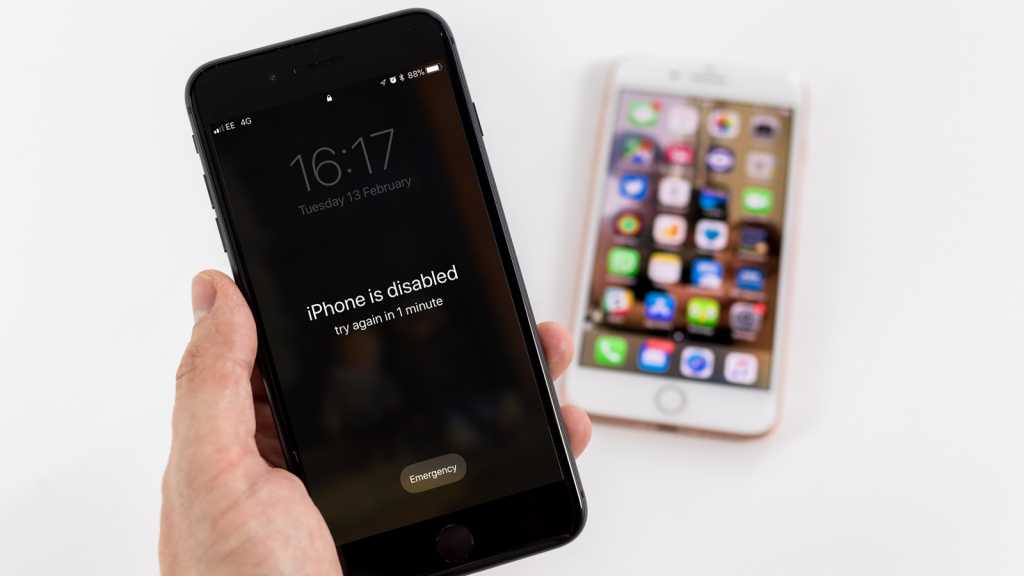
Connecting to iTunes When iPhone 11 Pro Max is Disabled
To connect to iTunes when your iPhone 11 Pro Max is disabled, first, you need to enter recovery mode. To enter recovery mode, press and release the Volume Up button, then press and release the Volume Down button, then press and hold the Side button until the Apple logo appears. Once you are in recovery mode, connect your iPhone 11 Pro Max to your Mac or PC with a USB cable. On your computer, open iTunes and select your device from the list of connected devices. Finally, choose the option to Restore from the menu and follow any additional prompts on both your device and computer to complete the connection process.
Unlocking a Disabled iPhone 11 Pro Max
If your iPhone 11 Pro Max is disabled due to entering the wrong passcode too many times, the first step is to make sure you have a computer (Mac or PC) that you can use to unlock it. Next, turn off your iPhone and put it into recovery mode. To do this, press and hold the Sleep/Wake button and either volume button until the power off slider appears on your screen. Then slide it to turn off your iPhone. Now connect your iPhone 11 Pro Max to the computer with a USB cable and open iTunes or Finder (depending on what type of computer you’re using). iTunes will inform you that it has detected an iPhone in recovery mode and provide you with the option to Restore or Update. Select Restore, then wait for the process to complete. Your iPhone will now be unlocked and ready for use!
Unlocking a Disabled iPhone That Says Connect to iTunes
To unlock an iPhone that is disabled and says “Connect to iTunes”, follow these steps:
1. Turn off your iPhone if it isn’t already off.
2. Connect your iPhone to your Mac or PC with a USB cable.
3. Press and hold the Side button (on an iPhone 8 or later) or the Home button (on an iPhone 7 and earlier) along with either the Volume Up or Volume Down buttons until you see the Recovery Mode screen.
4. Open Finder on a Mac or iTunes on a Windows PC, then click the iPhone icon that appears in the upper-left corner of the window.
5. Click Restore when prompted to restore your device and its settings to factory defaults.
6. Once your device has finished restoring, you can set it up as new or restore from a backup to get back all of your content and data.
Unlocking a Disabled iPhone 11 Pro Max Without a Computer
The best way to unlock a disabled iPhone 11 Pro Max without a computer is to use the Find My iPhone feature. This feature allows you to erase your device remotely and then restore it from an iCloud backup. First, open the Find My iPhone app on another device and sign in with your Apple ID. Next, tap on the device that is locked and select Erase iPhone from the options. Once this is done, you can restore from an iCloud backup. You can also try using Siri to unlock your screen passcode by saying “Unlock Screen Passcode”. If neither of these options works, you may need to get a matching firmware for your phone and use a specialized unlocking tool to unlock it without a computer.
Forcing an iPhone 11 to Connect to iTunes
To force your iPhone 11 to connect to iTunes, you will need to put it into Recovery Mode. To do this, press and hold the Side button until the recovery mode screen with the “Connect to iTunes” screen appears, then release it. Once you have done this, you can open iTunes on your computer and select your device from the list of available devices. iTunes will then recognize your iPhone in Recovery Mode and give you options to either update or restore its software.
Connecting a Disabled iPhone 11 to a Computer
To connect your disabled iPhone 11 to your computer, you’ll need to first enter Recovery Mode. To do this, start by connecting your iPhone 11 to your computer using the USB cable that came with it. Then, press and quickly release the Volume Up button on your device, followed by pressing and quickly releasing the Volume Down button. Finally, press and hold the Side button until you see the Apple logo appear on the screen. Your iPhone should now be in Recovery Mode. Next, locate your iPhone 11 on your Mac or PC and select “Restore” in iTunes or Finder. After restoring, you can set up your device as new or restore it from a backup.
Restoring an iPhone 11 Pro Max Without iTunes
Restoring your iPhone 11 Pro Max without iTunes is easy and straightforward. First, make sure that your iPhone is powered on. Then, open the Settings app and navigate to General > Transfer or Reset iPhone. Here you’ll find two options: Restore from iCloud Backup or Erase All Content and Settings.
If you want to restore from an iCloud backup, select Restore from iCloud Backup and sign in with your Apple ID. From there, select the most recent backup of your device and follow the instructions to complete the process.
If you’d like to erase all content and settings on your iPhone 11 Pro Max, select Erase All Content and Settings. This will delete all data stored on your device, including contacts, photos, music, and more. After erasing the data, it will reset all settings to factory defaults and reboot your device automatically.
Unlocking a Disabled iPhone Without a Computer
Yes, you can unlock a disabled iPhone without a computer. To do so, you can use Apple’s Find My iPhone service. This service alows you to remotely perform actions on an iOS device from another device. All you need to do is access either the website or the app on your other device, log in with your Apple ID, and then select the option to unlock the device. In some cases, you may also be asked to enter your passcode or enter information about your Apple ID account in order to complete the process. Once you have done this, the disabled iPhone should be unlocked and ready for use.
Putting an iPhone 11 into Recovery Mode When Disabled
If your iPhone 11 is disabled and you want to enter recovery mode, you will need to follow these steps:
1. Connect your iPhone 11 to a computer with the latest version of iTunes.
2. Press and quickly release the volume up button on your iPhone 11.
3. Press and quickly release the volume down button on your iPhone 11.
4. Finally, press and hold the side button until you see the recovery mode screen in iTunes on your computer.
If successful, you should be able to restore your device from a backup or set it up as new within iTunes.
Getting an iPhone Out of Disabled Mode Without iTunes
Getting your iPhone out of disabled mode without using iTunes is possible and easy to do. To begin, you will need to connect your iPhone to a computer and boot it into DFU (Device Firmware Update) mode. This mode allows you to update the firmware of the device without having to use iTunes. Once your device is in DFU mode, you can download the latest firmware update from Apple’s website. After downloading the firmware, you can unlock your device and get access back to all of its content. Once unlocked, your iPhone should be back in normal working order.
Unlocking a Disabled iPhone Without Restoring It
Unlocking a disabled iPhone without restoring it is possible if you have enabled the “Find My iPhone” feature on the device. To do this, simply visit iCloud.com from another device and sign in with the Apple ID used on the disabled iPhone. From there, select “Find My iPhone” and then “All Devices.” Select the disabled device from the list of devices and choose “Erase iPhone” to erase all of its content and settings. Once completed, you should be able to enter a new passcode to unlock your device.








