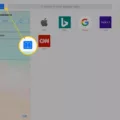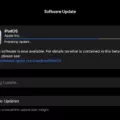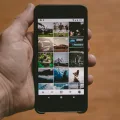Have you ever experienced your iPad unlocking itself without any input from you? It can be quite frustrating and confusing to witness your device seemingly operating on its own. In this article, we will explore the possible reasons behind this phenomenon and discuss some potential solutions.
One common cause of an iPad unlocking itself is related to the Auto-Lock settings. Auto-Lock is a feature that automatically locks your device after a certain period of inactivity. To adjust these settings, go to Settings > Display & Brightness and scroll down to find Auto-Lock. By default, the iPad is set to lock after a short period of inactivity, such as 2 minutes. However, you can change this to a longer duration, such as 5 minutes or even Never.
If you find that you are unable to adjust the Auto-Lock settings, it might be because your iPad is in Low Power Mode. Low Power Mode is a feature that helps conserve battery life by reducing or disabling certain functions. When Low Power Mode is enabled, the Auto-Lock settings cannot be changed. To disable Low Power Mode, go to Settings > Battery and toggle off Low Power Mode.
Another possible reason for your iPad unlocking itself could be related to the screen itself. If your iPad has scratches or is dirty, it may mistakenly detect touch inputs and interpret them as user interaction. This can lead to the device unlocking itself or performing actions without your consent. In such cases, it is recommended to clean the screen thoroughly and consider using a screen protector to prevent further scratches.
It is also worth noting that if you have Face ID enabled on your iPad, the device may unlock when it detects your attention. By default, Face ID requires your eyes to be open and looking at the device in order to unlock. However, you can change these attention settings by going to Settings > Face ID & Passcode and selecting “Require Attention” or “Attention Aware Features.” By adjusting these settings, you can make Face ID less sensitive to minor movements or changes in your gaze.
If you find that your iPad is unlocking itself without your input, there are a few potential reasons behind this behavior. It could be related to the Auto-Lock settings, Low Power Mode, screen scratches or dirt, or Face ID sensitivity. By adjusting these settings and taking appropriate measures to clean and protect your screen, you can prevent your iPad from unlocking itself unintentionally.

Why Does Your iPad Keep Unlocking?
There could be several reasons why your iPad keeps unlocking on its own. Here are some possible explanations:
1. Auto-Lock settings: The Auto-Lock feature on your iPad automatically locks the screen after a certain period of inactivity. If your iPad keeps unlocking, it is possible that the Auto-Lock settings are set to a short period of time. To adjust this, go to Settings > Display & Brightness, scroll down and tap on Auto-Lock, and select a longer period of time.
2. Low Power Mode: If your iPad is in Low Power Mode, it may override the Auto-Lock settings and keep the screen unlocked for an extended period. To check if Low Power Mode is enabled, go to Settings > Battery and toggle off Low Power Mode if it is enabled. Once disabled, you may be able to adjust the Auto-Lock settings as mentioned in point 1.
3. Software glitches: Occasionally, software glitches or bugs can cause unexpected behavior on your iPad, including the screen unlocking on its own. In such cases, it may be helpful to update your iPad’s software to the latest version. Go to Settings > General > Software Update to check for any available updates and install them if necessary.
4. Touch ID or Face ID issues: If you have enabled Touch ID or Face ID on your iPad, it is possible that there might be an issue with the biometric authentication system. Try resetting your Touch ID or Face ID settings by going to Settings > Face ID & Passcode (or Touch ID & Passcode), entering your passcode, and selecting “Reset Face ID” or “Reset Touch ID.” Afterward, set up your biometric authentication again and see if the unlocking issue persists.
If none of these solutions resolve the problem, it may be worth contacting Apple Support or visiting an Apple Store for further assistance.
Why is Your iPad Doing Random Things On Its Own?
There are several possible reasons why your iPad may be doing random things on its own. These include:
1. Touch screen issues: If there are scratches, cracks, or dirt on your iPad’s screen, it can cause the device to register false touches. This can make it seem like the iPad is moving on its own.
2. Software glitches: Sometimes, software bugs or glitches can cause your iPad to behave erratically. This can result in random actions being performed without your input.
3. Malware or viruses: If your iPad has been infected with malware or viruses, it can lead to unexpected behavior. Malicious software can take control of your device and perform actions without your knowledge.
4. Faulty hardware: In some cases, hardware issues can cause your iPad to act on its own. This can include problems with the touch screen, sensors, or other components that can result in unintended actions.
To troubleshoot and resolve the issue, you can try the following steps:
1. Clean the screen: Use a microfiber cloth to gently clean the screen of your iPad. This can help remove any dirt or smudges that may be causing false touches.
2. Update software: Make sure your iPad is running the latest version of iOS. Software updates often include bug fixes and improvements that can address random behavior.
3. Restart your iPad: Sometimes, a simple restart can resolve temporary glitches or software issues. Press and hold the power button until the “slide to power off” option appears, then slide to turn off. Wait a few seconds, then press and hold the power button again to turn it back on.
4. Reset settings: If the problem persists, you can try resetting your iPad’s settings. Go to Settings > General > Reset > Reset All Settings. Note that this will not delete any data, but will reset your preferences and settings to default.
5. Scan for malware: Install a reputable antivirus or anti-malware app from the App Store and run a scan on your iPad. This can help identify and remove any malicious software that may be causing the random actions.
If none of these steps resolve the issue, it may be necessary to contact Apple Support or visit an authorized service center to diagnose and repair any hardware problems.
Conclusion
The phenomenon of an iPad unlocking itself can be attributed to several factors. One common cause is the presence of scratches or dirt on the screen, which may lead to the device mistakenly registering touch inputs. Regularly cleaning the screen and keeping it free from any debris can help prevent this issue.
Another possible reason for the iPad unlocking itself is the activation of Face ID. If Face ID is enabled and the iPad is in front of the user, it is expected to unlock automatically. Adjusting the attention settings in the Face ID & Passcode section of the Settings can help customize this feature to require attention before unlocking.
It is important to note that if the Auto-Lock settings are set to a shorter period, the iPad may appear to unlock itself more frequently. Users can adjust the Auto-Lock settings in the Display & Brightness section of the Settings to a longer period to avoid this issue.
If the iPad is in Low Power Mode, the ability to adjust Auto-Lock settings may be restricted. Disabling Low Power Mode before making any changes can help resolve this limitation.
By understanding these potential causes and taking appropriate measures, users can effectively address the issue of an iPad unlocking itself and ensure a smoother and more secure user experience.