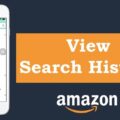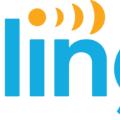Do you want to open local HTML files on your iPad? Believe it or not, there are ways you can view HTML files on iOS and iPadOS. In this article, I will be showing you how to open and even edit HTML files on your iPad, so continue reading!
Saving HTML Files in Compatible Formats
First of all, it’s important to make sure that you have saved the HTML file on your iPad in a .html file format. That’s the correct file format for HTML files. Of course, you can also save it in a .txt file, but it won’t be treated as an HTML file by HTML editors or viewers.
Using iCloud Drive or Cloud Services
If you have HTML files in other locations, such as your desktop, and you want to transfer the HTML files to your iPad, iCloud Drive is the best way to do that, because you can open iCloud Drive files on your iPad.
Alternative Methods for Transferring HTML Files
Alternative methods of transferring files to your iPad include using other cloud storage solutions, such as Dropbox and Google Drive, as well as simply sending them via email from one email address to another. If you have two email addresses, it’s very easy to email HTML files to yourself and download them on your iPad.
You can also upload your project to GitHub, either via the terminal using git commands or a direct upload, and then download them on your iPad.
Now that you’ve gotten the HTML files on your iPad, how can you go about opening them?
Opening HTML Files in Safari
Unfortunately, you can’t open an HTML file in Safari on an iPhone or iPad. That’s because on iOS, Safari can’t open any local files, including but not limited to HTML files.
Opening Local HTML Files on iOS
Instead, to open a local HTML file on an iPad or iPhone, you will need an HTML editor app that supports HTML files. It’s not as easy to open an HTML file on an iPad as it is on a computer, but it is possible. Read on to learn about my favorite third-party apps for opening HTML files on an iPad.
Third-Party Browsers and Editors
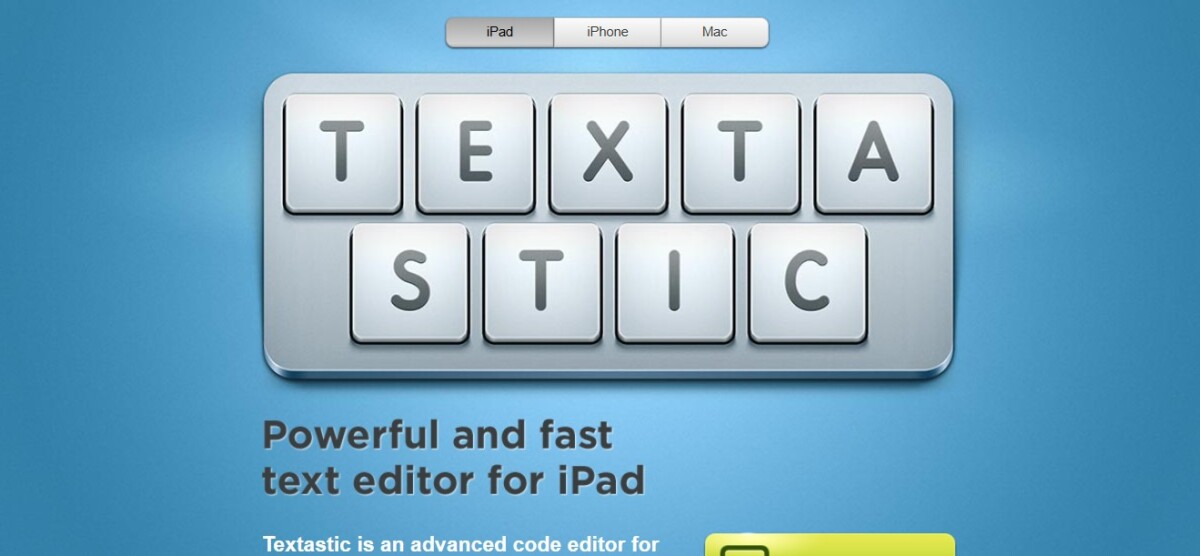
While some browsers, like Microsoft Edge, may be able to display HTML files, you will need an HTML editor for iOS if you want to actually edit those files. Besides, code editors can give you a better experience with HTML, including syntax highlighting – and they often support other languages as well!
Textastic, for example, is an interactive text and code editor for iPads that supports over 80 different types of files, including but not limited to HTML files. It offers syntax highlighting as well as tools for remote file transfer to make transferring your HTML files easier.
Another good app is Koder, which supports HTML and over 80 other programming languages, with features like syntax highlighting and distraction-free editing.
Can You Code HTML on an iPad?
Yes. HTML coding on an iPad is possible with the use of an HTML editor, such as Textastic for HTML editing. However, it might not be a pleasant experience compared to coding on a desktop. It’s good for quick edits on the go, though.
Running and Editing HTML Files on Apple Devices
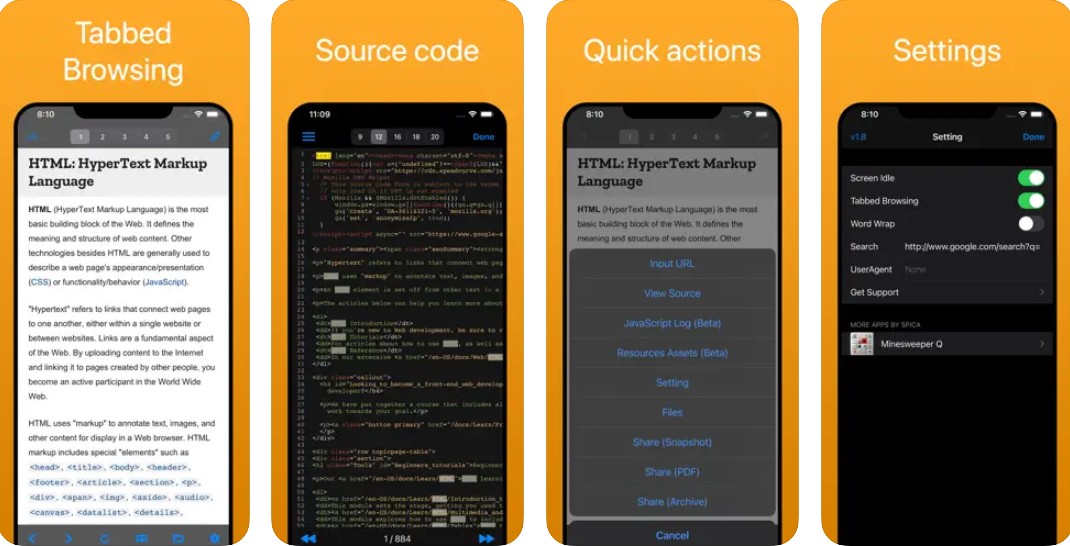
The easiest way to run an HTML file on an iPad is to use the HTML Viewer Q app, which allows you to run HTML files on an iPad or iPhone to see them translated to a webpage as if they were in a browser. You can also view the source code using this app.
On a Mac, you can open an HTML file in any browser to see the webpage version.
Conclusion
To summarize, opening local HTML files on your iPad is rather simple. All you need is an app that allows you to run HTML files, like HTML Viewer Q. If you want to edit the code, Textastic and Koder are two great apps that allow you to access and edit HTML on an iOS device.