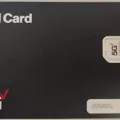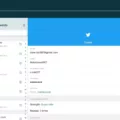The iPad is a versatile device that has revolutionized the way we work, play, and stay connected. With its sleek design and powerful capabilities, it has become a go-to gadget for many people. One of the key features of the iPad is its ability to connect to the internet using a cellular data network, just like a smartphone. This is made possible through the use of a SIM card.
A SIM card, or Subscriber Identity Module, is a small card that is inserted into a slot on the side of the iPad. It contains information that identifies the iPad to the cellular network and enables it to access voice and data services. With a SIM card, you can browse the internet, make phone calls, send text messages, and more, all without needing to connect to a Wi-Fi network.
However, there may be instances where you need to remove the SIM card from your iPad. For example, if you are traveling abroad and want to use a local SIM card to avoid expensive roaming charges, or if you simply prefer to use Wi-Fi for internet access. In these cases, you can simply take out the SIM card from the iPad’s SIM card tray.
When you remove the SIM card, your iPad will still function as usual, but you will need to connect to a Wi-Fi network to access the internet. This means that you won’t be able to make phone calls or send text messages using the cellular network. However, you can still use apps that rely on an internet connection, such as email, social media, and web browsing.
It’s worth noting that some iPads, particularly the newer models, support embedded SIM technology, also known as eSIM. This eliminates the need for a physical SIM card, as the information is stored electronically on the device. Currently, eSIM is supported on the iPad Pro 11‑inch (1st and 2nd generation) and iPad Pro 12.9‑inch (3rd and 4th generation). Older models, such as the iPad Pro 12.9-inch (1st and 2nd generation), iPad Pro 9.7-inch, and iPad Pro 10.5-inch, do not have eSIM capabilities.
While the iPad is designed to work with a SIM card for cellular connectivity, it is still a fully functional device without one. You can remove the SIM card and use the iPad with Wi-Fi to access the internet and use various apps. Whether you choose to use a SIM card or rely on Wi-Fi, the iPad offers a seamless and convenient way to stay connected wherever you go.
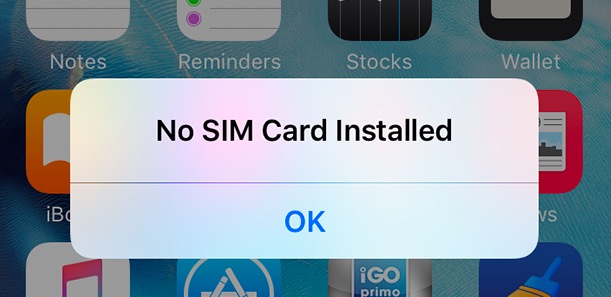
What Happens If Your iPad Has No SIM Card?
If your iPad does not have a SIM card, it will still function but with some limitations. Here’s what you can expect:
1. No cellular data: The primary function of a SIM card is to connect your iPad to the cellular data network. Without a SIM card, you won’t be able to access the internet or use any apps that require an internet connection while you are away from a Wi-Fi network.
2. Wi-Fi connectivity only: To access the internet, you will need to connect your iPad to a Wi-Fi network. This means that you will be limited to using the internet only in places where Wi-Fi is available. Without a SIM card, you won’t have the flexibility to access the internet on the go.
3. No phone calls or text messages: If your iPad has cellular capabilities, it can also be used to make phone calls and send text messages. However, without a SIM card, these features will not be available to you. You can still use messaging apps that rely on an internet connection, such as iMessage or WhatsApp, as long as you are connected to Wi-Fi.
4. No GPS functionality: Some iPads have GPS capabilities, which allow them to be used for navigation and location services. However, without a SIM card, the GPS functionality may be limited or not work at all. This is because the GPS relies on cellular data to accurately determine your location.
5. No carrier-specific features: Your iPad may have certain carrier-specific features that are only accessible with a SIM card. These features can include things like carrier-specific apps, visual voicemail, or the ability to use carrier-specific services.
While your iPad will still function without a SIM card, it will be limited to using Wi-Fi for internet access and won’t have access to cellular data, phone calls, or text messages.
Do All iPads Have A SIM Card?
All iPads with cellular capabilities have a SIM card slot. The SIM card slot is located on the side of the device and is used to house the Subscriber Identity Module (SIM) card provided by your mobile carrier. This SIM card allows your iPad to connect to your carrier’s network and access voice and data services. Here are some key points about SIM cards in iPads:
– All iPads with cellular capabilities have a SIM card slot.
– The SIM card slot is located on the side of the device.
– The SIM card is provided by your mobile carrier.
– The SIM card enables your iPad to connect to your carrier’s network.
– With a SIM card, your iPad can access voice and data services.
– The SIM card slot allows you to easily switch between different carriers if desired.
If you have a cellular-enabled iPad, it will have a SIM card slot that allows you to connect to your mobile carrier’s network and use voice and data services.
How Do You Fix Your iPad When It Says No SIM?
To fix your iPad when it says “No SIM,” follow these steps:
1. Ensure that you have an active plan with your wireless network provider. Contact your provider to confirm that your account is in good standing and that there are no issues with your plan.
2. Restart your iPad by holding down the power button until the “slide to power off” prompt appears. Slide the button to turn off your device, then press and hold the power button again to turn it back on. This simple restart can often resolve temporary software glitches.
3. Check for a network provider settings update. Sometimes, your iPad may require updated settings to properly connect to your network. Go to Settings > General > About. If an update is available, you’ll see an option to update your carrier settings. Follow the on-screen prompts to install the update.
4. Remove your iPad SIM card from the SIM card tray. Use the SIM eject tool or a paperclip to gently push into the small hole on the side of the iPad to eject the tray. Take out the SIM card and carefully inspect it for any signs of damage or dirt. If necessary, clean the SIM card with a soft cloth. Then, reinsert the SIM card into the tray and push it back into the iPad until it clicks into place.
5. Restart your iPad again to ensure that the SIM card is properly recognized. This step can help refresh the connection between your device and the SIM card.
If none of these steps resolve the issue, it’s possible that there may be a hardware problem with your iPad’s SIM card slot. In such cases, it’s recommended to contact Apple Support or visit an authorized service center for further assistance.
Which iPads Don’t Have A SIM Card?
The iPads that do not have a SIM card are:
1. iPad Pro 12.9-inch (1st generation)
2. iPad Pro 12.9-inch (2nd generation)
3. iPad Pro 9.7-inch
4. iPad Pro 10.5-inch
These specific models of iPads do not support embedded SIM (eSIM) technology, which means they do not have a SIM card slot for cellular connectivity. It’s important to note that eSIM technology allows for a more streamlined and flexible approach to cellular connectivity, as it eliminates the need for a physical SIM card. However, if you have one of these iPad models, you can still connect to the internet using Wi-Fi or use external devices such as mobile hotspots or dongles for cellular connectivity.
Conclusion
The iPad is a versatile and powerful device that offers a range of features and functionalities. It allows users to connect to the internet, access apps, and perform various tasks with ease. The SIM card plays a crucial role in enabling cellular connectivity, allowing users to access the internet and make calls even when Wi-Fi is not available. However, if the SIM card is removed, the iPad can still be used with Wi-Fi connectivity. Additionally, the introduction of embedded SIM technology in certain iPad models provides added convenience and flexibility for users. the iPad is a reliable and efficient device that caters to the needs of individuals looking for a portable and multi-functional device.