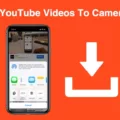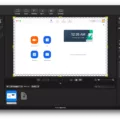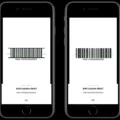The iPhone, known for its sleek design and user-friendly interface, has become a staple in the smartphone world. One of the many features that set the iPhone apart from its competitors is its built-in QR Code scanner.
QR Codes, short for Quick Response Codes, are two-dimensional barcodes that can be scanned using a smartphone camera. They contain information such as website URLs, contact details, or even product information. QR Codes have become increasingly popular in recent years, as they provide a quick and convenient way to access information.
With iPhones running on iOS 11 and above, users can easily scan QR Codes without the need for a separate app. The QR Code scanner can be accessed through the native camera app, Control Center, or even Google Lens.
To enable QR Code scanning on your iPhone, simply go to the Settings app and look for the option to enable QR Code scanning. If you don’t see this option, it unfortunately means that your device does not support QR Code scanning natively.
Once QR Code scanning is enabled, using the feature is incredibly simple. Open your Camera app and point it steadily towards the QR Code you want to scan. Hold the camera steady for 2-3 seconds, allowing the iPhone to recognize and process the QR Code. A notification will then pop up on the screen, prompting you to take action.
By tapping on the notification, your iPhone will automatically launch whatever content or action the QR Code is directing you to. This could be opening a website, adding contact information to your address book, or even downloading an app.
The convenience of having a built-in QR Code scanner on your iPhone cannot be overstated. No longer do you need to download a separate app or rely on third-party scanners. With just a few taps, you can quickly and effortlessly access the information contained within a QR Code.
Whether you’re a business owner looking to provide easy access to your website or a consumer looking to quickly access information, the iPhone’s QR Code scanner is a valuable tool. Its integration into the native camera app ensures that it’s always readily available and easy to use.
The iPhone’s QR Code scanner is a convenient and user-friendly feature that sets it apart from other smartphones. With just a few simple steps, users can easily scan and access information contained within QR Codes. So the next time you come across a QR Code, simply open your Camera app and let your iPhone do the rest.
Does iOS Have A Built-in QR Reader?
IOS, the operating system used on iPhones, does indeed have a built-in QR code reader. This functionality was introduced in iOS 11 and is available on iPhones running iOS 11 and above. The QR code scanner can be accessed through multiple methods, providing users with convenient options to utilize this feature.
The native camera app on iPhones is one way to access the QR code scanner. Simply open the camera app, point it at the QR code, and the scanner will automatically detect and decode the QR code, providing the relevant information or action associated with it.
Additionally, iOS users can access the QR code scanner through the Control Center. By swiping up from the bottom of the screen (or from the top-right corner on newer iPhone models), the Control Center will appear. From there, users can tap on the QR code icon, which resembles a square containing smaller squares, to activate the scanner. Again, just point the camera at the QR code, and the scanner will decode it.
Furthermore, iOS users can also utilize Google Lens, a feature integrated into the Google app, to scan QR codes. By opening the Google app and tapping on the Lens icon, users can point their iPhone camera at the QR code and Google Lens will recognize and process it.
IOS devices, including iPhones, have a built-in QR code scanner that can be accessed through the native camera app, Control Center, and Google Lens. This provides users with various options to conveniently scan and decode QR codes, enabling them to access relevant information or perform specific actions associated with the codes.
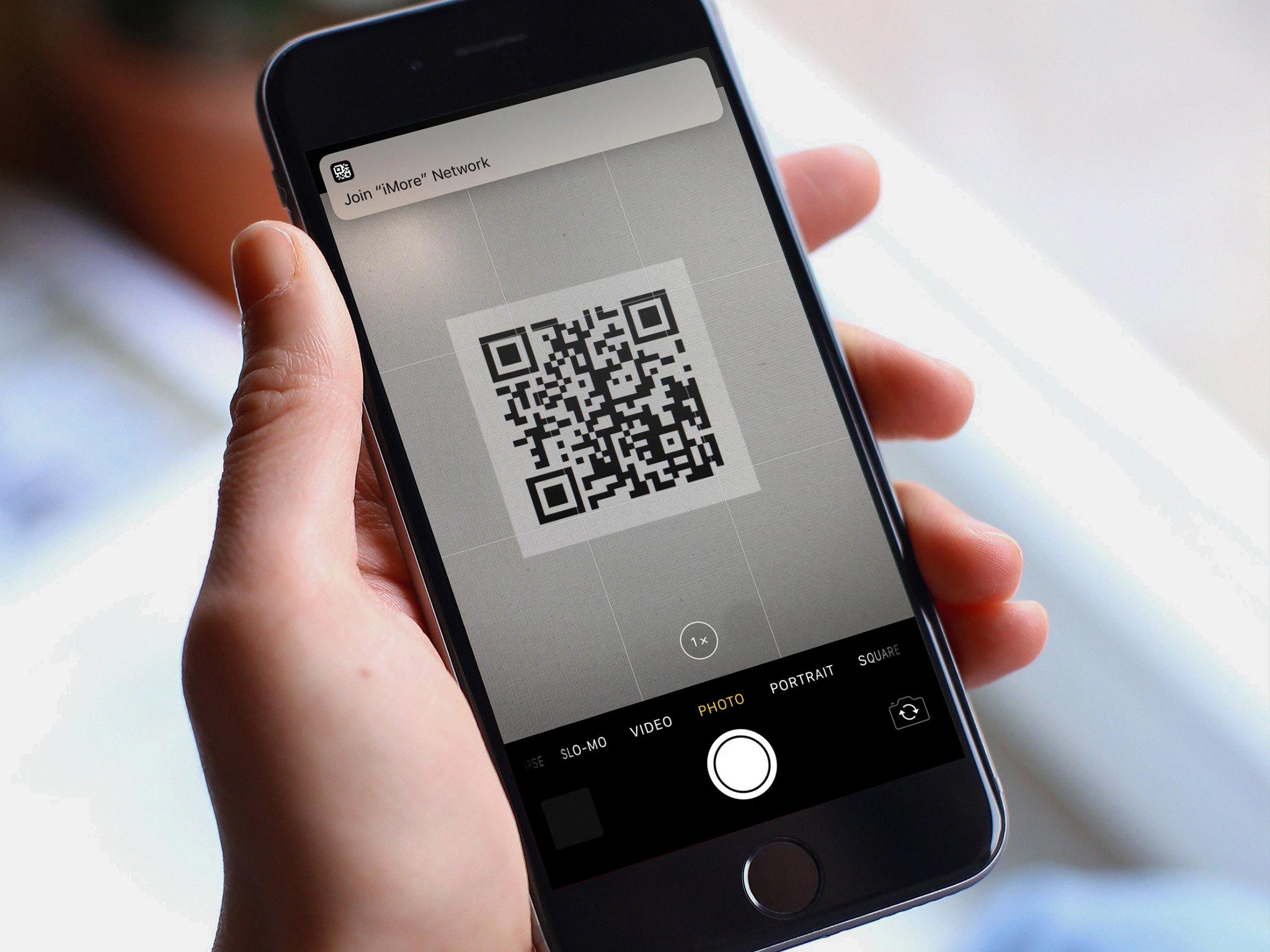
Why Can’t You Scan A QR Code On Your iPhone?
There are a few possible reasons why you may not be able to scan a QR code on your iPhone. Here are some potential explanations:
1. Disabled QR code scanning: It is possible that the QR code scanning feature is disabled on your iPhone. To check and enable it, go to your iPhone’s Settings app. Scroll down and tap on “Camera.” Look for “Scan QR Codes” and make sure it is turned on.
2. Outdated iOS version: If you have an older version of iOS installed on your iPhone, it may not support QR code scanning natively. Make sure your iPhone is running on the latest iOS version available. You can check for updates by going to Settings > General > Software Update.
3. Incompatible iPhone model: Not all iPhone models support QR code scanning. If you have an older iPhone model, it may not have the necessary hardware or software capabilities for QR code scanning. Unfortunately, in this case, you may need to use a third-party QR code scanning app from the App Store.
4. Camera app restrictions: It is also possible that there are restrictions set on your Camera app, which prevent it from scanning QR codes. To check and modify these restrictions, go to Settings > Screen Time > Content & Privacy Restrictions > Allowed Apps. Make sure the Camera app is allowed.
5. Physical damage to the camera: If your iPhone’s camera is physically damaged or not functioning properly, it may not be able to scan QR codes. Check if your camera is working correctly by opening the Camera app and trying to take a photo or video. If the camera is not working, you may need to contact Apple Support for further assistance.
The inability to scan QR codes on your iPhone could be due to disabled QR code scanning, outdated iOS version, incompatible iPhone model, camera app restrictions, or physical camera damage. By checking these potential issues, you should be able to determine the cause and take the necessary steps to resolve the problem.
Where is The QR Scanner in iOS 15?
In iOS 15, the QR scanner is conveniently integrated into the native Camera app. To locate and use the QR scanner, you can follow these steps:
1. Unlock your iOS device and go to the home screen.
2. Locate and open the “Camera” app. It is typically represented by a camera icon.
3. Once the Camera app is open, position your device’s camera so that the QR code you want to scan is within the viewfinder.
4. The camera will automatically detect the QR code and display a notification banner at the top of the screen.
5. Tap on the notification banner to activate the QR scanner.
6. Your device will then launch the appropriate action based on the QR code’s content. This could be opening a website, directing you to an app store, or performing other designated actions associated with the QR code.
It’s worth noting that the QR scanner in iOS 15 is a built-in feature, so there is no need to download a separate app to scan QR codes. The integration within the Camera app makes it quick and convenient to scan QR codes on the go.
In summary, to access the QR scanner in iOS 15, open the Camera app, position the QR code within the viewfinder, tap on the notification that appears, and let your device automatically handle the QR code’s instructions.
Conclusion
IOS offers a convenient and user-friendly QR Code scanning feature for iPhone users. With iOS 11 and above, the native camera app can be used to scan QR Codes. Additionally, QR Code scanning can also be accessed through the Control Center and Google Lens. It is important to note that QR Code scanning may need to be enabled in the Settings app if it is not already available. Once activated, scanning a QR Code is as simple as pointing the camera steadily for a few seconds. The device will then automatically launch the corresponding content or action associated with the QR Code. However, it is worth mentioning that if QR Code scanning is not an option in the device’s settings, unfortunately, the device may not have the capability to scan QR Codes natively. iOS provides a seamless and efficient QR Code scanning experience for iPhone users, enhancing the accessibility and functionality of QR Codes in daily life.