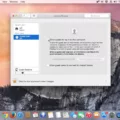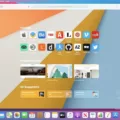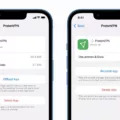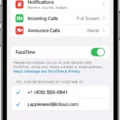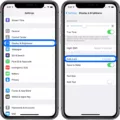The iOS operating system offers a wide range of features that enhance the user experience on iPhones. One such feature is pinch zoom, which allows users to zoom in and out of content on their device’s screen by using a simple pinch gesture with their fingers. However, there are certain limitations to this feature that users should be aware of.
Firstly, it’s important to note that pinch zoom is not universally available on all parts of the iPhone. For instance, when you are on the Home Screen, you will not be able to use pinch zoom to change the size of the app icons or view them in a larger or smaller format. This can be a bit frustrating for users who prefer to customize the appearance of their device.
To address this limitation, Apple has provided an alternative option called Zoom. This feature can be accessed by going to the Settings menu, selecting Accessibility, and then tapping on Zoom. Once enabled, users can zoom in and out of the screen by using three fingers instead of the traditional pinch gesture.
However, it’s worth noting that pinch zoom does not work reliably using assistive touch on iOS 16 and later versions. There seems to be a misalignment problem, where the finger position to pull the zoom handles does not coincide with the actual handle positions. This can make it difficult for users to accurately control the zoom level of their device’s screen.
To overcome this issue, users can utilize the UIPinchGestureRecognizer class, which is a built-in gesture recognizer in iOS. This class allows developers to programmatically detect pinch gestures and customize their behavior according to their app’s requirements.
By attaching the UIPinchGestureRecognizer class to the desired view or element, developers can enable pinch zoom functionality within their apps. This gives users the flexibility to zoom in and out of specific content within the app, providing a more immersive and interactive experience.
While pinch zoom is a convenient feature available on iOS devices, it does have its limitations. It cannot be used on the Home Screen, and there may be reliability issues when using assistive touch. However, Apple has provided the Zoom feature as an alternative, and developers can utilize the UIPinchGestureRecognizer class to enable pinch zoom functionality within their apps. the pinch zoom feature on iOS enhances the user experience and allows for greater customization and interaction with content on the device’s screen.
Why Can’t You Pinch Zoom On Your iPhone?
Pinch-to-zoom is a common gesture used on touch devices to zoom in or out of content. However, on the iPhone, there are certain limitations to where you can use this gesture.
1. Home Screen: The iPhone does not allow pinch-to-zoom on the Home Screen. This means that you cannot use this gesture to zoom in or out of the icons or wallpapers on your Home Screen.
2. Accessibility Settings: Despite the default restrictions, you can enable the zoom feature on your iPhone by adjusting the accessibility settings. To do this, go to Settings, then select Accessibility, and finally, tap on Zoom. From there, you can enable the zoom feature and customize how it works.
3. App Compatibility: While the zoom feature can be enabled, it is important to note that not all apps may support pinch-to-zoom. App developers have control over the availability of this gesture within their apps. Therefore, even if you have enabled the zoom feature, it may not work in every app you use.
To summarize, pinch-to-zoom is not available on the iPhone’s Home Screen by default. However, you can enable the zoom feature in the accessibility settings. Keep in mind that the availability of pinch-to-zoom within apps may vary, as it depends on the app developer’s implementation.
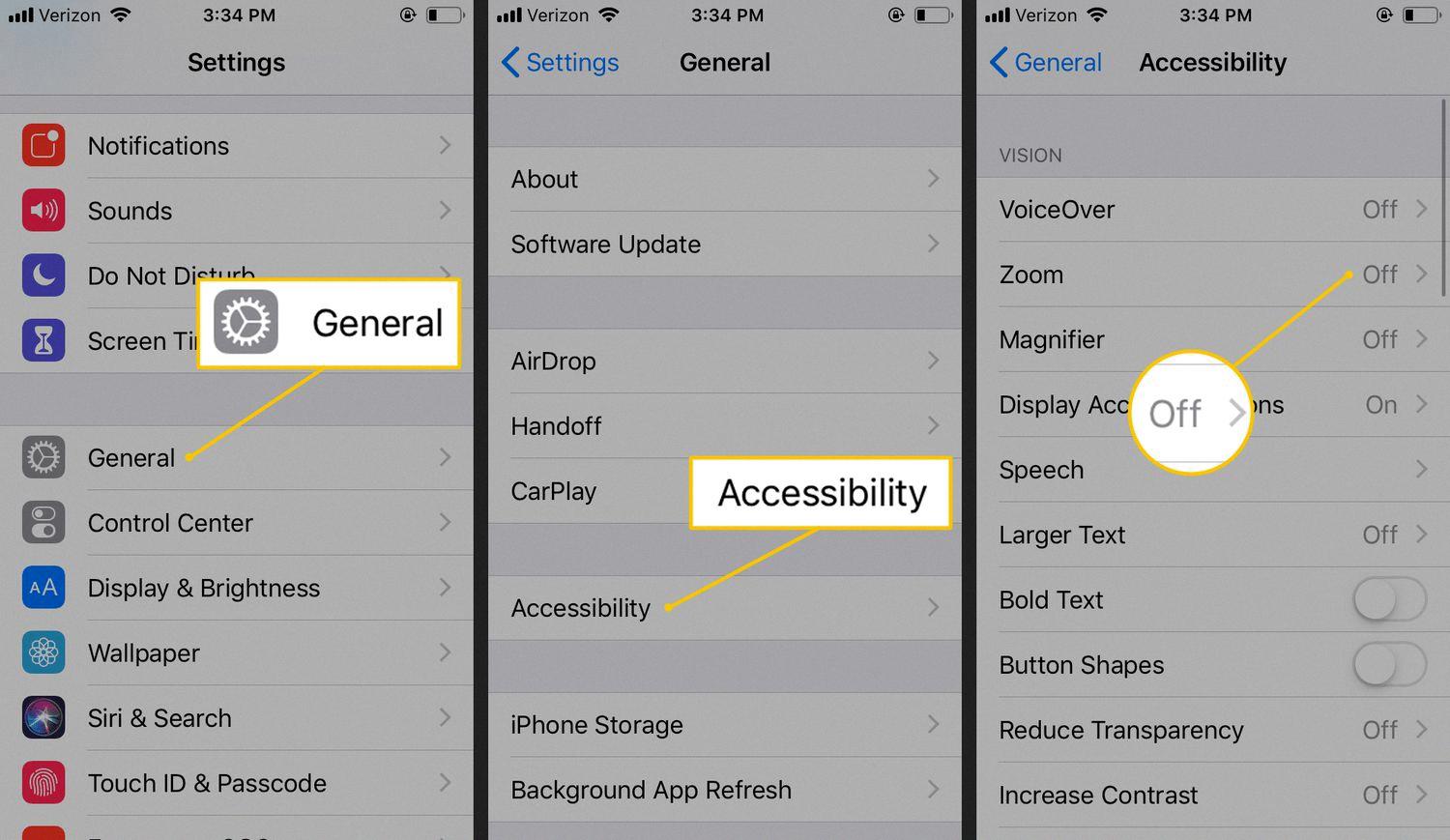
Why is Pinch to Zoom Not Working On iOS 16?
Pinch to zoom functionality not working reliably on iOS 16 can be attributed to a misalignment problem that affects the accuracy of finger positions and the corresponding zoom handles. This issue primarily impacts the usage of assistive touch, an accessibility feature that allows users to perform various touchscreen gestures using a virtual button.
Here are the key factors contributing to the pinch to zoom problem on iOS 16:
1. Misalignment: Due to an underlying misalignment issue, the finger position required to pull the zoom handles does not align accurately with the actual handle positions. This misalignment affects the effectiveness of pinch to zoom gestures, leading to inconsistent or unreliable performance.
2. Assistive Touch: Assistive touch is a feature designed to assist users with physical disabilities by providing alternative methods to interact with their devices. It utilizes a virtual button overlay that enables users to perform touch gestures using a single touch, rather than multiple fingers. However, the misalignment problem affects the accuracy of this virtual button, resulting in a discrepancy between the intended gesture and the actual response.
3. iOS 16 Update: The introduction of iOS 16 may have inadvertently introduced or exacerbated the misalignment issue. Updates to the operating system can sometimes introduce new bugs or conflicts that affect specific functionalities. In this case, the pinch to zoom feature is particularly affected when using assistive touch.
To summarize, the pinch to zoom problem on iOS 16 is primarily caused by a misalignment issue that affects the accuracy of finger positions and the corresponding zoom handles. This issue is particularly noticeable when using assistive touch, an accessibility feature that allows users to perform touch gestures using a virtual button overlay. The iOS 16 update may have introduced or exacerbated this misalignment problem.
What is The Pinch Gesture in iOS?
The pinch gesture in iOS refers to a specific gesture that can be performed on a touchscreen device, such as an iPhone or iPad. It involves using two fingers to simulate a pinching motion, as if you were trying to zoom in or out on the screen.
When performing a pinch gesture, the distance between the two fingers is continuously tracked by the device. This tracking allows the device to determine the scale or magnitude of the pinch gesture, which can then be used to trigger specific actions or behaviors within an application.
The pinch gesture is commonly used for zooming in or out on images, maps, or other visual content. For example, in a photo viewing app, you can use the pinch gesture to zoom in and examine a photo in more detail, or pinch out to zoom out and see a larger view of the photo collection.
To detect and respond to pinch gestures in an iOS application, you can use the UIPinchGestureRecognizer class. This class provides the necessary functionality to recognize and handle pinch gestures. You can attach a pinch gesture recognizer to a specific view or control in your application, allowing you to define custom actions or behaviors when a pinch gesture is detected.
The pinch gesture in iOS is a versatile and intuitive way for users to interact with touchscreen devices. It provides a natural and familiar method for zooming in or out on visual content, enhancing the user experience and allowing for more precise control over the displayed information.
Conclusion
The iOS pinch-to-zoom functionality on the iPhone has its limitations. While it can be used in various applications and websites, it is not universally available, such as on the Home Screen. However, users have the option to enable Zoom in the Accessibility settings, which allows for zooming in and out using pinch gestures.
It is worth noting that there have been reported issues with pinch-to-zoom using Assistive Touch since iOS 16. Users have experienced misalignment problems, where the finger position to pull the zoom handles does not correspond with the actual handle positions. This can make it challenging to accurately perform pinch gestures for zooming.
To detect pinch gestures, developers can utilize the UIPinchGestureRecognizer class, which tracks the distance between the first two fingers that touch the screen. This gesture recognizer can be attached programmatically, providing developers with the flexibility to implement pinch-to-zoom functionality in their iOS applications.
While pinch-to-zoom may not be available in all scenarios on the iPhone, it is still a useful feature for enhancing the user experience when it comes to magnifying content. With the option to enable Zoom in the Accessibility settings and the availability of gesture recognizers for developers, iOS users can still enjoy the benefits of pinch-to-zoom functionality in various applications and websites.