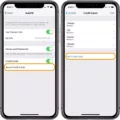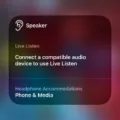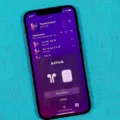In iOS 15, Apple has introduced a new feature that allows users to enhance their listening experience with AirPods by adding background sounds to their music. One of the popular options available is the soothing sound of rain, which can create a calming atmosphere and help users focus or relax.
To access this feature, users need to have supported AirPods connected to their iPhone, iPad, or iPod touch. Once connected, they can follow these steps:
1. Open Control Center: Swipe down from the top-right corner on iPhone X or later models, or swipe up from the bottom on earlier models. On iPad, swipe down from the top-right corner.
2. Tap the Hearing Devices button: This button resembles an ear with sound waves emanating from it. If you don’t see it, you can add it to Control Center by going to Settings > Control Center > Customize Controls.
3. Tap Background Sounds: This option is represented by a musical note icon. Tapping it will start or stop playing the background sounds.
4. Explore and select sounds: By tapping the name of the current sound, users can access a list of other available sounds. They can then tap on a sound name to listen to a preview before making a selection. Some of the available options include rain, ocean, stream, and more.
5. Tap outside of the card to exit: Once users have chosen their desired background sound, they can tap outside of the card to exit and continue using their device.
The addition of rain sounds to the AirPods listening experience can be beneficial in various scenarios. For instance, if you are working or studying in a noisy environment, the gentle sound of rain can help mask unwanted distractions and create a more peaceful atmosphere. It can also be useful for relaxation purposes, whether it’s during meditation, yoga, or simply unwinding after a long day.
Moreover, the ability to combine background sounds with music adds an extra layer of customization to the listening experience. Users can now enjoy their favorite songs while immersing themselves in the tranquility of rain sounds, creating a unique and personalized ambiance.
IOS 15’s background sounds feature provides AirPods users with a new way to enhance their listening experience. The addition of rain sounds, along with other options like ocean and stream, allows users to create a calming atmosphere and minimize distractions, enabling them to focus, rest, or simply enjoy their music in a more immersive manner.
Why Are Your AirPods Playing Rain Sounds?
AirPods, when paired with an iPhone, iPad, or iPod touch, offer the feature of playing calming sounds, such as rain, to help mask unwanted environmental noises and create a soothing atmosphere. This capability is designed to assist users in minimizing distractions and aiding in their ability to focus or relax.
Here are a few reasons why your AirPods might be playing rain sounds:
1. Sound Masking: Playing rain sounds can help mask or cover up background noises that may be distracting or bothersome. By providing a consistent and soothing sound, the rain sounds help create a more peaceful environment for the user.
2. Focus Enhancement: Some people find it easier to concentrate when there is a constant, non-distracting noise in the background. Rain sounds can act as a white noise source, creating a consistent audio backdrop that can assist in improving focus and productivity.
3. Stress Relief and Relaxation: The sound of rain is often associated with relaxation and can help in reducing stress levels. Playing rain sounds through your AirPods can create a calming atmosphere, promoting a sense of tranquility and aiding in relaxation.
4. Sleep Aid: Many individuals find it easier to fall asleep with a soothing background noise. Rain sounds can serve as a sleep aid by providing a gentle and continuous audio stream that helps drown out other disturbances and lulls the user into a more peaceful sleep.
To enjoy the rain sounds on your AirPods, ensure that your AirPods are connected to a compatible device, such as an iPhone, iPad, or iPod touch. Then, navigate to the sound settings on your device and select the desired rain sound option. Adjust the volume to your preference, and you should be able to enjoy the calming rain sounds through your AirPods.
Please note that this feature may vary depending on your device’s operating system and the version of AirPods you own. It is advisable to consult the user manual or Apple’s official support documentation for specific instructions tailored to your device and AirPods model.
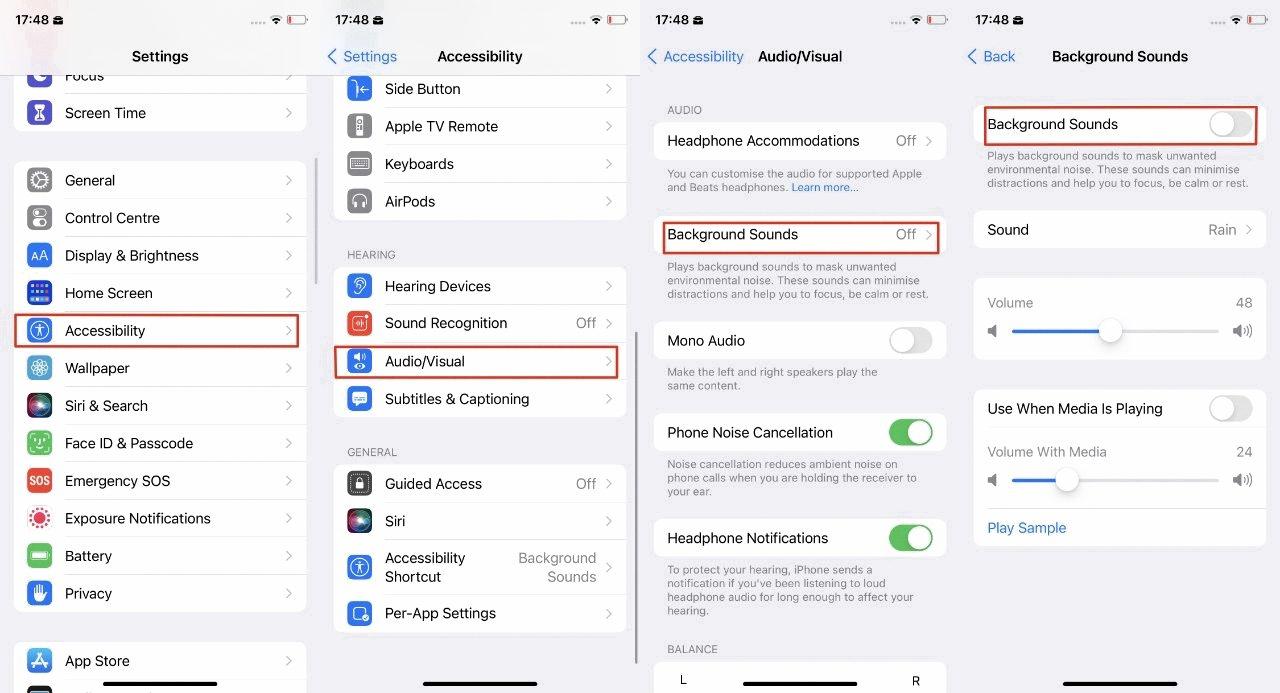
Does Rain in The Background Of AirPods Work On Any AirPods iOS 15?
The feature of adding background sounds, such as rain, in the Music app on iOS 15 is compatible with any AirPods that support iOS 15. This means that if you have AirPods that are connected to an iPhone or iPad running on iOS 15, you will be able to enjoy the background sound effects while listening to your favorite songs.
Here are some key points to note about the compatibility of this feature:
1. iOS 15 compatibility: The background sounds feature is a part of iOS 15, so it will work on any device that supports this operating system. This includes all compatible iPhone models, such as iPhone 6s and later, as well as iPad models that support iOS 15.
2. AirPods compatibility: The feature is not specific to any particular model of AirPods. As long as your AirPods are connected to an iOS 15 device, you will be able to enjoy the background sounds. This includes all AirPods models, including AirPods 1st generation, AirPods 2nd generation, and AirPods Pro.
3. Bluetooth speaker compatibility: In addition to AirPods, you can also use any other Bluetooth speaker that is connected to your iOS 15 device to enjoy the background sounds in Music.
4. Sound effects variety: iOS 15 offers a range of background sound effects to choose from, including rain, ocean, stream, and many more. You can select the sound effect that best suits your preference and it will play in the background while you listen to your music.
To sum up, the rain and other background sound effects in the Music app on iOS 15 are compatible with all AirPods models as long as they are connected to an iOS 15 device. You can also use other Bluetooth speakers for this feature.
How to Play Rain Background Noise iOS 15?
To play rain background noise on iOS 15, follow these steps:
1. Open Control Center: On your iPhone or iPad, swipe down from the top-right corner (iPhone X and later) or swipe up from the bottom of the screen (older models) to access Control Center.
2. Tap the Hearing Devices button: In Control Center, locate the button that looks like an ear with sound waves coming out. This is the Hearing Devices button.
3. Access Background Sounds: Once you tap the Hearing Devices button, a new card will appear on your screen. Look for the “Background Sounds” option within this card and tap it.
4. Start or stop playing background sounds: In the Background Sounds menu, you can start or stop playing the available background sounds. By default, the “Rain” sound should already be selected.
5. Preview other sounds: If you want to explore different background sounds, tap the name of the current sound (which should be “Rain”) to view other options. You can then tap on any sound name to listen to a preview.
6. Select desired background sound: If you find a background sound you like, tap on its name to select it. The sound will start playing in the background.
7. Exit the card: Once you have selected the desired background sound, tap outside of the card to exit. The sound will continue playing in the background until you stop it.
That’s it! You have successfully played rain background noise on iOS 15 using the Control Center’s Background Sounds feature.
How Do You Turn Off the Rain Sound On AirPods?
To turn off the rain sound on your AirPods, you can follow these steps:
1. Access the Control Centre on your iOS device. You can do this by swiping down from the top-right corner of the screen on iPhone X or newer models, or by swiping up from the bottom of the screen on older models.
2. Once you are in the Control Centre, look for the Hearing Devices button. If you cannot see it, you may need to add it to the Control Centre. To do this, go to Settings > Control Centre > Customize Controls, then tap the “+” button next to Hearing Devices.
3. Tap the Hearing Devices button in the Control Centre. This will open the Hearing Devices menu.
4. In the Hearing Devices menu, you will see various options related to audio settings for your AirPods. Look for the Background Sounds option and tap on it.
5. Tapping on Background Sounds will open a new menu where you can control the background sounds played through your AirPods. To turn off the rain sound, simply tap on the play/pause button next to the rain sound option.
By following these steps, you will be able to turn off the rain sound on your AirPods. Remember that these steps are specifically for iOS devices, and the exact process may vary slightly depending on your device and software version.
Conclusion
IOS 15 brings a new feature to AirPods users that enhances their listening experience by offering calming background sounds, including rain. This feature is designed to help mask unwanted environmental noise and minimize distractions, allowing users to focus or rest better. By simply accessing the Control Center and tapping on the Hearing Devices button, users can easily start or stop playing the background sounds. Additionally, users have the option to choose from a variety of sound effects, such as rain, ocean, stream, and more, to create their desired ambiance. This feature not only adds an extra layer of relaxation to music listening but also provides a convenient way to create a soothing atmosphere wherever you go. With iOS 15 and supported AirPods, users can truly immerse themselves in their favorite songs while enjoying the calming effects of rain sounds.