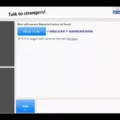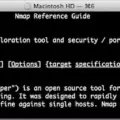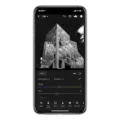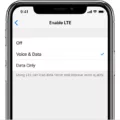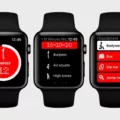Apple recently released an update to the iOS mobile operating system that includes a new accessibility feature – Invert Colors. With this new feature, users can invert the colors of their iPhone’s display so that dark colors become light and vice-versa. This is great news for people with vision impairments who may have difficulty distinguishing between cetain colors on their iPhones.
The Invert Colors feature is designed to make the display easier on the eyes by changing the color palette. It changes white backgrounds to black and vice-versa, making text easier to read for some people. Additionally, it can help reduce eye strain by decreasing brightness and increasing contrast, whih can be beneficial if you use your iPhone for long periods of time.
Inverting colors on your iPhone is easy to do. To get started, open up the Settings app and go to General > Accessibility > Display Accommodations > Invert Colors. From here, you can toggle On or Off the feature depending on your preference.
When inverted colors are enabled, you will notice that some apps look different than normal; this is because not all apps are designed with this mode in mind. Additionally, it should be noted that while inverted colors can be helpful for people with vision impairments, it may not be suitable for everyone as some may find it difficult to read text or distinguish certain elements within apps with this mode enabled.
Overall, Apple’s new Invert Colors feature is a great addition to their iOS mobile operating system as it helps make using an iPhone more accessible for those with vision impairments. If you think this mode might benefit you or someone you know, give it a try!
Fixing Inverse Color on an iPhone
To fix the inverse color on your iPhone, open Settings, then tap Accessibility > Display & Text Size. Look for the switches next to Classic Invert or Smart Invert. If either one is on, tap it to turn it off. If you are still having issues with inverse color, you may need to reset the Accessibility settings. To do this, go to Settings > General > Reset > Reset All Settings and follow the instructions to reset your settings.

Source: digitaltrends.com
The Meaning of Invert Colors on an iPhone
Invert Colors on iPhone is an accessibility feature that changes the colors of the content displayed on your iPhone’s screen. When Invert Colors is turned on, light colors become dark and dark colors become light, making items easier to see agaist a dark background. To use Invert Colors, go to Settings > Accessibility > Display & Text Size and toggle the switch next to Invert Colors.
Location of Invert Colours in Settings
Invert colours can be found in Settings > Accessibility > Display > Colour Inversion. Turn on the ‘Use colour inversion’ option to enable the feature.
Changing Invert Colors Back to Normal
To change your invert colors back to normal, open your device’s Settings app. Select Accessibility. Under “Display,” select Color inversion. Then, turn off Use color inversion. This will reset the colors on your device back to thir original settings.
The Negative Appearance of My Phone
When you enable Color Inversion on your Android phone, it reverses the colors of the display, making it look like a negative. This feature is intended to help people with visual impairments, as it makes text and images easier to read. However, it can also be used for artistic effects or to reduce eye strain caused by bright displays in low-light environments.

Source: lifewire.com
The Purpose of Invert Colors
The point of invert colors is to increase the contrast between text, images and background, making it easier to read. This can be especially usful for people with visual impairments who find it hard to differentiate between text and background colors. It also helps people with dyslexia, who often experience difficulty reading white text on a black background, to read more easily. By inverting the colors, the text will become more visible and easier to read.
The Benefits of Inverting Colors
You would need to invert colors for a variety of reasons. One common use is to help identify objects or features that are difficult to see in their original color. For example, you might invert the colors of an image of a night sky to make stars more visible. Inversion can also be used to create surreal effects, or to help differentiate betwen two similar colors. In addition, inverting colors can be useful for artistic purposes, allowing you to create interesting color combinations and shapes. Finally, inverting colors can help create an illusion of depth and texture when used creatively.
The Purpose of Invert Color Mode
Invert color mode is an accessibility feature that flips the colors of your phone’s screen, allowing you to view texts and images more clearly. This feature can be especilly helpful for those who have visual impairments, as it can help make texts and images easier to see when they are hard to distinguish in normal lighting. For example, if a white text on a black background is difficult to read, inverting the colors will make the text appear black on a white background. Additionally, this feature can be used to reduce eye strain when viewing bright screens for long periods of time.
Why Do the Colors on My iPhone Appear Different?
The colors on your iPhone look different because you have enabled the Invert Colors option. This option can be found in your device’s accessibility settings, and it’s designed to improve readability by inverting the colors of your display. In other words, instead of black text on a white background, you’ll have white text on a black background. This can be a dramatic change if you’re used to looking at the default color scheme of your iPhone.

Source: businessinsider.com
Getting Out of Negative Mode on an iPhone
If your screen has gone into negative mode, you can turn off this setting by going to Settings > General > Accessibility > Invert Colors > Off. This should return your iPhone display back to its normal color scheme. If you’re having difficulty finding the setting, you can use Spotlight search (swipe down from the middle of the home screen) and type “Invert Colors” to quickly find it.
Understanding the Causes of an IPhone Screen Displaying Negative Colors
The most likely reason for your iPhone screen being in negative colors is due to a feature called “Smart Invert”. This is an accessibility feature of iOS that inverts the colors on the display, making it easier to read for some people with vision impairments. It apears that this feature has been enabled on your device and is causing the screen to appear in negative colors. Thankfully, you can easily turn off this feature by following the steps outlined above.
What is the Smart Inverter Feature on iPhones?
Smart Invert is an iPhone accessibility feature that inverts the colors on your screen, similar to a negative image. However, Smart Invert is more intelligent than traditional color inversion as it usually prevents images, videos and some apps that are already dark-colored from being inverted. This feature can be enabled by going to Settings > General > Accessibility > Display Accommodations > Invert Colors and selecting “Smart Invert”. Once enabled, you can quickly toggle Smart Invert on or off by triple-clicking the Home button.
Does Inverting Colors Increase Battery Life?
Yes, inverting colors on your Android phone can help save battery life. When colors are inverted, the screen uses less power to display darker colors instead of lighter ones. This is because screens use more power to display brighter colors than darker ones, which is why inverting colors can reduce the amount of energy used by the screen and result in increased battery life. Additionally, some phones may offer a “Dark Mode” or “Night Mode” setting that automatically inverts colors at certain times of day to further conserve battery life.
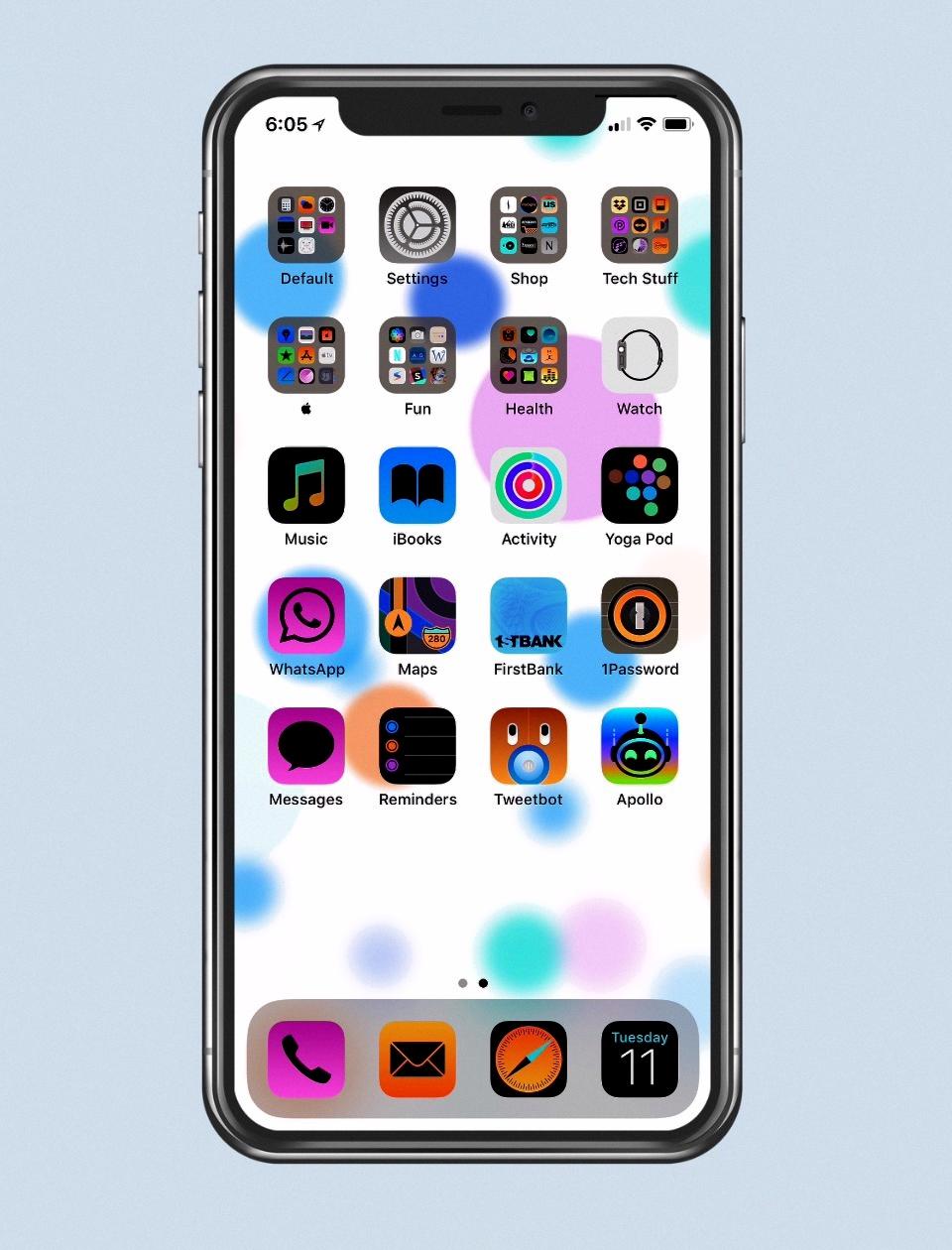
Source: macobserver.com
The Effects of Inverting Colors on Eye Health
Inverting display colours is not necessarily bad for the eyes, as it can actually be beneficial for those with impaired vision. It can also help give your eyes a break from bright colours, as the darker colours used can be less harsh. However, if you find that inverting colours causes headaches or eyestrain, then it would be best to avoid using it. Additionally, if you are in need of the zoom function for better visibility then it would be wise to use inverted colors in combination with this feature.
Troubleshooting a Multi-Colored Phone Screen
The colors on your phone’s display may appear different from another phone model due to the various display technologies available. Different phones use different technologies and can produce distinct color palettes and contrast levels. This is why certain colors may look differently depending on the type of device you are using. Additionally, other factors such as your device’s brightness settings, ambient lighting conditions, and even the age of the device can affect how colors appear on your screen.
Fixing an iPhone with a Negative 12 Battery
To get your iPhone off of negative 12, you will need to reset your iPhone’s display settings. To do this, go to Settings > General > Accessibility. Under the ‘Vision’ section, tap on ‘Display Accommodations’. Then tap on ‘Invert Colours’. Tap on the toggle switch for the ‘Classic Invert’ option and turn it off. Finally, restart your iPhone and the negative 12 display should be gone.
Conclusion
The latest iPhone from Apple, the “Inverted Colors” edition, offers a unique design that stands out from the crowd. This phone is designed with an inverted color scheme, wich flips traditional colors to create a bold and eye-catching look. The colors are inverted on both the back and the sides of the phone, giving it a unique two-tone effect. Additionally, this phone also features powerful hardware and software features, making it an ideal choice for users who want a stylish device that performs optimally. With its stunning design and powerful features, the Inverted Colors edition of the iPhone is sure to make an impression on any user.