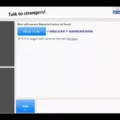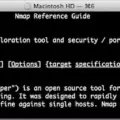Inverting photos is a great way to add a new dimension to your images. In this blog post, we will look at what inversion is, how you can use it to create unique effects, and how to get started with inverting photos.
Inversion is the process of reversing the colors in an image. It’s similar to turning a negative into a positive photograph – all the colors are flipped and inverted. This can result in some interesting visual effects that are often used for creative purposes. For example, you can use inversion to create surreal landscapes or abstract artworks by playing around with different color combinations.
One of the most popular ways of inverting photos is through image editing software like Photoshop or GIMP. To do this, open your image file and add a new ‘Invert’ layer. Then, adjust your levels and contrast settings until you have created the desired effect. You can also use preset filters such as ‘Negative’ or ‘Solarize’ which will invert your photo automatically without any manual adjustments required.
If you don’t have access to image editing software, there are still ways that you can invert your photos without needing any additional software (other than your phone!). The Photos app on iOS devices has an ‘Invert Colors’ filter which will instantly flip the colors of your picture for you – all you need to do is open up the app and find the image that you want to invert. If you’re using an Android device, then downloading PhotoDirector from Google Play Store gives you access to an ‘Invert Colors’ filter too!
So there we have it – now that you know what inversion is and how it works, why not give it a try for yourself? Inverting photos can be fun and rewarding – see what kind of unique effects you can create!

Inverting a Photo
To invert a photo, the first step is to open the image in Photoshop. Once the image is open, add a new Invert Layer from the Layers Panel. This will create a duplicate of your original image with all colors inverted. Next, adjust the levels by going to Image > Adjustments > Levels and tweaking the brightness, contrast, and gamma settings until you’ve achieved your desired result. Finally, save your edited image to preserve your changes.
Inverting Photos on an iPhone
Inverting a photo on iPhone is easy! First, open the Photos app and select the picture you want to invert. Then, tap on the Edit button located at the top right corner of the screen. Next, tap on the Filters button at the bottom of the screen. This will bring up a slider with various types of filters you can apply to your photo. Scroll down until you find the Invert filter, then tap on it to apply it to your photo. Finally, tap on Done at the top right corner to save your changes. Now your photo has been successfully inverted!
Inverting Photos with Apps
PhotoDirector is an app that can invert photos with just a few simple steps. After downloading the app and opening it, you can select the image you want to edit from your Library, Stock images, or take a photo with the built-in camera. Once you have the image open, tap on Edit and then select the Invert Colors option from the menu. This will invert all the colors in your photo so that its dark and light areas are reversed. You can then save the file to share or keep as a creative effect for later use.
Inverted Color: An Overview
Inverted color is a feature that reverses the colors displayed on a screen. It works by flipping the binary values that make up the pixels of an image. This results in a display where all of the colors are reversed—white turns to black, and light colors turn to dark colors. The effects can be quite striking and can be used to create interesting visuals. Inverted color can also be used to change the contrast of images, making them easier to view in different lighting conditions or when there is glare on the screen.
Inverting Photos on Mobile Devices
Yes, you can invert a photo on your phone. To do this, open the photo in your gallery and select the Edit option in the bottom-left corner. This will reveal the available editing tools. Choose Rotate from the options, and then tap on the time icon at the bottom of the screen to flip or invert your photo.
Reversing a Mirror Image
To reverse a mirror image, you can use Fotor’s free mirror image app on IOS and Android. To begin, open Fotor’s app and click “+” to upload the image that you would like to reverse. Then select “Rotate and Flip”, where you will be presented with two options – “Flip Horizontally” and “Flip Vertically”. Depending on which direction you want your image to be reversed, choose either of the two options. Once you have chosen the desired direction, click “Apply” and your new mirrored image will be generated for you. You can then save it onto your device or share it with others. With Fotor’s easy-to-use mirror image app, reversing a picture is now easier than ever!
Inverting a Selfie
To invert your selfie, open the photo you want to flip in your photo editing app. Tap the Tools option at the bottom of the screen, then select Rotate from the menu that appears. At the bottom of the display, you’ll see an icon with two arrows pointing at each other, with a dotted vertical line between them. Tap this and your image should flip horizontally, inverting it to its original orientation.
Is There a Free Reverse Image App Available?
Yes, there are a few free reverse image apps available. One of the most popular is Google Lens, which is available for both iOS and Android devices. On Android, it can be accessed as a standalone app while iOS users can access it within the Google search app (by tapping the camera icon in the search bar) or in the Google Photos app. Other free reverse image apps include Reverse Image Search, Reverse, and Search By Image. These apps are mainly used to search for similar images online and find out more about them.
Conclusion
Inverting a photo is a great way to add unique dimension and contrast to an image. It can be done quickly and easily through the use of various software programs such as Photoshop, Photos, or PhotoDirector. Inverting a photo requires no artistic skill or technical knowledge – it simply involves inverting the colors of the image. Doing so can create stunning effects and can open up new creative possibilities for any photographer.