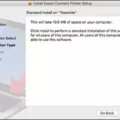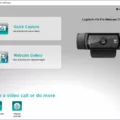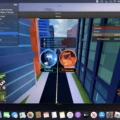If you’re looking for a reliable and secure way to play classic Flash games, then look no further than Ruffle! Ruffle is an open-source Flash player emulator that can be installed on Chrome, Edge, Opera, Firefox, and Brave. It is the perfect way to bring back those childhood memories of playing Flash games online.
Installing Ruffle is easy and straightforward. For Chromium-based browsers such as Chrome, Edge, Opera, and Brave, it can be downloaded directly from the Chrome Web Store. For Firefox users, it can be downloaded from addons.mozilla.org. Both of these options will ensure that you have the latest version of Ruffle with all the latest updates whenever they become available.
If you’d like to test out Ruffle before committing to downloading it for good, then you can install its demo version into your Chrome browser by extracting the downloaded zip file. To do this navigate to chrome://extensions/ and activate ‘Developer’ mode in the top right corner before clicking ‘Load unpacked’ and selecting the extracted folder.
Ruffle currently supports older Flash content with 90% of ActionScript 1.0 and 2.0 language implemented as well as 60% of the API implemented. As far as ActionScript 3.0 support goes, we’re up to 60% language and 25% API implementation so far! This means that more games are becoming playable through Ruffle all the time so don’t forget to check for updates every now and again!
So if you want a safe and secure way to play classic Flash games without having to worry about malicious code or vulnerability exploits then give Ruffle a try today!
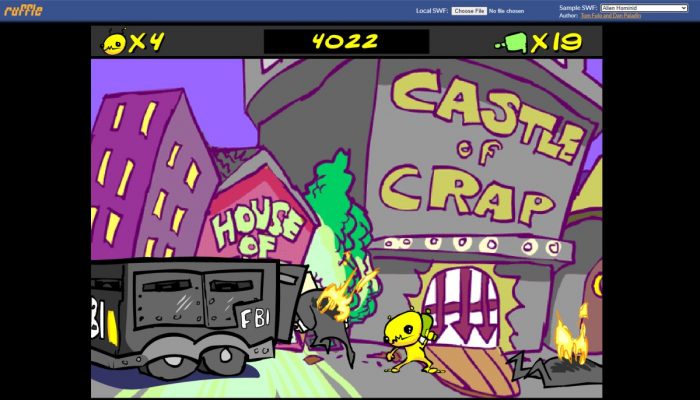
Installing Ruffle
To install Ruffle, you will first need to determine which browser you are using. If you are using a Chromium-based browser such as Chrome, Edge, Opera, or Brave, then the easiest way to install Ruffle is through the Chrome Web Store. Simply search for “Ruffle” and follow the on-screen instructions.
If you are using Firefox, then the easiest way to install Ruffle is through addons.mozilla.org. Navigate to this website and search for “Ruffle.” You will be prompted with an install page where you can click “Add to Firefox” and follow the on-screen instructions.
Once installed, make sure that your browser has plugin support enabled so that Ruffle can run properly. After this is done, restart your browser and you should be all set!
Installing Ruffles in Chrome
To install Ruffles in your Chrome browser, you will first need to download the extension as a zip file from the Ruffles website. Once downloaded, you will need to extract the zip file and open Chrome. Then, navigate to chrome://extensions/ and activate ‘Developer’ mode in the top right corner of the page. This will enable you to upload an unpacked extension. Finally, click ‘Load unpacked’ and select the folder where you extracted the Ruffles zip file. The extension should now be installed and ready for use!
Is Ruffle Flash a Potential Security Risk?
No, Ruffle Flash is not a virus. It is an open-source project that is currently in its testing stage. It is a Flash game emulator that allows you to play Flash games for free on your computer. The main purpose of the project is to provide users with access to old Flash games that have been removed from the web due to security concerns and technological changes.
Ruffle has been designed with safety and security in mind, and all code has been thoroughly tested before being released. Additionally, the software is regularly updated to ensure it remains secure against any emerging threats or vulnerabilities. As such, there should be no worry about Ruffle introducing any viruses or malware into your system.
Playing Flash Games on Chrome
Playing Flash games on Google Chrome is easy! First, you’ll need to make sure that Flash is enabled in your browser. To do this, open the website with the Flash game you want to play and click the information icon or the lock icon in the website address bar at the top left. From the menu that appears, next to Flash, select Allow. Once you have enabled Flash, you can start playing your game. Enjoy!
Conclusion
In conclusion, installing Ruffle on Chromium-based browsers such as Chrome, Edge, Opera, and Brave is easy to do through the Chrome Web Store. Firefox users can install Ruffle through addons.mozilla.org. Additionally, you can install the demo version into your Chrome browser by extracting the downloaded zip file and loading it via chrome://extensions/. Currently, Ruffle supports older Flash content with 90% of ActionScript 1.0 and 2.0 language and 60% of their API implemented. ActionScript 3.0 support is at 60% of the language and 25% of the API. While Ruffle is perfectly safe and works well with the games it supports, it is still in its testing stage so not all Flash games are compatible with it yet. If you need to play a game that isn’t compatible with Ruffle, then you should use BlueMaxim instead.