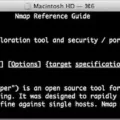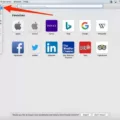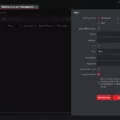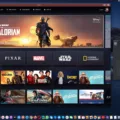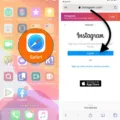Python is a widely used programming language that is knwn for its ease of use and readability. It’s a great language for beginners and experienced programmers alike.
Installing Python 3 is easy usig Homebrew, a popular package manager for macOS. Homebrew makes it simple to install and update your Python 3 installation. We’ll also show you how to create a virtual environment for your Python projects. This will allow you to isolate your project’s dependencies from your system-wide packages.
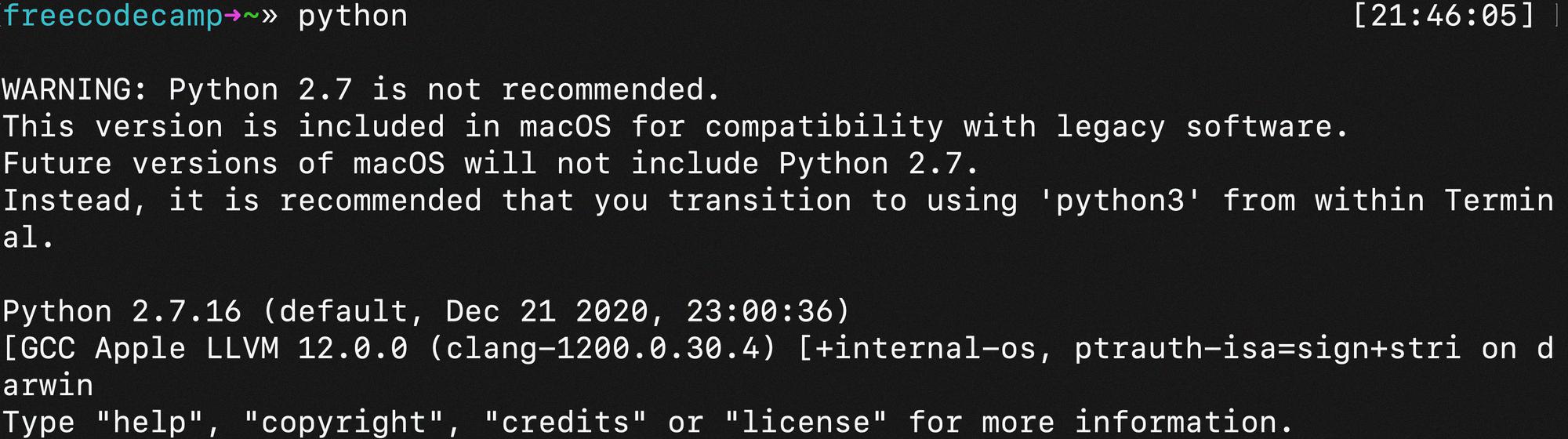
How Do I Install Python 3 On My Mac?
There are a few prerequisites that you’ll need to install before you can install Python 3 on your Mac. First, you’ll need to install Xcode, Apple’s Integrated Development Environment (IDE). You can get Xcode from the App Store or directly from Apple’s website. Once you have Xcode installed, you’ll also need to install Homebrew, a package manager for MacOS. Homebrew makes it easy to install and update software packages on your Mac. To install Homebrew, open a terminal window and run the folowing command:
/bin/bash -c “$(curl -fsSL https://raw.githubusercontent.com/Homebrew/install/master/install.sh)”
With Homebrew installed, you can now install Python 3 by running the following command in your terminal:
brew install python3
If you want to make sure that Python 3 is added to your PATH environment variable, you can run the folowing command:
echo ‘export PATH=”/usr/local/opt/python3/bin:$PATH”‘ >> ~/.zshrc
This will add the path to the Python 3 executable to your Z shell configuration file. After running this command, you’ll need to restart your terminal for the chnges to take effect.
Do I Need To Install Python 3 On Mac?
No, you do not need to install Python 3 on Mac. Python 2.7 coes pre-installed on all Mac computers. However, we recommend installing Python 3 for development purposes. Python 3 is the latest version of the language and has many improvements over Python 2.
How Do I Install Python 3.8 3 On Mac?
1. Download the Python 3.8 installer from https://www.python.org/
2. Double-click the downloaded file (e.g., “python-3.8.3-macosx10.9.pkg”) to open it, then follow the prompts to install Python 3.8 on your Mac.
How Do I Install Python3?
Python 3 can be installed using the official Python 3 installer. Go to the Python Releases for Mac OS X page and download the latest stable release macOS 64-bit/32-bit installer. After the download is complete, run the installer and click through the setup steps leaving all the pre-selected installation defaults.
How Do I Install Python On A Mac?
First, you need to download an installer package from the Python website. To do that, visit https://www.python.org/downloads/ on your Mac; it will automatically detect your operating system and show a big button for downloading the latest version of the Python installer. Once the download is finished, run the installer package and follow the on-screen instructions.
Does MacOS Come With Python3?
No, macOS does not come with Python3. Developers should use an alternative scripting language going forward, such as Python 3.
How Do I Know If Python Is Installed On Mac?
If you have Python 3.4 or later installed on your Mac, you can check if it’s installed by going to Applications>Utilities and clicking on Terminal. (You can also press command-spacebar, type terminal, and then press Enter.)
How Do I Make Python3 Default?
Python3 can be set as the default by following these steps:
1. Check the python version on the terminal – python –version.
2. Get root user privileges. On the terminal type – sudo su.
3. Write down the root user password. Execute this command to switch to python 3.6.
4. Check the python version – python –version. All Done!
How Do I Get Python 3.8 3?
The first step is to head over to the download page of the Python website, then scroll down and click on the download button for “Python 3.8.3.” Once you have downloaded the python-3.8.3.exe file, then open the program.
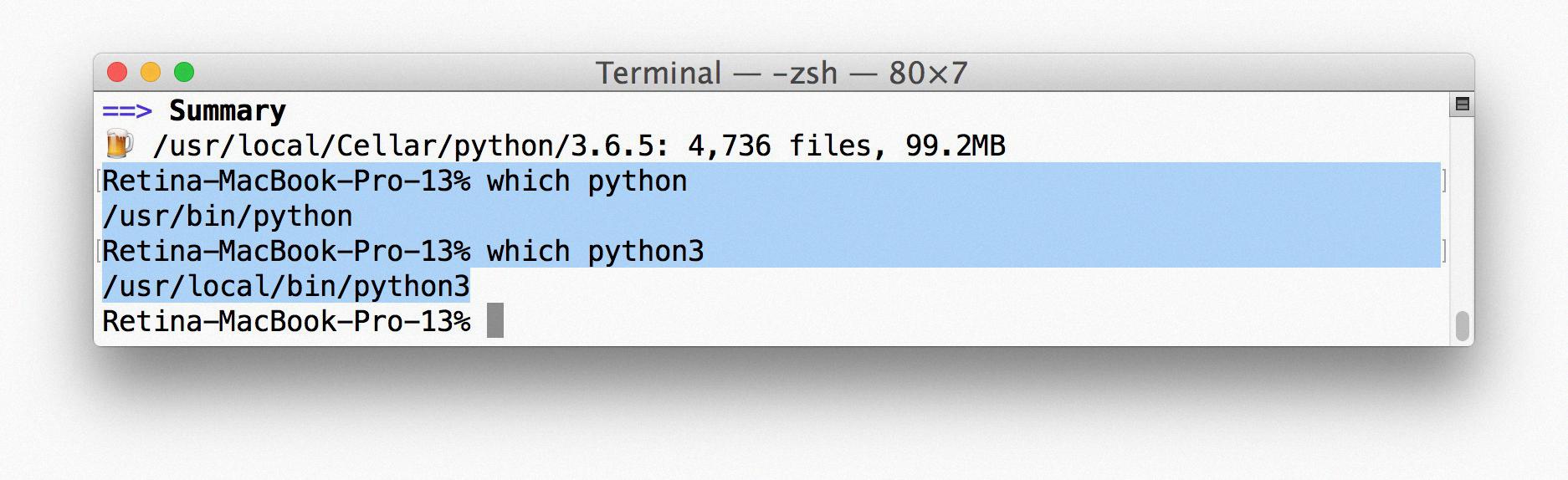
How Do I Update Python 3 On Mac?
There are a few ways to update Python 3 on Mac. One way is to use the Python installer to download and install the desired version. Another way is to use a package manager like Homebrew to update Python 3.
How Do I Install Python 3.8/10 On Mac?
Assuming you have downloaded the Python 3.8.10 installer :
1. Double-click the “python-3.8.10” file you downloaded
2. A window will open aking if you want to allow this app to make changes to your device. Click “Yes”
3. The Python 3.8.10 installer will launch; click “Continue” on the first screen
4. Click “Install” on the next screen; you may need to enter your computer’s password
5. Click “Close” when the installation is finished
How Do I Run Python3 On Mac Terminal?
Assuming you have installed Python 3 on your Mac, you can run it from the Terminal by typing python3. If you installed it with homebrew, either use /usr/local/bin/python3 or change your PATH with export PATH=/usr/local/bin:$PATH and then you can just use python3.
How Do I Add Python 3.10 To PATH Mac?
Adding Python to the PATH variable on a Mac is done by opening the Terminal and entering the command: sudo nano /etc/paths . Enter your password when prompted to do so. A list of directories that are currently a part of the PATH variable will appear. To add Python 3.10 to the PATH variable, simply add the directory where it is located to this list. For example, if Python 3.10 is located in the /usr/local/bin directory, you would add the follwing line to the list: /usr/local/bin . Press control + X to quit and then Y to save the changes.
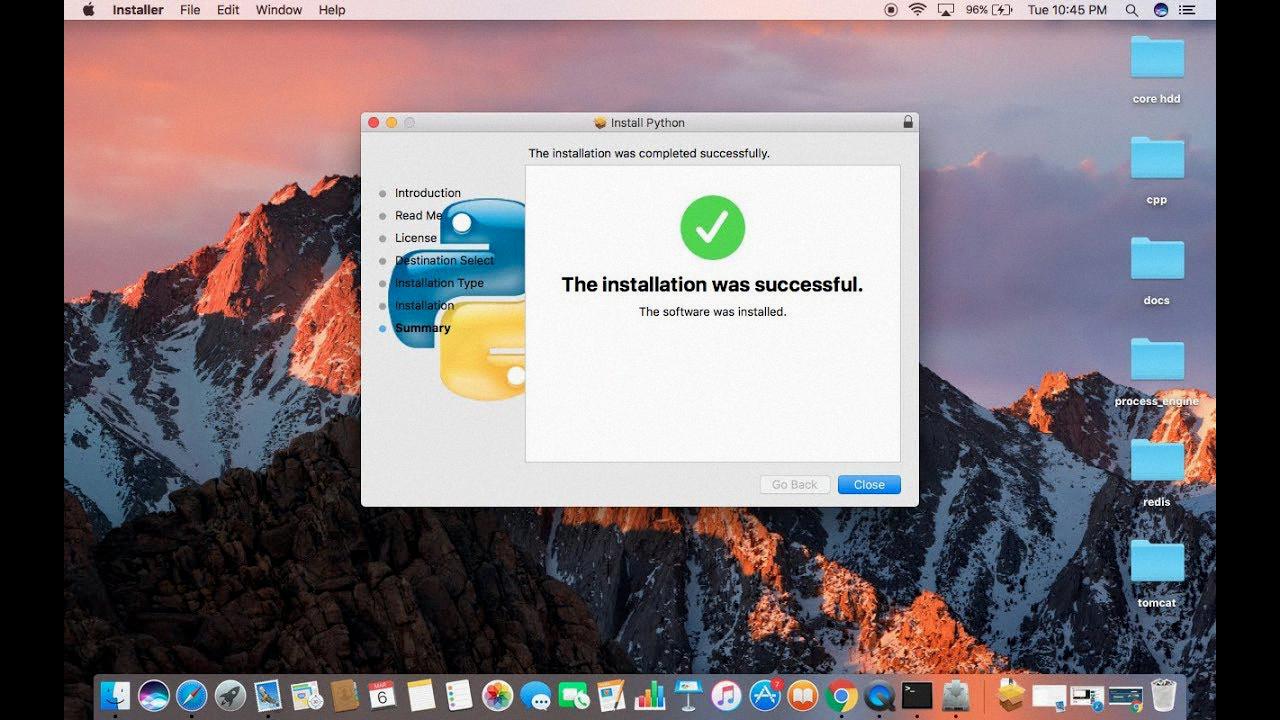
How Do I Install Python From Terminal?
Option 1: Install Python 3 Using apt (Easier)
Step 1: Update and Refresh Repository Lists. Open a terminal window, and enter the following: sudo apt update. This will update the list of aailable packages and their versions, which is required for some of the later steps.
Step 2: Install Supporting Software. In order to actualy install Python 3, you’ll need to install some additional software that it depends on. Fortunately, this is easy to do with apt as well. Just enter the following into the terminal: sudo apt install build-essential libssl-dev zlib1g-dev libbz2-dev libreadline-dev libsqlite3-dev wget curl llvm libncurses5-dev xz-utils tk-dev libxml2-dev libxmlsec1-dev libffi-dev liblzma-dev
Step 3: Add Deadsnakes PPA. The easiest way to install Python 3 on Ubuntu is through the Deadsnakes PPA, which is maintained by a community of Python enthusiasts. To add it to your system, enter the following in the terminal: sudo add-apt-repository ppa:deadsnakes/ppa
Step 4: Install Python 3. Now that all of the necessary software is installed, you can finally install Python 3. To do so, enter the followng into the terminal: sudo apt install python3.6
How Do I Run Python3 In Terminal?
To run Python3 in terminal, you need to open a command-line and type in the word python3 follwed by the path to your script.
What Is Python3 Command?
Python3 is a command that points to the Python 3 interpreter. Python 3 is the latest major version of the Python programming language, released on December 3, 2008.
How Do I Know If My Mac Has Python 3?
If you are unsure if Python 3 is installed on your Mac, the best way to check is by launching Terminal and then typing in Python3. If Python version 3 is installed, you will get a response similar to the below screenshot. However, if you do not get a response or if you get a response that says “Python 3 is not recognized as an internal or external command”, this means that Python 3 is not installed on your Mac.
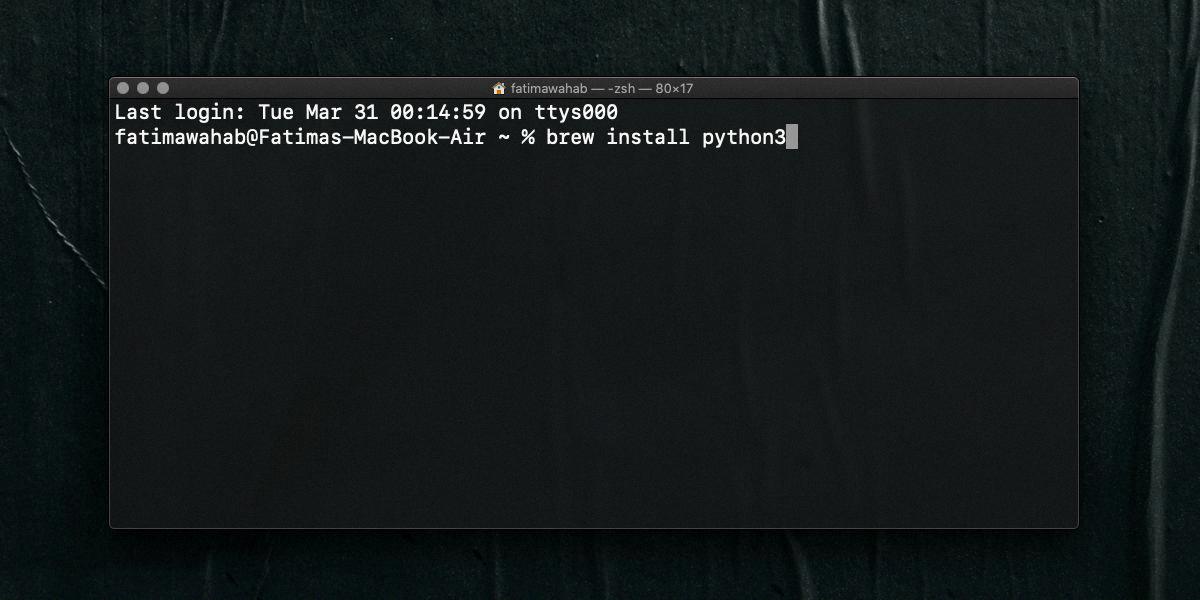
How Do I Know If Python3 Is Installed?
There are a few different ways to check if Python3 is installed. One way is to simply run the command “python3 –version”. This should return something like “Python 3.8.1” if Python3 is installed. Another way to check is to open up a Python shell and type import sys . If this doesn’t give an error, then Python3 is likely installed.
Where Does Python Get Installed On Mac?
Python gets installed on Mac in the /System/Library/Frameworks/Python.framework and /usr/bin/python directories. These are Apple-controlled and should not be modified or deleted.
How Do I Install Python 3.8 Download?
In order to install Python 3.8, you will first need to download the installer from the Python website. Once you have downloaded the installer, you will need to run it and follow the prompts. During the installation process, you will be asked if you want to add Python 3.8 to your PATH. You should answer yes to this question in order to ensure that Python is properly installed on your system. After the installation is complete, you should be able to run Python 3.8 by simply typing “python” at the command prompt.
How Do I Install Python 3.8 From Command Prompt?
First, open the command prompt. Then, type in the folowing command and press Enter: C:\> python –version Python 3.8.4. Next, type in the following command and press Enter: C:\> python -V Python 3.8.4. Finally, type in the following command and press Enter: C:\> where.exe python C:\Users\mertz\AppData\Local\Programs\Python\Python37-32\python.exe.
How Do I Install Python 3.8 On Mac Homebrew?
The recommended way to install Python 3 on a Mac is to use the Homebrew package manager. To do this, you first need to install Homebrew.
Once Homebrew is installed, you can install Python 3 by running the folowing command:
brew install python3
This will install Python 3 and its associaed pip tool.
How Do I Upgrade To Python 3?
Python 3 is the latest major release of the Python programming language. It is not backward-compatible with Python 2.7. To upgrade to Python 3, you will need to install it separately from Python 2.7.
The easiest way to do this is to use a professional Python distribution such as Anaconda. Anaconda cmes with its own package manager, conda, which makes it easy to install Python 3 and other packages.
Once you have installed Anaconda, you can create a new conda environment with Python 3 using the following command:
conda create -n myenv python=3
This will create a new conda environment called myenv with Python 3 installed. To activate this environment, you can use the following command:
activate myenv
What Is Python Path Mac?
The Python path is the location where Python is installed on your computer. On a Mac, this is usually the /usr/local/bin/python directory.
Is M1 Mac Good For Python?
Yes, the M1 Mac is good for Python. Its native performance is approximately thre times that of previous generations, making it a very viable option for running Python applications.
How Do I Install Python On M1 Pro Mac?
There are two ways to install Python on M1 Pro Mac. The first is to use the built-in Python that comes with the macOS operating system. The second is to use Anaconda, which is a third-party Python distribution that includes many useful packages for data science and machine learning.
To install the built-in Python, simply open the Terminal application and type ‘python3’. This will launch the Python interpreter. To install Anaconda, go to the Anaconda website and download the 64-bit installer for macOS. Once Anaconda is installed, you can launch it by typing ‘conda’ in the Terminal application.
Does M1 Mac Support Python?
Yes, M1 Mac support Python. You can install Miniforge-arm64 to get a natively running python on your M1 Mac.