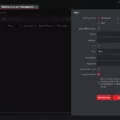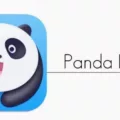Are you a Mac user looking to install PyCharm? If so, you’ve come to the right place! In this blog post, we’ll cover the steps for installing PyCharm on your Mac OS.
PyCharm is an integrated development environment (IDE) widely used for Python programming. It provides developers with powerful tools and features that enable them to write, test and debug code quickly and efficiently.
To get started, you will need to download the PyCharm version compatible with your Mac OS from the JetBrains website: https://www.jetbrains.com/pycharm/download/#section=mac.
Once the download has been completed, open your Downloads folder and double-click on the .dmg file you have just downloaded. This will launch the PyCharm installation wizard which will guide you through the installation process step by step. When prompted, drag and drop the application into the Applications folder on your Mac to complete the installation process.
When trying to run PyCharm for the first time, select Open when prompted by macOS. We will now test if PyCharm works properly by running it on our machine.
It’s worth noting that there are two editions of PyCharm available: Community and Professional editions. The Community edition is free but limited in features while the Professional edition is a commercial version with more comprehensive features and tools available for users who need them. Also available is PyCharm Edu, which is an educational version of PyCharm that includes courses to help users learn to program with Python easily and quickly.
Now that you know all about installing PyCHARM on your Mac OS, why not give it a try? With its powerful tools and features that enable developers to write efficient code quickly and easily, it’s no wonder why so many people are using this IDE for their Python programming needs!
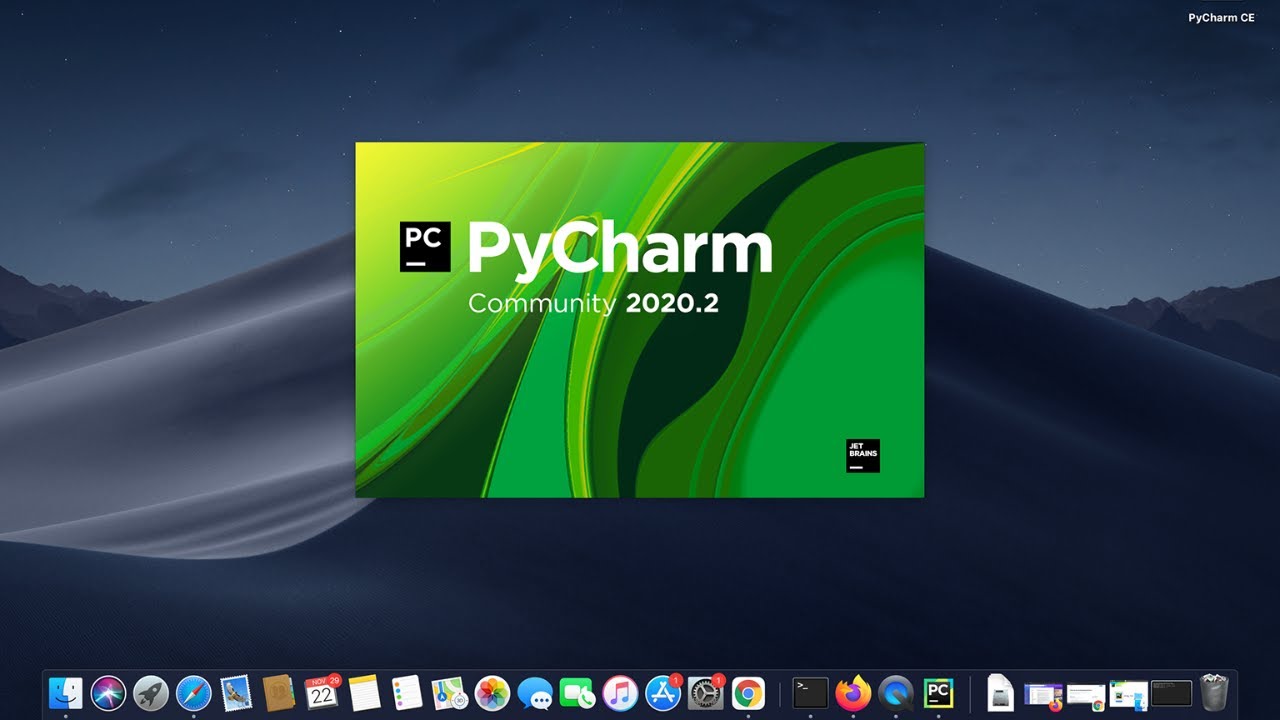
Installing PyCharm on a Mac
To install PyCharm on your Mac, start by going to the official download page at https://www.jetbrains.com/pycharm/download/#section=mac. Next, click the download button for the latest version of PyCharm. Once the download is complete, you will find a .dmg file in your downloads folder. Double-click it to open it and then drag and drop the application into the Applications folder. When you try to open it for the first time, select ‘Open’ from the prompt. To test if PyCharm is working properly, run the program and see if everything works as expected.
Is PyCharm Free for Mac Users?
PyCharm for Mac has two editions that are free to use: the Community and Edu editions. The Community edition is open-source and provides basic features for writing, editing, and debugging Python code. The Edu edition provides courses to help you learn to program with Python. Both the Community and Edu editions are completely free to download and use.
The Professional edition of PyCharm for Mac is a commercial product, offering an outstanding set of tools and features. It is not free, but it does offer a 30-day free trial period so you can try out the features before deciding whether or not to purchase it.
Installing a Python IDE on Mac
Installing a Python IDE (Integrated Development Environment) on Mac is quite straightforward. First, visit https://www.python.org/downloads/ and click the big button to download the latest version of the Python installer for macOS. Once downloaded, double-click the installer package to start the installation process. The installer will guide you through the installation process, which includes selecting where you want to install Python and choosing a Python version (if available). After successful completion of the installation, you should have access to your new Python IDE in your Applications folder. From there, you can open up the IDE and start coding right away!
Do I Need to Install Python to Use PyCharm?
Yes, you need to install Python before you can use PyCharm. PyCharm supports versions of Python from 2.7 up to 3.11, so make sure you have the correct version installed on your computer before using PyCharm. Once Python is installed, you can go ahead and download and install PyCharm from the JetBrains website.
Is PyCharm a Better Python IDE Than Other Options?
PyCharm is an excellent Python IDE that many professional developers prefer over other options. It has a wide range of features that make it an ideal choice for most developers. It has advanced code completion, refactoring support, graphical debugging, and integration with major version control systems. Additionally, its cross-platform capabilities make it easy to use on multiple operating systems. PyCharm also offers daily tips and tricks to help you better utilize the software and improve your development skills. Therefore, it can be concluded that PyCharm is better than Python IDE in terms of features, usability, and overall user experience.
Comparing PyCharm and Visual Studio
PyCharm and Visual Studio Code both have their own advantages, so it depends on the user’s needs and preferences.
PyCharm is an integrated development environment (IDE) designed specifically for Python programming, whereas Visual Studio Code is a general-purpose code editor with some support for Python. PyCharm is faster when working with large projects that require a lot of context switching, as it does a better job of indexing your project structure for navigation and refactoring. It also has robust refactoring features which can help you quickly make changes across your entire codebase without introducing errors. On the other hand, Visual Studio Code is faster when working with smaller projects or individual files because it does not need to build an index of your project structure before running commands. Additionally, Visual Studio Code has a wide range of extensions and add-ons available which can be used to customize the development experience to fit your needs.
In conclusion, neither PyCharm nor Visual Studio Code is necessarily better than the other; they are simply different tools designed for different use cases and preferences.
Conclusion
In conclusion, installing PyCharm on Mac is a straightforward process. All you need to do is go to the PyCharm download page, click on the .dmg file, and drag and drop the application into your Applications folder. Depending on your needs, you can choose from either the Community or Edu editions which are both free and open-source, or the Professional edition which has more features but is commercial. Once installed, you can easily run PyCharm and begin programming with Python.