Facebook Messenger is a popular messaging app that alows you to stay connected with your family, friends and colleagues. It’s easy to install and use, and it’s free of charge. Here’s how you can get started with Messenger:
1. Download the app: You can download Facebook Messenger for free from the App Store (for iOS) or Google Play (for Android).
2. Sign in: Once you’ve downloaded the app, open it up and sign in usig your existing Facebook account credentials. If you don’t have an account yet, follow the instructions to set one up.
3. Add contacts: To start chatting with someone, search for thir name or add them as a contact directly from your Facebook Friends list.
4. Start chatting: Tap on a conversation to start chatting with somene you already know or tap “New Conversation” at the top of your screen to start a new chat with someone new. You can also make voice and video calls with Messenger by tapping on the phone or camera icon at the top of your conversation window.
5. Customize your settings: To make sure that only people you want can message you in Messenger, go into Settings > People > Who Can Contact Me and choose “Friends Only” or “No One” if you only want to be contacted by people who are alrady on your Friends list. Additionally, you can adjust other settings such as notifications, language preferences and more in this same menu.
With thse simple steps, you can easily install Facebook Messenger on your device and start staying connected with friends and family today!
Is Facebook Messenger App Free?
Yes, Facebook Messenger is a free app. You can use it to send and receive messages, make voice and video calls, and even have group video chats with your friends and family. There are no monthly fees or additional costs associated with using the app.
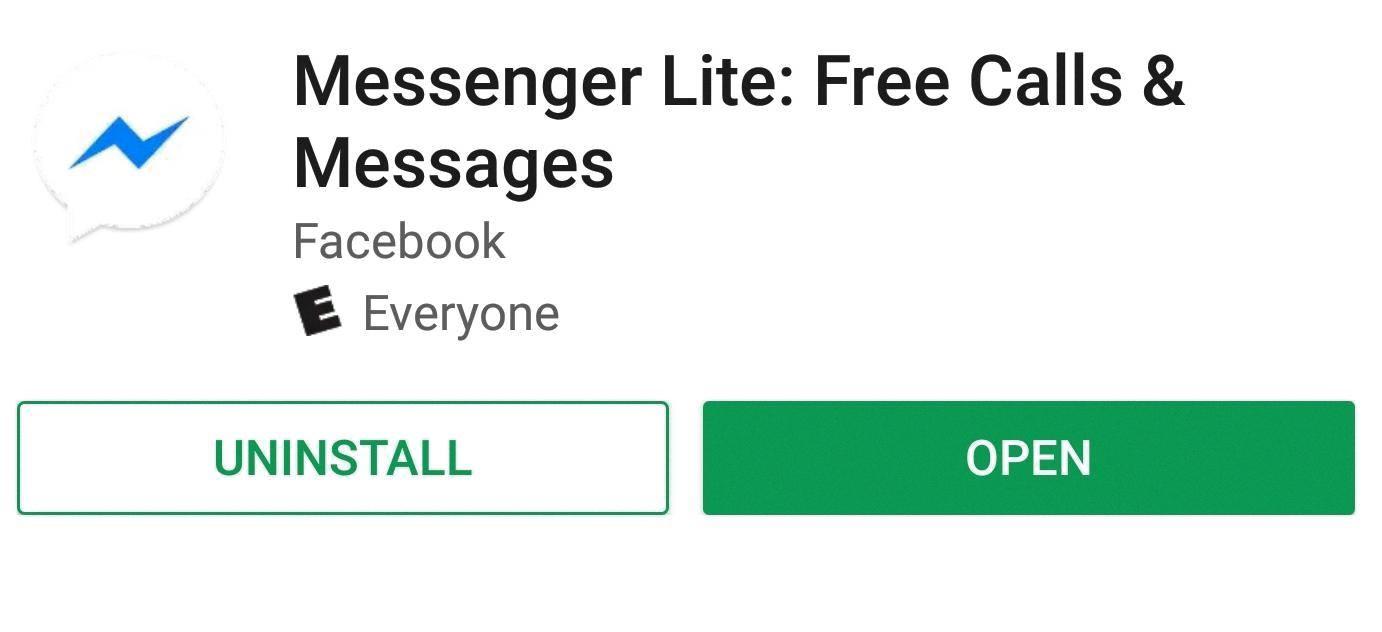
Source: android.gadgethacks.com
Reinstalling Messenger on Android
Reinstalling Messenger on an Android device is a fairly straightforward process. First, open the Google Play Store app on your device and search for “Facebook Messenger”. Once you’ve found it, tap the “Install” button to begin the download and installation process. Once the installation is complete, you can open up Messenger and log in with your Facebook account details if necessary. If you have previously installed the app and are trying to reinstall it, you may need to select “Uninstall” first before reinstalling it. If this is the case, simply follow the same steps after uninstalling as detailed above.
Reinstalling Messenger on an iPhone
To reinstall Messenger on your iPhone, open the App Store and tap the Search tab in the lower rght corner. Type in “Messenger” and you will be presented with the app’s page. Tap the cloud icon with an arrow pointing down to reinstall the app; this will download the latest version of Messenger onto your device. Once it has finished downloading, you can open it and start using it immediately.
Difference Between Messenger and Facebook Messenger
Yes, there is a difference between Messenger and Facebook Messenger. Messenger is an app developed by Facebook that enables messaging and voice/video calling between people. It is available on both iOS and Android devices.
Facebook Messenger is the official messaging app of Facebook. It allows users to send instant messages, images, videos, audio files, and other documents to individuals or groups. It also provides features like voice/video calls and location sharing. The main difference between the two is that Messenger allows you to log in with ether your Facebook account or telephone number, while Facebook Messenger only works if you have a valid Facebook account.
Logging Into Messenger Without the App
Yes, you can log into Messenger without the app. To access the full version of Facebook with its Messenger feature, you can go to https://www.facebook.com/home.php. This is the desktop version of Facebook and isn’t optimized for mobile devices, but it will alow you to access and respond to any messages in Messenger without needing to download the app.
Unable to Download Messenger
There are a few reasons why you might not be able to download Messenger. First, it could be an issue with your internet connection. If your connection is slow or unreliable, messenger may not be able to download. Second, there may be an issue with the Google Play Store or Download Manager on your device. Try going into Settings > Apps > All, select Google Play Store and Download Manager, and Clear Cache/Clear Data, then Force Stop. Finally, if you have Facebook installed on your device, try Clearing Cache/Data from there or even uninstalling and reinstalling the app. If none of these steps work, please contact customer support for furher assistance.
Troubleshooting Facebook Messenger Issues
There are several possible reasons why your Facebook Messenger may not be working. It could be due to a weak internet connection, a bug in the app, or an outdated version of the app. You can try restarting the app by going to your device’s Apps menu, selecting All apps, and then tapping on Force stop for Messenger. If that doesn’t work, then you should consider uninstalling and reinstalling the app to see if that resolves the issue.
The Disappearance of Messenger
It is possible that your Messenger icon has been accidentally removed from the left-hand column of your Facebook page. To get it back, you need to go to your account’s list of installed apps and add it to your favorites. It may be helpful to check whether you have accidentally blocked the Messenger app, or if it is set to not show up in the left-hand column. If neither of these are the case, then it is possible that there was a technical issue with either Facebook or Messenger itself wich caused it to disappear temporarily.
Reinstalling Messenger: What to Expect
If you uninstall and reinstall Messenger, your profile will still be visible to othr people, and they will be able to text you. However, since the app isn’t installed on your device, you won’t be notified when you receive messages until you either reinstall or use the desktop version.
Troubleshooting Issues with Installing Messenger on a Phone
There could be a few reasons why the Messenger App is not installing on your phone. One reason could be that there is an issue with the Google Play Store itself. Try clearing the data and cache of the Play Store app, as well as restarting your device. If this doesn’t work, then reinstalling or clearing data of the Facebook app may help to resolve the issue. Additionally, you may have a corrupt download of the Messenger App, so try downloading a fresh copy from the Play Store. Lastly, you may not have enough storage space on your device, so try freeing up some space to alow for a successful installation of Messenger.
Inability to Download Messenger on iPhone
It is possible that you are unable to get Messenger on your iPhone due to compatibility issues. To ensure that you can download the app successfully, please make sure that your device is running the latest version of iOS. Additionally, it might be the case that some files of the app are corrupted, so it is recommended that you delete the app and install it again on your iPhone. To do this, long-press on the messenger icon and then tap on the “Delete” icon. After that, open the App Store and download the app again.
Troubleshooting Issues with Facebook Messenger on iPhone
If your Facebook Messenger is not working on your iPhone, it may be due to a variety of issues. First, make sure that you have a strong internet connection. If the connection is weak or unreliable, this can case the app to become unresponsive.
Also, check to make sure that you have the latest version of Facebook Messenger installed. Outdated versions of the app can cause it to malfunction or crash. To update the app go to the App Store and locate the Facebook Messenger app to see if thre is an update. Proceed to update the app and it should work just fine.
Finally, if none of these steps resolves your issue, then you may need to reinstall Facebook Messenger completely. This should reset any settings or configurations that may be causing problems with the app and alow it to run smoothly again.
Detecting If Someone Is Viewing Your Messenger
No, you cannot tell if someone is looking at your Messenger. Even if your message has been delivered, there is no way to determine if your friend has seen it or not. The only way to know if someone has seen your message is if they reply or react to it. Additionally, the Facebook Messenger app does not provide any kind of alert when someone is viewing the conversation or typing a reply.
Fixing Issues with Messenger
If your Messenger is not functioning properly, there are several steps you can take to try and fix the issue.
1. Restart your device: This is often the simplest way to fix any software-related issues as it resets the system. To do this, simply press and hold down the power button until your device shuts off, then turn it back on again.
2. Clear Messenger App’s Cache: Cached data can sometimes be causing issues with applications and can be cleared by going into Settings > Applications > Messenger > Storage > Clear Cache.
3. Uninstall and Reinstall If Messenger Is Not Working: Uninstalling and reinstalling the application will refresh it, replacing any corrupted files with new ones from the App Store or Play Store.
4. Check Your Internet Connection: Make sure you have a strong internet connection or attempt to connect to a different Wi-Fi network if available. If you’re using cellular data, try switching to Wi-Fi for a better connection speed.
5. Enable Background App Refresh: This allws apps to refresh their content in the background so they are always up to date when you open them again later on. Go into Settings > General > Background App Refresh and make sure it is enabled for Messenger specifically if possible, as well as other necessary applications like email and social media accounts.
6 Turn Off DND/Focus Mode on iPhone and Android: Do Not Disturb mode can prevent notifications from coming through on certain devices, so make sure it is disabled when attempting to use Messenger agan (Settings > Do Not Disturb). The same goes for Focus mode on Android devices (Settings > Digital Wellbeing & Parental Controls).
7 Enable Notifications from Settings: You may have accidentally turned off notifications for the app before so make sure they are enabled by going into Settings > Notifications and checking that notifications are allowed for Messenger specifically (iOS) or under Apps & Notifications (Android).
8 Update Your Phone’s OS: Finally, if all else fails you can attempt to update your phone’s operating system in order to get rid of any potential bugs or glitches that may be causing problems with the app itself (Settings > System Updates/General Management).
Consequences of Deleting Facebook Messenger
When you delete Facebook Messenger, all of your conversations, messages, contacts, and accounts associated with Messenger will be permanently removed. This means that you won’t be able to access any of your previous conversations or messages. Your contacts will also no longer be able to send you messages or contact you through the Messenger app. Additionally, any activity associated with your account on other apps or websites that are connected with Messenger will also be deleted.
Will Deleting Messenger App Affect Receiving Messages?
Yes, you will still receive messages from your Facebook friends even if you delete the Messenger app. When you are logged into the desktop version of Facebook, your friends can still send you messages. Additionally, tere is a stand-alone web version of Messenger available at Messenger.com that you can access without the mobile app.
Does Deleting Messenger Delete Messages?
No, deleting Messenger does not delete all messages. When you delete Messenger, it will remove the app from your device, but the messages you’ve sent and received in the past will remain in your Facebook account. The messages can be accessed from any other device which has Messenger installed on it. If you want to completely delete a message, you must do so manually for each conversation one at a time.
Conclusion
Facebook Messenger is an incredibly useul and convenient tool that allows users to send and receive messages quickly and easily. It is free, easy to use, and can be installed on both iOS and Android devices. With Facebook Messenger, you can communicate with friends, family members, or colleagues in a secure and private way. You can also make audio and video calls, share photos and videos, create group chats for multiple people at once, play games with friends, send money to others using the app’s peer-to-peer payment system, and much more. By installing Facebook Messenger on your device today, you’ll be able to stay connected with those who matter most in your life.
