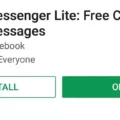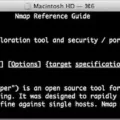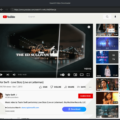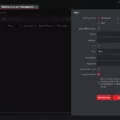Are you looking for a way to install Ansible on your Mac? If so, you’ve come to the right place! In this blog post, we’ll cover all the steps necessary to get Ansible up and running on your Mac.
As a first step, let’s make sure that Apple’s command line tools are installed. To do this, simply open the terminal window and type in “Xcode-select –install”. This will launch the installer and you can follow the instructions from there.
Once Apple’s command line tools are installed, it’s time to install Ansible. There are two ways to do this: using Homebrew or using pip. Homebrew is a free and open-source software package management system that simplifies the installation of software on Apple’s operating system. To use Homebrew, simply open the terminal window and type in “brew install ansible”.
Alternatively, another way to install Ansible is by using pip – the standard package manager for Python. To do this, again open up your terminal window and type in “sudo easy_install pip” followed by “sudo pip install ansible –quiet”.
Finally, if you want to run a playbook with Ansible on your Mac, simply clone or download this repository to your local drive and then run “ansible-galaxy install -r requirements” followed by “ansible-playbook main”. And that’s it! You now have a fully functioning version of Ansible on your Mac!
We hope that this blog post has been helpful for those of you looking for an easy way to install Ansible on your Mac. Feel free to leave comments below with any questions or suggestions about how we can improve our tutorial!
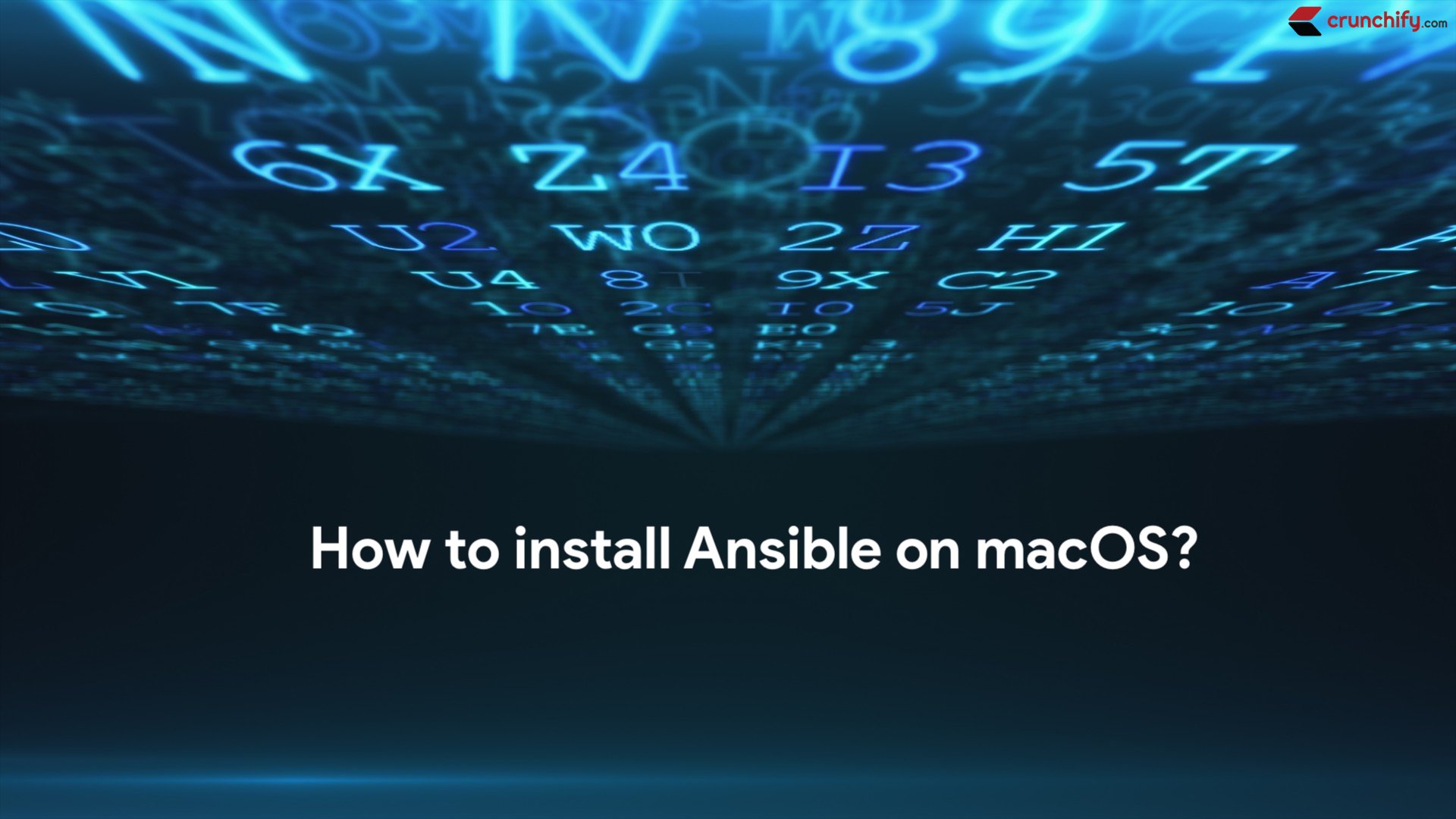
Installing Ansible on Mac
Yes, you can install Ansible on Mac! You’ll need to ensure that you have Python 3.9 or newer installed first. Once that is done, you can use either Homebrew or the pip package manager to install the Ansible package. With Homebrew, you can open a terminal window and type in “brew install ansible” to get it installed. For pip, use “pip3 install ansible” instead. Once installation is complete, you should be able to start using Ansible from the command line!
Installing Ansible on Mac Catalina
Installing Ansible on Mac Catalina can be done in two ways.
Option 1: Using Homebrew
Homebrew is a free and open-source package management system for macOS that simplifies the installation of software on the operating system. To install Ansible using Homebrew, first, make sure you have Homebrew installed on your Mac by running the command `brew -v` in your terminal. If you don’t have it installed, follow the instructions on the Homebrew website (https://brew.sh/) to install it. Once you have Homebrew installed, run the following command in your terminal: `brew install ansible`. This will download and install Ansible on your Mac.
Option 2: Using pip
The Python package manager pip can also be used to install Ansible. To do this, make sure you have Python 3 installed, then open your terminal and run the following command: `pip3 install ansible`. This will download and install Ansible on your Mac.
Once you’ve successfully installed Ansible on your Mac Catalina, you can use it to automate tasks and manage multiple computers from a single machine.
Using Ansible Playbook on Mac
To use the Ansible playbook on Mac, you’ll need to ensure that Apple’s command line tools are installed. To do this, open the Terminal and enter ‘xcode-select –install’ which will launch the installer.
Once the command line tools are installed, you can install Ansible by running ‘brew install ansible’ in the Terminal.
Next, clone or download the repository containing the Ansible playbook to your local drive. Then run ‘ansible-galaxy install -r requirements’ in the Terminal to install any required dependencies for the playbook.
Finally, run ‘ansible-playbook main’ to begin executing your playbook. This should begin running all of your instructions as specified in your playbooks.
Manually Installing Ansible
Manually installing Ansible requires you to download the source code and install it on your system. First, you will need to download the Ansible tarball from the download page of the project’s GitHub repository. Once downloaded, unzip the tarball and run the configure command:
./configure –enable-shared –with-pthreads.
Next, you will need to make sure that all of the dependencies for Ansible are installed. These include Python (2.6+ or 3.5+), OpenSSH Client, and PyYAML. Once all of these requirements have been met, you can proceed with running make and then make install as root in order to complete the installation process. After this is done, you can verify that Ansible is installed correctly by running the ansible –version in your terminal window.
Difference Between Ansible and Ansible Playbook
The primary difference between Ansible and an Ansible playbook is that Ansible is a configuration management tool, while an Ansible playbook is a set of instructions that define how the configuration management tool will be used.
Ansible allows users to automate tasks (such as software installation, configuration changes, security updates, and more) on multiple servers with minimal effort. It uses “playbooks” to define what should be done on each server. Playbooks are written in YAML, which is a human-readable language. They are composed of multiple tasks that can be run in order and contain variables for flexibility and re-usability.
Ansible playbooks can be used to define complex configurations, such as setting up a web server with multiple services or installing applications across large numbers of servers. They are written in a declarative style so that it’s easy to understand what each task does and how it fits into the overall workflow. Additionally, playbooks allow for variables and templates to easily modify settings or create new ones based on user input or other external sources.
In summary, Ansible is a configuration management tool and Ansible playbooks are sets of instructions that define how that tool should be used to configure servers.
Installing Ansible Using Pip
In order to install Ansible using pip, first make sure you have pip installed. If it is not installed, you can install it by running the following command:
sudo apt-get install python-pip
Once you have pip installed, the next step is to install Ansible. You can do this by running the following command:
sudo pip install ansible
This should download and install all of the necessary files for Ansible. Once the installation is complete, create an inventory file for testing. This file should contain a list of hosts that will be used for your tests. After creating the inventory file, run a ping test against each host in the list using the ansible command with -i pointing towards your inventory file like this:
ansible -m ping -i inventory_file all
This command will run a ping test against all of the hosts listed in your inventory file and provide feedback on whether or not they are reachable. Once you have confirmed that all of your hosts are reachable, you can then begin running other commands with Ansible.
Conclusion
In conclusion, installing Ansible on Mac is a straightforward process that only requires a few steps. Using either Homebrew or pip, users can quickly and easily get up and running with Ansible. Once installed, users can begin to use their command line tools to create and manage playbooks and roles that automate their infrastructure. With the right configuration, Ansible makes it easy to manage servers and configure applications in an efficient and organized way.