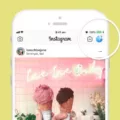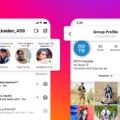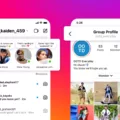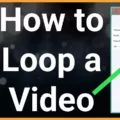So, you want to know more about Instagram settings? You’ve come to the right place! In this blog post, we’ll go over all the different settings you can adjust in the app, from basic features to more advanced options. Let’s get started.
First up, let’s talk about the basic options available on your profile page. Here you can access account options and change your settings. This includes things like setting up two-factor authentication for added security or setting up a business profile if you have an Instagram business account. You can also submit a support request if you need help with something.
Next, let’s move on to changing your account type from personal to business and back again. To do this, go to your profile page and tap on the gear icon in the top right corner of the screen. Then tap “Settings” followed by “Account” and then “Switch Account Type”. From here, you can select either “Switch to Personal Account” or “Switch to Business Account” as desired.
Now let’s move on to customizing your photos with Instagram’s editing tool. To access this feature, open Instagram and log into your account from either the desktop or mobile app. On your profile page, look for an “Edit” tab on the right side of the bottom of the screen – tap it to open a menu of editing options such as adjusting perspective or straightening a photo.
Finally, we come to privacy settings that allow you to control who sees what parts of your profile. To access these options go back into Settings from your profile page and select Privacy & Security from there. On this screen, you can adjust who can view posts and stories as well as turn off comments or tags altogether if desired. You can also control who is able to message you through direct messaging by selecting “Message Controls.”
And that wraps up our overview of Instagram settings! We hope this blog post has helped inform you about all the different customization options available within Instagram – happy adjusting!
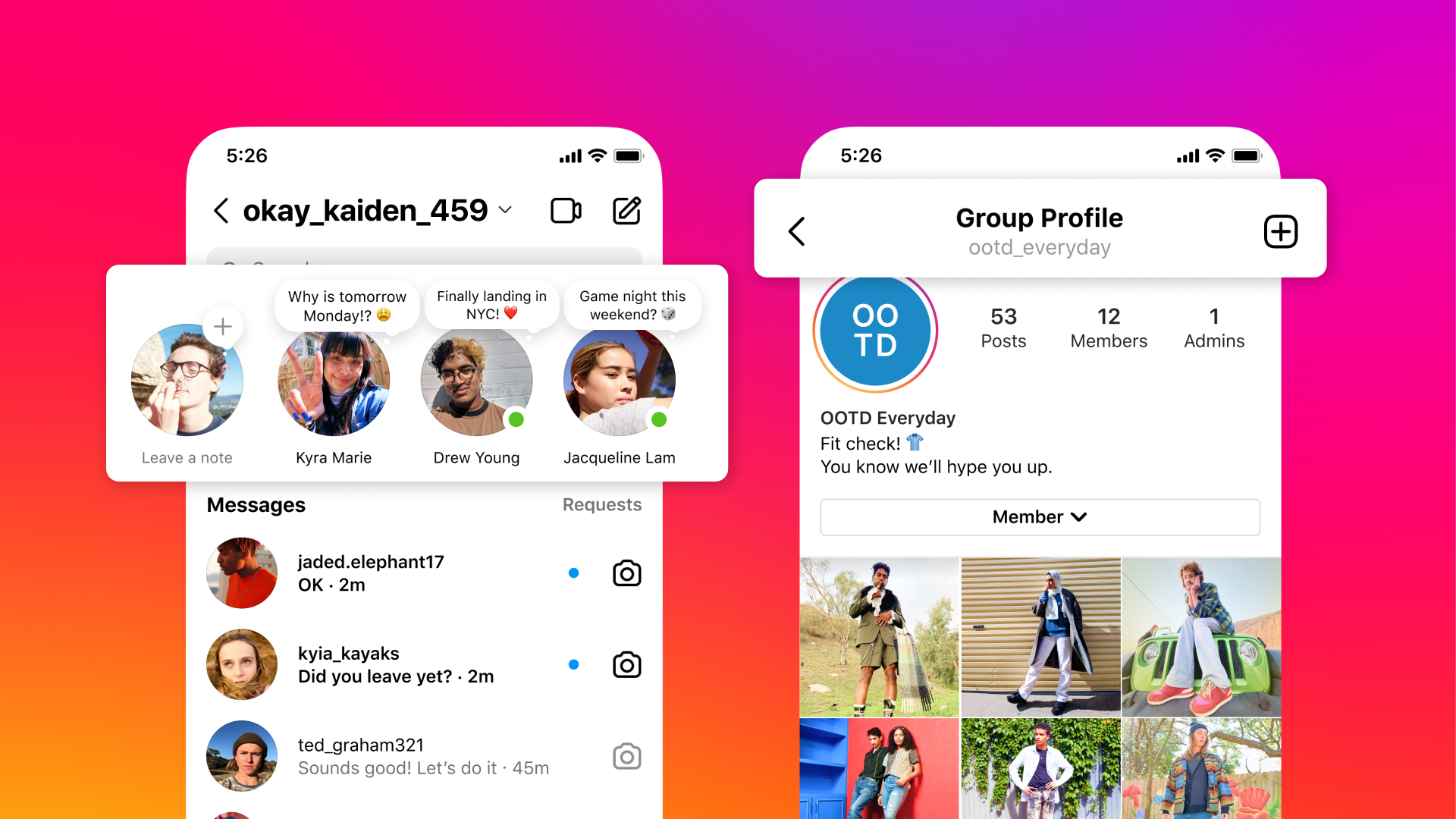
Accessing Instagram Settings
To access your Instagram settings, begin by going to your Profile page. Once there, tap the Gear icon at the top right of the screen. This will open a menu with many options related to your account. Here you can change settings, submit a support request, and more.
Changing Instagram Back to Normal
To change your Instagram back to a personal account, go to your profile and tap the menu button in the top right corner. From there, select ‘Settings’, then ‘Account’, and then ‘Switch Account Type’. Finally, select ‘Switch to Personal Account’ and confirm by tapping ‘Switch to Personal’. Once you have done that, your Instagram will be reverted back to its original state.
Accessing Advanced Settings on Instagram
To find Advanced Settings in Instagram, first, open the app and log in to your account. Once you are on your profile page, look for the settings icon in the upper right corner of the screen. Tap on the settings icon and you will be taken to a page with all of Instagram’s settings. Scroll down to find Advanced Settings, which is located near the bottom of this page. Here you can adjust various settings related to account security, notifications, and other preferences.
Accessing the Edit Settings Feature on Instagram
The Edit settings on Instagram are located in the bottom right corner of your screen. Once you have taken or selected a photo to post, you will see an “Edit” tab on the right. Tap that to access a menu of editing options, such as adjusting the horizontal or vertical perspective, brightness and contrast, warmth and saturation, highlights and shadows, structure, tint, and vignette. You can also use various filters to customize your photo. When you are done making your edits, tap “Next” at the top right of the screen to save your changes.
The Impact of Instagram’s Feed Algorithm Change
The change to your feed was made in order to provide a more immersive experience for users. Instagram implemented taller images and videos with a 9:16 ratio, replacing the standard square 1:1 ratio and alternative ratios that went up to 4:5. This new format allows for more content to be seen without having to scroll down, which makes the experience more engaging and enjoyable. Additionally, the different aspect ratio helps Media Partners stand out from other posts in your feed, making them more visible and accessible.
Understanding Changes to My Instagram Layout
The layout of Instagram has recently changed to allow for the increased use of video content. Posts now appear in a larger 9:16 ratio, taking up more of the screen with captions appearing on top of the photo instead of underneath. This change is meant to make content more immersive and provide a more enjoyable experience for users. Additionally, this shift allows for more creative ways to share and express yourself through visuals and videos.
Conclusion
In conclusion, Instagram is an incredibly powerful tool that provides a range of settings to customize your experience. You can adjust account settings to switch between personal and business accounts, customize your photos with Instagram editing tools, and more. With so many options available, you can tailor Instagram to fit your unique needs and preferences.