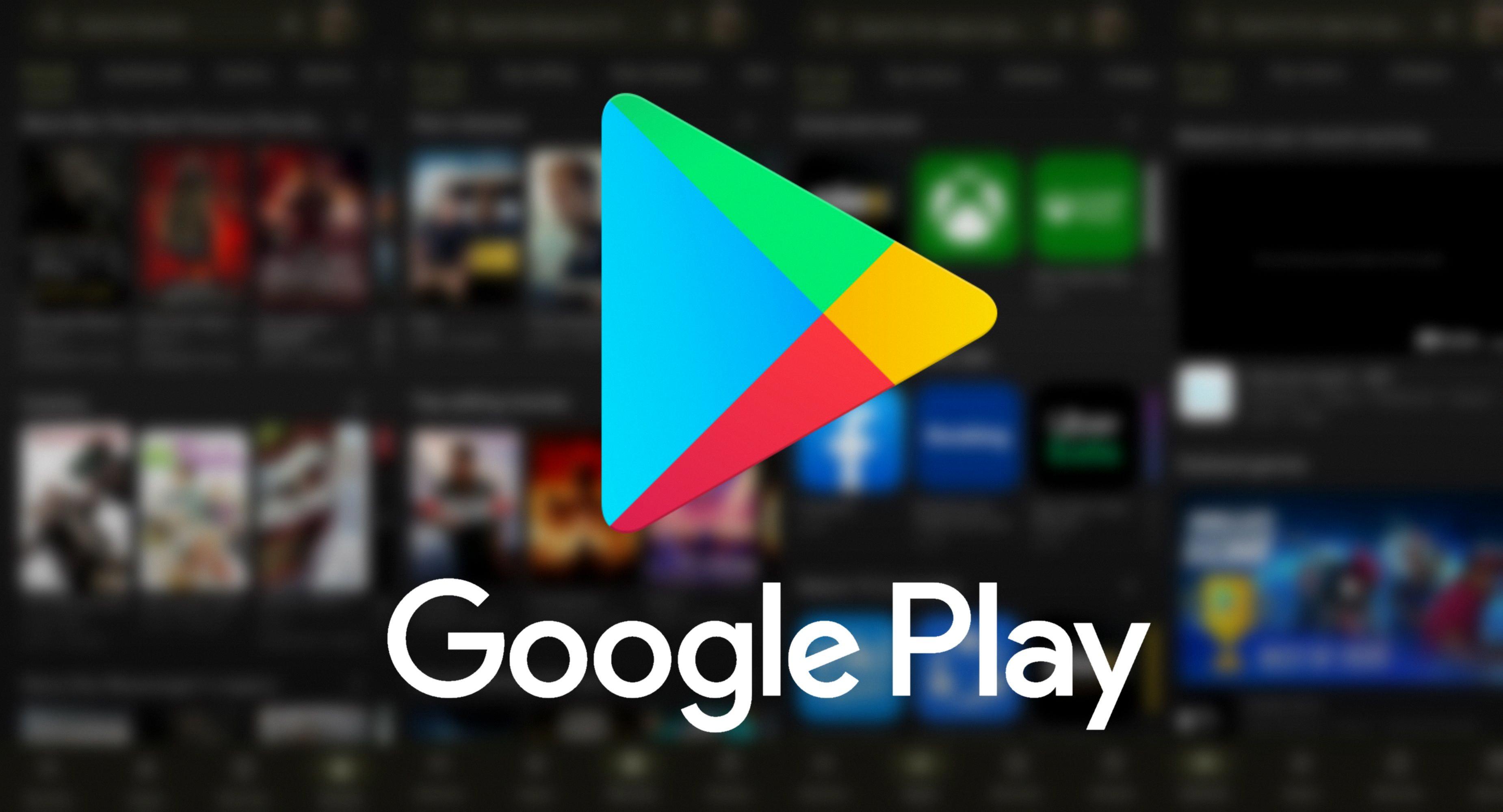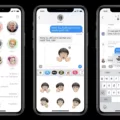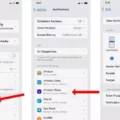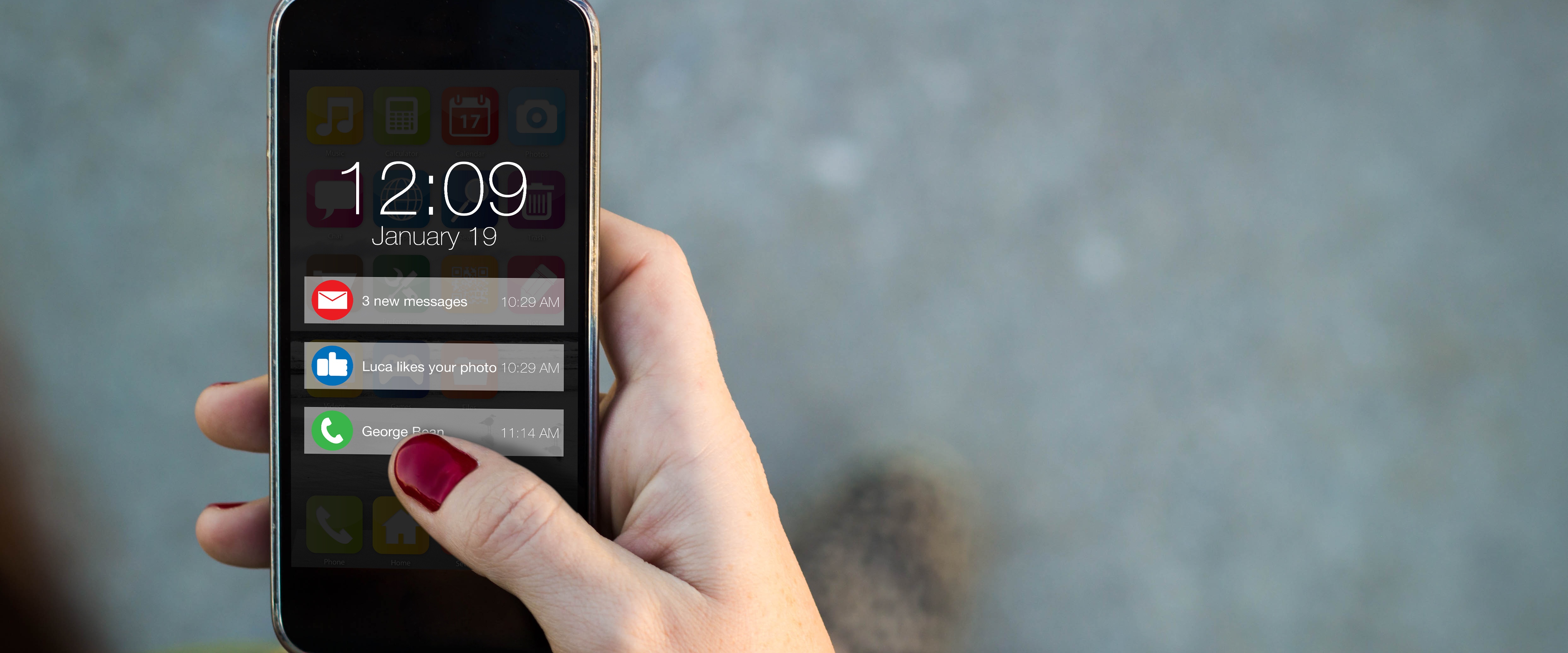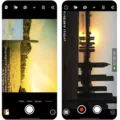In today’s digital age, staying connected through instant messaging is a vital part of our daily lives. Whether it’s for personal or professional reasons, receiving timely notifications for iMessages is crucial. However, there are instances when you might encounter a situation where your iMessages notifications are silenced. In this article, we will explore the possible reasons behind this and how you can address the issue.
One of the common causes for iMessages notifications being silenced is the activation of a Focus mode on your iPhone. Focus mode is a feature that allows you to customize your device’s notifications based on different scenarios, such as work, sleep, or personal time. When a Focus mode is enabled, it can restrict certain notifications, including iMessages, from appearing on your device.
To check if a Focus mode is active on your iPhone, go to Settings and tap on “Focus.” Here, you will see a list of available Focus modes, such as Do Not Disturb, Personal, Sleep, or Work. If any of these modes are enabled, it means that certain notifications, including iMessages, may be silenced.
To allow specific people to bypass the Focus mode and receive notifications from them, follow these steps:
1. Go to Settings and tap on “Focus.”
2. Choose the Focus mode that is currently active or the one you wish to modify.
3. Within the selected Focus mode settings, look for the option to allow notifications from certain contacts.
4. Tap on this option and select the contacts from your address book that you want to receive notifications from even when the Focus mode is active.
By following these steps, you can ensure that important iMessages from specific individuals will not be silenced during a Focus mode. This can be particularly useful if you’re expecting urgent messages from family members, close friends, or colleagues.
In addition to allowing notifications from specific contacts, you can also choose to share your Focus status with others. This way, they will be aware that your notifications are currently silenced due to a Focus mode. To enable this feature, follow these steps:
1. Go to Settings and tap on “Focus.”
2. Tap on “Focus Status” and enable the “Share Focus Status” option.
3. Once enabled, you can select which Focus options can share the information that your notifications are silenced.
By sharing your Focus status, you can let others know that you might not be able to respond to their messages immediately. This can be helpful in managing expectations and avoiding any miscommunications.
If you find that your iMessages notifications are silenced, it’s likely due to a Focus mode being enabled on your iPhone. By adjusting the settings within the Focus mode, you can allow notifications from specific contacts and even share your Focus status with others. This way, you can strike a balance between staying focused and connected in a way that suits your needs.
Remember, understanding the various features and settings on your device is essential for a seamless messaging experience. So, take the time to explore and customize your iPhone’s notification settings to ensure that you receive important iMessages notifications when you need them the most.
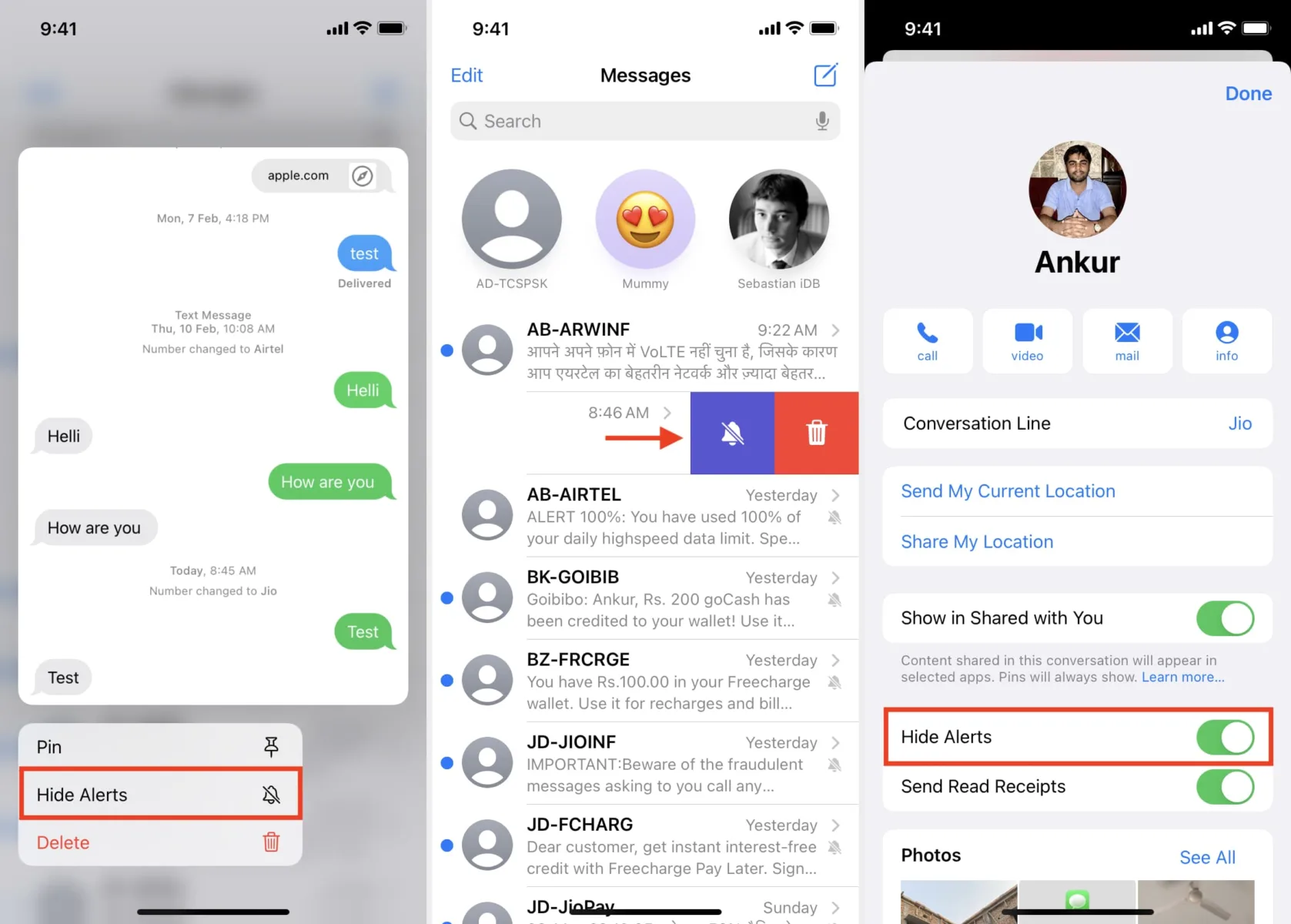
Why Does Your iPhone Tell Others Your Notifications Are Silenced?
When other people see a message on their iPhone saying that your notifications are silenced, it is likely because you have enabled a Focus mode on your device. Focus mode is a feature on iPhones that allows you to customize your notification settings based on different contexts or activities, such as work or personal time.
When you enable a Focus mode on your iPhone, it will automatically filter and prioritize notifications, limiting the distractions from apps and contacts that are not designated as important during that specific time. This means that when someone tries to send you a text or other notifications while your Focus mode is active, they will receive a message stating that your notifications are silenced.
To manage your Focus mode settings, you can go to the Settings app on your iPhone. From there, you can customize different Focus modes or create your own. You can choose which contacts and apps are allowed to send you notifications during each Focus mode, ensuring that you only receive important alerts when you need them.
By utilizing Focus mode, you can have better control over your notifications and reduce distractions, allowing you to focus on the task at hand. However, it’s essential to communicate to others that you have enabled a Focus mode to avoid any confusion or frustration when they are unable to reach you through notifications.
Can Notifications Be Silenced For One Person?
Notifications can be silenced for specific individuals on your phone. This feature allows you to customize your notification settings to manage interruptions from certain contacts during designated periods of focused time.
To access this feature, you need to go to your phone’s Settings menu. From there, you can find the option for “Focus,” which might be listed under different names depending on your device. Once you’ve located the Focus settings, you can choose a specific Focus mode such as Do Not Disturb, Personal, Sleep, or Work.
Within the selected Focus mode, you’ll have the ability to further customize your settings. Look for an option that allows you to manage notifications from specific people. This option might be labeled differently depending on your device, but it typically involves selecting contacts or adding people to a list.
Once you’ve found this option, you can choose which contacts you want to silence notifications from during your designated Focus time. Selecting a contact or adding them to the list will prevent any notifications from that person from interrupting you while in the selected Focus mode.
By utilizing this feature, you can ensure a more uninterrupted and focused experience during specific periods without completely disconnecting from your phone.
How Do You Show Silenced Notifications On iMessage?
To display silenced notifications on iMessage, follow these steps:
1. Open the Settings app on your iPhone or iPad.
2. Scroll down and tap on “Notifications”.
3. In the Notifications settings, locate and tap on “Messages” or “iMessage”.
4. On the Messages settings screen, you will find a section called “Options”. Tap on it.
5. In the Options section, you will see a switch for “Show Previews”. Turn this switch on.
6. Once you enable the “Show Previews” option, you will start seeing the content of silenced messages in the form of a notification preview on your lock screen or in the notification center.
Note: Enabling the “Show Previews” option will display the content of silenced messages, but it won’t make any sound or vibration for those notifications. It simply allows you to see a preview of the message without giving any audible or physical alerts.
By following these steps, you can easily show silenced notifications on iMessage, giving you the ability to quickly glance at the content of incoming messages without being disturbed by sounds or vibrations.
Conclusion
If you see a ‘notifications silenced’ message when you try to send a text through iMessages, it could be due to a Focus mode being enabled on the iPhone. This feature allows users to customize their notifications and limit distractions during specific activities or times of the day. While a Focus mode is active, certain contacts or notifications may be silenced to create a more focused and uninterrupted experience.
To allow or silence notifications from specific people during a Focus mode, you can navigate to the Settings app on your iPhone and go to the Focus section. From there, you can choose a specific Focus mode such as Do Not Disturb, Personal, Sleep, or Work. Within each mode, you have the option to select contacts from your list and decide whether their notifications should be allowed or silenced.
Additionally, if you want others to be aware that you have notifications silenced, you can enable the Share Focus Status option in the Focus settings. This will let selected contacts or apps know that you are currently in a Focus mode and may not be receiving notifications.
By utilizing the Focus feature and its customization options, you can create a more tailored and uninterrupted experience on your iPhone. Whether you need to concentrate on work, enjoy personal time, or get a good night’s sleep, the iMessages notifications silenced message can help you stay focused and in control of your device’s interruptions.