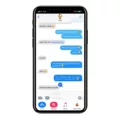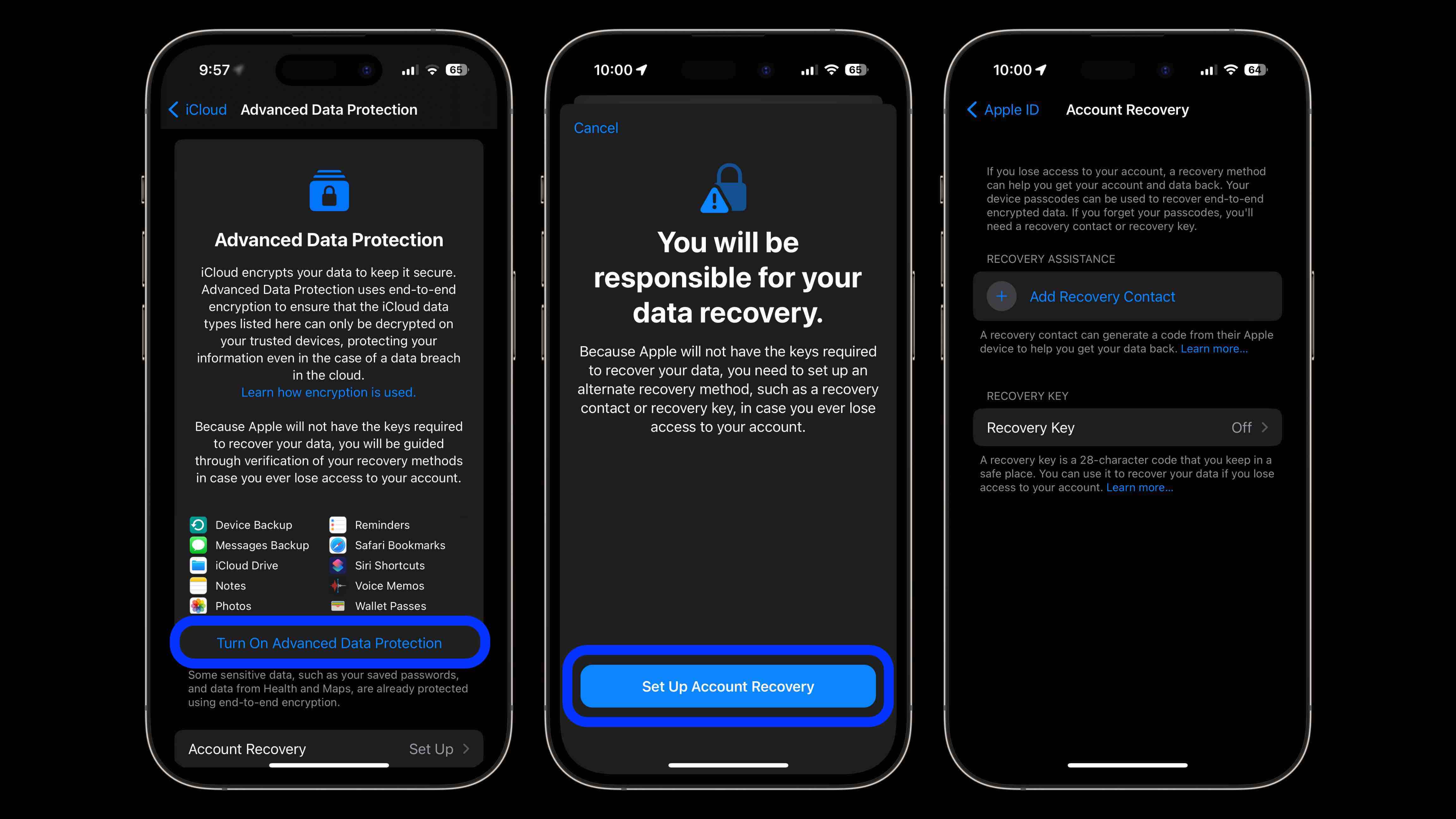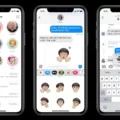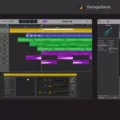IMessage is the Apple messaging service available on iPhones, iPads, and Macs. It’s a great way to stay in touch with friends and family, as well as businesses and other contacts. Messages sent via iMessage are free and can be sent to any other device running iOS or macOS.
If you have an iPhone 7 Plus, you can get started with iMessage right away. Here’s how to set up and use iMessage on your iPhone 7 Plus:
1. Go to your device’s Settings app and tap Messages.
2. Tap on the toggle for iMessage to turn it on.
3. Enter your Apple ID (if you don’t already have one, you can create one at appleid.apple.com).
4. In the next step, enter your phone number if you want to use it as a way of being contacted by others through iMessage. If not, tap Skip this Step at the top of the screen to move ahead without entering your number.
5. Enable Send & Receive if you’d like notifications when someone sends you an iMessage (this setting also lets others know when you’ve read their message). You can also choose which email addresses or phone numbers should show up when people select who they’re sending an iMessage to from their device’s Contacts list or Messages app (for example, if you have multiple email addresses associated with your Apple ID).
6. Finally, enable Read Receipts if you’d like people to know when you’ve seen their messages in the conversation thread (this setting only applies when both users have Read Receipts turned on).
7 Once all these settings are enabled, start using iMessage by opening the Messages app on your device or by tapping a contact’s name in your Contacts list or Recents tab in the Phone app and then selecting Message from the pop-up menu that appears at the bottom of the screen.
8 To send an iMessage, just type out what you want to say in the text field at the bottom of the conversation thread view and then hit send! You can also attach photos, videos, voice recordings, and more by tapping on the camera icon near where it says “Type a message…”.
That’s it! With these simple steps, you’ll be able to start messaging people with ease using iMessage on your iPhone 7 Plus!
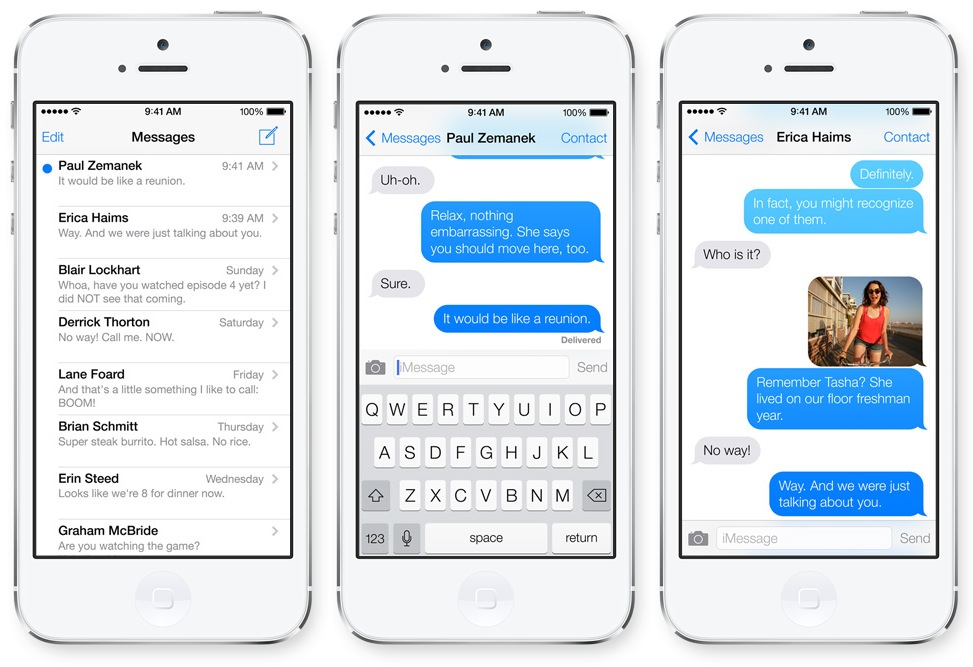
Availability of iMessage on iPhone 7
Yes, iMessage is available on iPhone 7. To use it, you need to make sure that your device is running iOS 14.0 or later and connected to a cellular or Wi-Fi network. Once you’ve set that up, open the Messages app and press the Compose button to start writing an iMessage. You can send iMessages to phone numbers or email addresses if the recipient has a device that supports iMessage.
Troubleshooting IMessage Issues on iPhone 7
The most common reason why iMessage may not be working on an iPhone 7 is that iMessage is turned off on one or both of the participating devices. To check if iMessage is turned on for your device, go to Settings > Messages > iMessage and ensure that the switch beside “iMessage” is in the On position. Additionally, if you are sending a message to someone else’s phone, you will need to make sure that they have an Apple device and that their iMessage is also enabled. If they do not have an Apple device or their iMessage is turned off, then your message will not be delivered using iMessage.
Activating iMessage
To activate your iMessage, first, make sure you have an active cellular or Wi-Fi connection. Then open the Settings app on your device and select Messages. You will see a toggle at the top of the screen which you can move to the right to turn on iMessage. Once it is enabled, you can enter your Apple ID and password and then tap Sign In. Your iMessage should now be activated and ready to send messages!
Switching Between Text Messages and iMessage
To switch between text messages and iMessage, go to your iPhone’s Settings and tap Messages. Then, you will be able to toggle the iMessage switch off and on as needed. When it is turned off, messages sent to other iPhone users will be sent as a text message instead of an iMessage. Keep in mind that if your recipient has iMessage enabled on their device, they will still receive an iMessage even if you have it turned off on yours.
Do All iPhones Have iMessage?
Yes, all iPhones come with the iMessage app pre-installed. The iMessage app is Apple’s messaging service that allows users to send text messages, photos, videos, and more to other Apple devices over Wi-Fi or cellular data. To use iMessage, both the sender and receiver need to have an Apple device with the iMessage app installed. If a user sends an iMessage to someone who doesn’t have an Apple device, the message will be sent as a standard SMS or text message.
Minimum IOS Requirements for iMessage
IOS 5 or later is required to use iMessage. This includes all versions of iOS from iOS 5 through the latest version. If you are using an earlier version of iOS, you will not be able to use iMessage.
Enabling iMessage on iPhone: Challenges and Solutions
There could be several reasons why you are unable to enable iMessage on your iPhone. First, make sure that your device has the latest version of iOS or iPadOS installed. You may also need to contact your carrier to make sure that you can send and receive SMS messages. Additionally, check that your Wi-Fi or cellular connection is working properly and you have enough signal strength for data services. Finally, make sure that the date and time settings on your device are correct. If none of these steps resolves the issue, it may be necessary to contact Apple Support for further assistance.
Troubleshooting Issues with iMessage
It’s possible that your phone is not letting you use iMessage for various reasons. Firstly, make sure that iMessage is turned on by going to Settings. Messages and toggling it on. Then, ensure that you’re signed into your Apple ID by heading back to Settings. Messages? Send and receive, then tap “Use your Apple ID for iMessage”. Finally, check that your carrier settings are up to date. If all of these steps have been taken and you’re still unable to use iMessage, it’s possible there may be an issue with your network provider or the Apple servers. You can try resetting your network settings or contacting Apple Support for further assistance.
Troubleshooting Issues with Connecting Phone Numbers to iMessage
It’s possible that your phone number is not connecting to iMessage due to a few different reasons. Firstly, make sure that you are using the latest software for your Mac or iOS device. Secondly, make sure you have correctly followed the iPhone steps to set up your phone number and that you are using the same Apple ID on all of your devices. Lastly, it is important to check if there are any restrictions or limitations on your account that would prevent you from connecting your phone number to iMessage. If all of these steps have been checked and still cannot connect, then it might be necessary to contact Apple Support for further assistance.
Switching to iMessage on an iPhone
To switch to iMessage on your iPhone, follow these steps:
1. Go to Settings > Messages.
2. Make sure the toggle next to iMessage is switched on (green).
3. Select “Send & Receive” from the Messages menu.
4. Under “You can receive iMessages to and reply from”, choose the phone numbers and email addresses you want to use with iMessage.
5. Tap Done when finished.
Now you’re ready to start using iMessage on your iPhone!
Using iMessage Instead of Regular Messaging
To use iMessage instead of regular text messages, you’ll first need to make sure it’s enabled. To do this, open the Settings app on your device and scroll down until you find the “Messages” option. Tap this option and then scroll down until you find a toggle for “Send as SMS”. Make sure this toggle is turned off so that any messages you send to your Apple contacts will only go as an iMessage instead of a regular text message.
The Purpose of Turning Off iMessage
The purpose of turning off iMessage is to ensure that text messages sent from iPhones are properly delivered to a different type of device, such as an Android smartphone. Without turning off iMessage, any messages sent from an iPhone will not be received by the recipient’s device if they have switched away from Apple. This is because the number associated with the iPhone is still registered on iMessage and the message will be delivered to the iPhone instead. Turning off iMessage allows for a seamless transition between devices and ensures that all messages are properly delivered.
Conclusion
In conclusion, iMessage is a great way to stay connected with friends and family on Apple devices. It is available on the iPhone 7 Plus and can be used to send text messages, photos, videos, contacts, audio messages, and other files. To use iMessage, you need to ensure that it is turned on in your device’s Settings app. You can also check if the person you are trying to communicate with has an Apple device that supports iMessage. With these simple steps, you can start using iMessage on your iPhone 7 Plus and keep in touch with your loved ones.