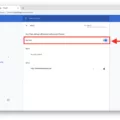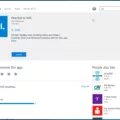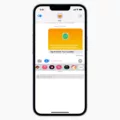In order to set up your Gmail account on your iPhone, you will need to configure the IMAP settings correctly. IMAP, or Internet Message Access Protocol, is the standard technology used by Gmail to deliver mail to your iOS device.
To begin, open the Settings app on your iPhone and scroll down until you find the Mail option. Tap on it to access your email settings. Within the Mail settings, you will see an option to add a new account. Select this option and choose your email provider, which in this case is Gmail.
Next, you will be prompted to enter your email address and password. Make sure to double-check these details to ensure accuracy. Once you have entered your credentials, tap on Next and wait for the Mail app to verify your account.
During the verification process, the Mail app will automatically detect the appropriate IMAP settings for your Gmail account. However, it is always a good idea to verify these settings yourself to ensure they are correct.
For the incoming mail server, the IMAP server for Gmail is imap.gmail.com. It requires SSL and the port number is 993. Enabling SSL ensures a secure connection between your device and the server, protecting your email communications.
For the outgoing mail server, the SMTP server for Gmail is smtp.gmail.com. Like the incoming server, it also requires SSL for a secure connection. The port number for SMTP is 587.
Once you have confirmed that the IMAP settings are accurate, you can proceed to save your account. Tap on the Save button and your Gmail account will be added to the Mail app on your iPhone.
By setting up your Gmail account using the correct IMAP settings, you will be able to access your emails seamlessly on your iPhone. IMAP allows for synchronization between your device and the server, ensuring that any changes made on one platform are reflected on the other.
With your Gmail account configured properly, you can now enjoy the convenience of accessing your emails on the go. Whether it’s for personal or professional use, having your Gmail account readily available on your iPhone is a valuable asset.
So, take a few moments to set up your Gmail account with the correct IMAP settings on your iPhone and stay connected wherever you are. Happy emailing!
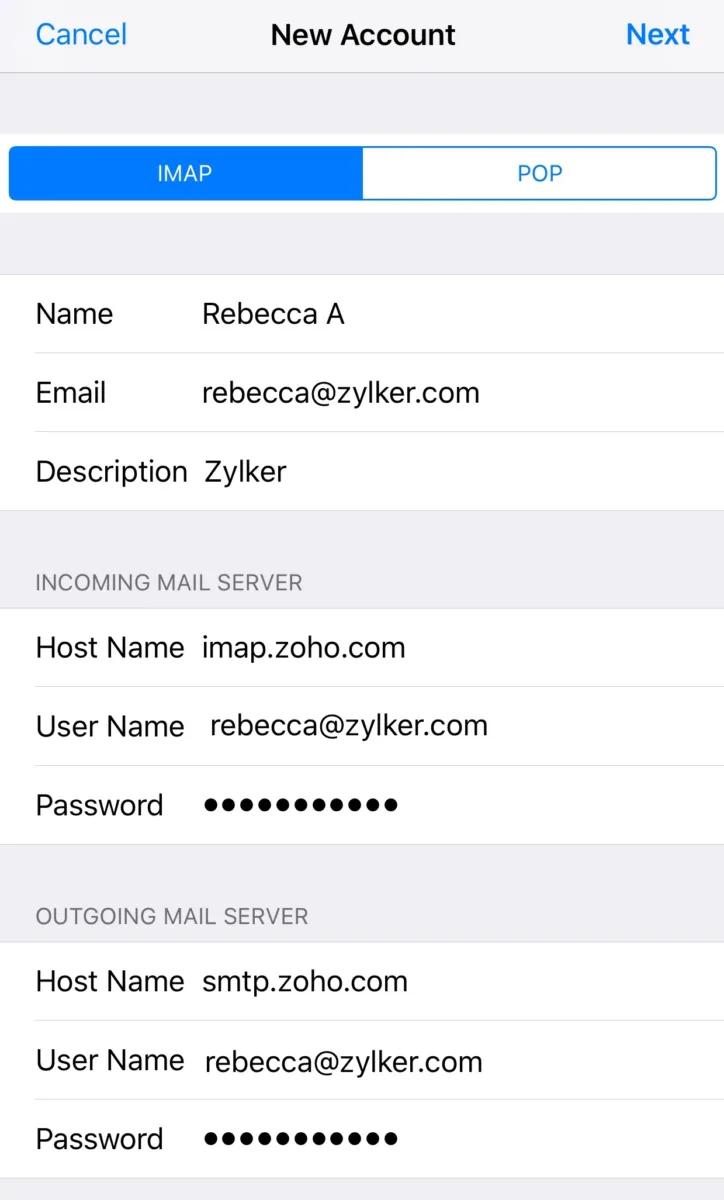
What Are The Correct IMAP Settings For Gmail?
The correct IMAP settings for Gmail are as follows:
Incoming Mail (IMAP) Server: imap.gmail.com
Requires SSL: Yes
Port: 993
To set up your email client with these settings, you will need to make the following changes:
1. Open your email client and navigate to the settings or account setup section.
2. Locate the incoming mail server settings and enter the following information:
– IMAP Server: imap.gmail.com
– Requires SSL: Yes
– Port: 993
3. Enter your full name as the display name or full name field.
4. Enter your full email address as the account name, username, or email address field.
5. Provide your Gmail password in the password field.
Once you have entered all the required information, save the settings and your email client should be configured to access your Gmail account using IMAP.
It’s important to note that IMAP allows you to access and manage your Gmail emails across multiple devices while keeping them synchronized. This means that any changes you make to your emails (e.g., deleting, moving, or marking as read) will be reflected across all devices connected to your Gmail account.
Using these correct IMAP settings for Gmail ensures a secure and reliable connection between your email client and the Gmail servers, allowing you to efficiently manage your emails.
What Are Gmail POP And SMTP Settings For iPhone?
The Gmail POP and SMTP settings for iPhone allow you to set up your Gmail account on your iPhone’s Mail app. These settings are essential for receiving and sending emails through your Gmail account on your iPhone.
Here are the Gmail POP and SMTP settings for iPhone:
1. Incoming Mail Server (POP)
– Server: pop.gmail.com
– Port: 995
– Security: SSL/TLS
– Authentication: Password
– Username: Your Gmail email address
– Password: Your Gmail password
2. Outgoing Mail Server (SMTP)
– Server: smtp.gmail.com
– Port: 587
– Security: STARTTLS
– Authentication: Password
– Username: Your Gmail email address
– Password: Your Gmail password
Please ensure that you enter the settings correctly to ensure a successful configuration of your Gmail account on your iPhone. It is also important to note that these settings may vary slightly depending on the version of iOS you are using on your iPhone.
It is recommended to use SSL/TLS for incoming mail (POP) and STARTTLS for outgoing mail (SMTP) to ensure the security of your email communication. Additionally, make sure to enable the option to “Allow Less Secure Apps” in your Gmail account settings if you encounter any issues with the configuration.
By following these settings, you will be able to access your Gmail account, receive new emails, and send emails directly from your iPhone using the Mail app.
How Do You Setup Gmail On Your iPhone Incoming Mail Server?
To set up Gmail on your iPhone’s incoming mail server, follow these steps:
1. Open the Settings app on your iPhone.
2. Scroll down and tap on “Mail.”
3. Tap on “Accounts” and then select “Add Account.”
4. Choose “Google” as the email provider. If you don’t see this option, tap on “Other” and then select “Add Mail Account.”
5. Enter your Gmail email address in the designated field and tap “Next.”
6. Enter your Gmail password and tap “Next” again.
7. Toggle the switch next to “Mail” to enable it. You can also enable other options like Contacts and Calendars if you want them to sync with your iPhone.
8. Tap “Save” to complete the setup process.
Your iPhone will now verify your Gmail account and set up the incoming mail server automatically. Once the process is finished, you’ll be able to access your Gmail emails through the Mail app on your iPhone.
If you encounter any issues during the setup process, ensure that you’ve entered your email address and password correctly. Also, make sure you have a stable internet connection.
Does the iPhone Use POP Or IMAP For Gmail?
The iPhone utilizes the IMAP (Internet Message Access Protocol) technology to connect with Gmail. This means that when you set up your Gmail account on your iPhone, it will use IMAP to sync your emails, folders, and labels between your device and the Gmail server.
Here are a few key points about IMAP and how it works with Gmail on your iPhone:
1. IMAP allows you to access and manage your Gmail account from multiple devices, such as your iPhone, iPad, and computer. This means that any changes you make to your emails, folders, or labels on one device will be reflected on all your other devices.
2. With IMAP, your emails are stored on the Gmail server, and your iPhone acts as a client that connects to the server to retrieve and display your emails. This ensures that your emails are always accessible, even if you lose or replace your iPhone.
3. IMAP also allows you to access not just your inbox, but also other folders and labels you may have set up in your Gmail account. This gives you the flexibility to organize and manage your emails according to your preferences.
4. When you receive a new email on your iPhone, the device will sync with the Gmail server to download the message. Similarly, when you send or delete an email on your iPhone, those actions will be reflected on the server and other devices connected to the same account.
Conclusion
Setting up IMAP Gmail settings on your iPhone is a straightforward process that allows you to seamlessly access your Gmail account and manage your emails. By following the steps mentioned above, you can easily configure your incoming and outgoing mail servers, enabling you to send and receive emails through the Gmail app on your iPhone.
The IMAP protocol ensures that your emails are synchronized across all devices, meaning any changes you make on your iPhone will be reflected on your computer and other devices. This provides a seamless and efficient email management experience.
Furthermore, by enabling SSL and using the correct port numbers, you can ensure a secure connection between your iPhone and the Gmail servers, protecting your sensitive information from unauthorized access.
Configuring IMAP Gmail settings on your iPhone allows you to stay connected and organized with your Gmail account, ensuring that you never miss an important email while on the go. So, take a few minutes to set up your IMAP settings and enjoy the convenience and flexibility of accessing your Gmail account directly from your iPhone.