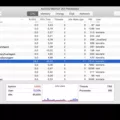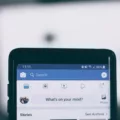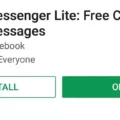IFont is a handy app available on the App Store that allows users to download and install custom fonts on their iPhone. With over 1,300 fonts available for free, iFont is a great tool for adding a personal touch to your documents and designs.
To get started, simply download the iFont app from the App Store and open it on your iPhone. You don’t need to be a subscriber to Adobe Creative Cloud to use this app, so anyone can give it a try. Once you have the app installed, you can create an account to start downloading fonts.
When you open the iFont app, you will be greeted with a library of over 1,300 fonts to choose from. You can browse through the different categories or use the search function to find a specific font. Once you find a font you like, simply tap on it to view more details.
To download a font to your iPhone, tap on the “Download” button next to the font. The font will then be added to your collection and you can start using it in your documents. It’s important to note that the fonts you download from iFont can only be used within the app itself or in other compatible apps that support custom fonts.
To access the fonts you have downloaded, you can go to the Settings app on your iPhone and navigate to General > Fonts. Here, you will see a list of all the fonts you have installed. You can enable or disable the fonts as per your preference.
Once you have installed the fonts, you can use them in various apps on your iPhone that support custom fonts. For example, if you use the Goodnotes app for note-taking, you can select the custom fonts in the app’s font list and start using them in your notes.
IFont is a great app for iPhone users who want to add a personal touch to their documents and designs. With its extensive library of fonts and easy-to-use interface, it’s a must-have tool for anyone looking to enhance their creativity on their iPhone. So go ahead and give iFont a try, and let your imagination run wild with the endless possibilities of custom fonts!
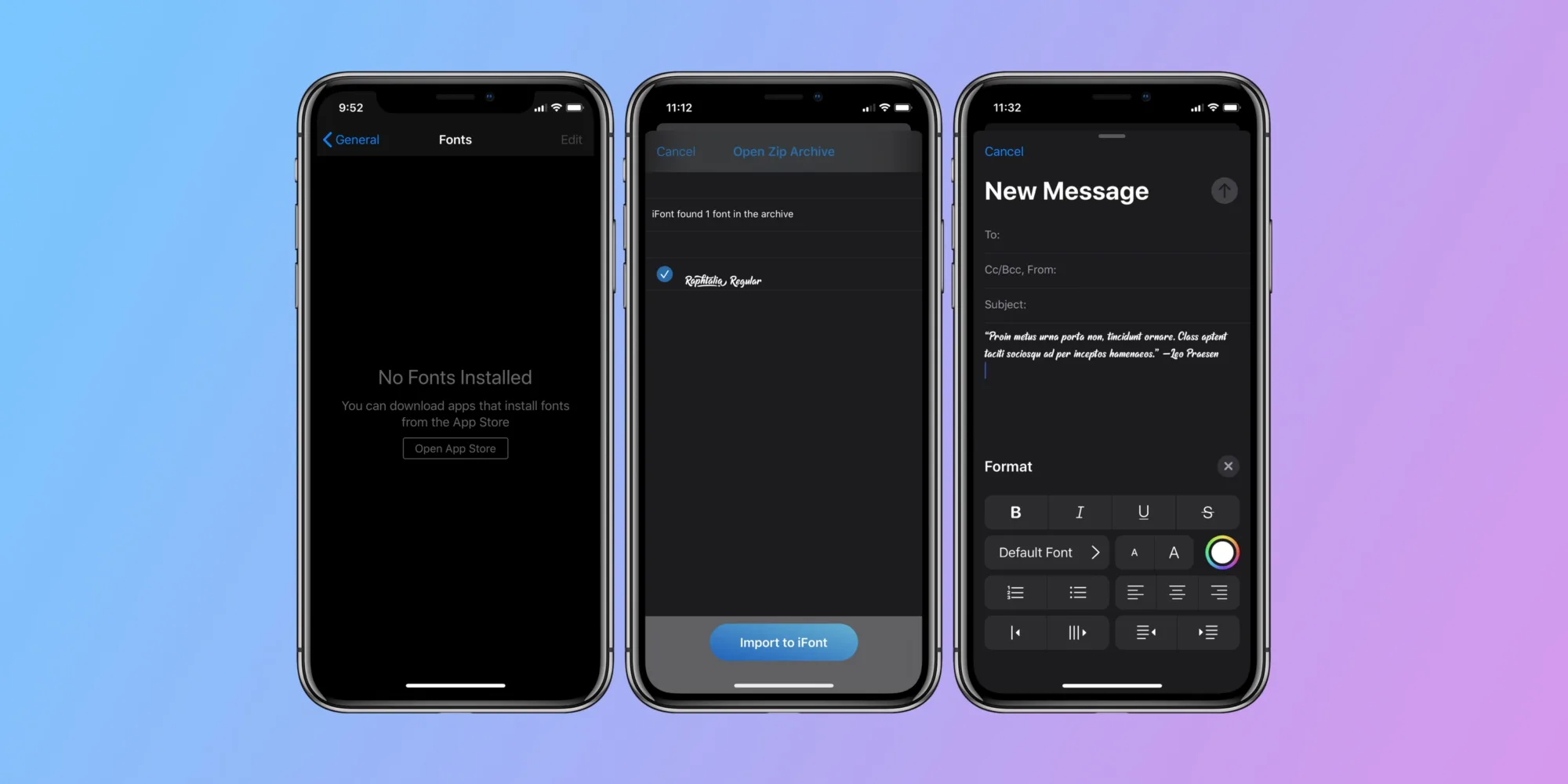
Are There Any Free Fonts for iPhone?
There are free fonts available for iPhone users through the Adobe Creative Cloud app. This app, specifically designed for graphic design, provides access to over 1,300 fonts at no cost. It is important to note that users do not need to be existing subscribers of Creative Cloud to download the app and access the fonts. Once the app is downloaded and an account is created, users can easily browse and download fonts directly to their iPhone for use in various applications. This feature allows users to enhance their design projects by incorporating a wide range of fonts without any additional cost.
Can You Add Your Own Font to Goodnotes?
It is possible to add your own font to Goodnotes. Goodnotes 5 allows users to install custom fonts, giving you the flexibility to personalize your note-taking experience. To add your own font, you can use a third-party app called iFont. Here are the steps to install a custom font on Goodnotes 5 using iFont:
1. Start by downloading and installing the iFont app from the App Store.
2. Once installed, open the iFont app on your device.
3. In the iFont app, you can browse and download various font files from different sources. You can either choose from the available font library or import your own font files.
4. If you have downloaded font files from external sources, you can import them into the iFont app by selecting the “Import” option and locating the font files on your device.
5. Once you have imported or downloaded the desired font files, select the font you wish to install by tapping on it.
6. In the font preview screen, tap on the “Install” button to install the font on your device.
7. After the font is installed, close the iFont app and open Goodnotes 5.
8. In Goodnotes 5, open a new or existing note and select the text you want to customize with your newly installed font.
9. Tap on the “Aa” button in the toolbar to open the text style options.
10. In the text style options, scroll through the list of fonts until you find your newly installed font. It should be located with the other system fonts.
11. Select your font and apply it to the selected text.
If you don’t see your new font in the list of fonts, try closing Goodnotes completely and reopening it. This should refresh the font list, and you should be able to find your newly installed font.
By following these steps, you can successfully add your own font to Goodnotes 5 and use it to customize your notes. Enjoy the freedom of personalizing your font choices in Goodnotes!
Can You Download Fonts to Your iPhone?
It is possible to download fonts to your iPhone. Apple allows you to install fonts from the App Store app and use them in documents you create on your device. To get started, you will need to find an app on the App Store that contains the fonts you are interested in.
Here are the steps to download and install fonts on your iPhone:
1. Open the App Store app on your iPhone.
2. Search for an app that offers fonts. There are several apps available that provide a wide range of font options.
3. Once you find an app you like, tap on it to open its page in the App Store.
4. On the app’s page, look for the “Get” or “Download” button and tap on it to begin the installation process.
5. The app will start downloading and installing on your iPhone. Once the installation is complete, you can find the app on your home screen.
Conclusion
IFont is a convenient app that allows users to easily install custom fonts on their iPhone. With over 1,300 fonts available for free, it offers a wide range of options for creative design and personalization. The app does not require a subscription to Adobe Creative Cloud, making it accessible to anyone who wants to enhance their font collection. Once fonts are downloaded from the app, they can be used in various documents and applications on the iPhone. iFont provides a user-friendly experience and expands the possibilities for font customization on iOS devices.