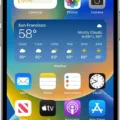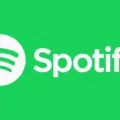Are you wondering if clearing your browsing history will also delete your passwords? The answer is no. Clearing your browsing history does not delete your stored passwords.
When you clear your browsing history, web browsers like Google Chrome and Safari remove data it saves as a result of your browsing, including the History of webpages you visited, the back and forward list for open webpages, and the frequently visited site list. However, passwords are stored in a separate area that is not cleared when you clear your browsing history.
So why do we need to remember or store our passwords? Passwords are used to protect our personal information from being accessed by other people or entities. Passwords are also used to authenticate our identities when logging into websites and services such as online banking or social media accounts.
Having strong passwords is an essential part of staying safe online. It’s important to make sure you’re using secure passwords that are difficult for hackers to guess. This can include using upper-case and lower-case letters, numbers, and symbols in combination with words that don’t have any personal connection to you (such as a pet’s name). It’s also important to use different passwords for different accounts so if one of them is breached the others remain secure.
If you’re having trouble remembering all of your passwords, there are password management tools available that can help keep track of them all securely in one place. These tools generate long and complex passwords that can be difficult for cybercriminals to crack and they also store them securely so they can be easily accessed when needed.
In conclusion, clearing your browsing history will not delete any stored passwords on your device or browser but it’s still important to make sure these are secure by following best practices such as using strong and unique passwords for each account and using a password manager tool if necessary.

Source: ted.com
Clearing Safari History Without Losing Passwords
To clear your Safari history without losing your passwords, you’ll need to open the Safari or History menu, but the press and hold down the Option key before selecting “Clear History”. This will change the option to “Clear History and Keep Website Data”. Selecting this option will allow you to clear your browsing history without losing any website data, such as your passwords.
Consequences of Clearing Safari History
When you clear your Safari history, all data that Safari has saved as a result of your browsing activity is removed. This includes your history of web pages visited, the back and forward list for open web pages, and the list of frequently visited sites. Additionally, any stored website data such as cookies, cached images and files, form values, and usernames and passwords will be deleted. Clearing your Safari history helps protect your privacy by removing data that could be accessed by other people who use the same device or computer.
Does Clearing History on Safari Remove Passwords?
No, clearing your history alone will not remove the passwords saved in Safari. However, if you clear your cookies and history, then the password data stored in Safari will be deleted as well. This is because when you delete your cookies, any data associated with them – such as saved passwords – will be removed along with them. So if you want to make sure that your passwords are deleted from Safari, you should clear both your history and cookies.
The Consequences of Clearing Browsing History
If you clear all your browsing history, any web addresses that you have visited will no longer be stored on your History page. Additionally, any shortcuts to those pages that were located on the New Tab page will also be removed. Finally, any address bar predictions for those websites will no longer be shown. This means that if you revisit a website whose history has been cleared, it will not be automatically saved to your browsing history again.
Comparing Clear History and Clear Cache in Safari
No, “Clear History” does not only clear your history in Safari but also clears your cookies and cache. When you click “Clear History,” all of your browsing data from the past hour, day, two days, or four days will be deleted. This includes any pages you visited, any search terms you entered into the search bar, and any downloads you made. Additionally, all of your cookies stored by websites will be deleted and your cache will be cleared. Clearing the cache helps reduce how much storage space is taken up on your device by removing old website data that may no longer be applicable.
Conclusion
In conclusion, passwords are an important part of keeping our personal and financial information secure. It’s essential to choose strong, unique passwords for all of your online accounts and avoid using the same password for multiple services. Whenever possible, set up two-factor authentication to add an extra layer of security to your accounts. Regularly change your passwords and never share them with anyone else. By following these tips, you can help keep your data safe from hackers and other malicious actors.