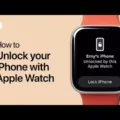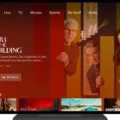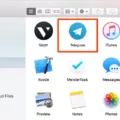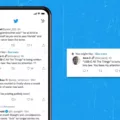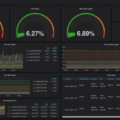Hyper-V is Microsoft’s virtualization technology that allows you to create and run virtual machines (VMs) on a single physical host. It allows you to run multiple operating systems at once, reducing hardware and software costs. With Hyper-V, businesses can save money and improve efficiency by consolidating their IT infrastructure onto fewer physical servers.
The main components of Hyper-V include:
• The Hypervisor Layer – This is an independent layer that contains both the Network Stack and Storage Stack. Similar to the monolithic design of VMware, the Hardware Layer includes the Physical Network and Storage Devices.
• Virtual Machines – These are virtual computers running on a single physical host machine, each with its own operating system, applications, memory, and storage.
• Virtual Networks – These are networks created within a Hyper-V environment that can be configured with multiple IP addresses and VLANs for greater control over traffic flow.
• Virtual Switches – These are switches used to connect virtual machines within a hypervisor environment, allowing virtual machines to communicate with one another as if they were connected on a physical network.
• Virtual Hard Disks – These are disks used to store data on a virtual machine in an efficient manner while providing better performance than traditional hard disks.
By using these components together, businesses can create highly flexible and cost-effective virtual environments for their IT infrastructure needs. Additionally, many businesses use Hyper-V for disaster recovery solutions since it can easily replicate data from one site to another in case of an emergency or outage.
For most administrators who’ve worked with Microsoft products in the past, Hyper-V has an easier learning curve than other virtualization technologies such as VMware’s vSphere or Oracle’s VirtualBox. The Hyper-V role should be the only role enabled on a server, as this best practice helps keep the host operating system free of roles, features, and applications that aren’t required for running Hyper-V.
Overall, Microsoft’s Hyper-V provides businesses with an efficient way to reduce hardware costs while increasing flexibility across their IT infrastructure. By using VMware’s broad support for older operating systems along with Microsoft’s more straightforward learning curve, businesses have access to powerful tools that can help them take advantage of virtualization technology without sacrificing performance or reliability.
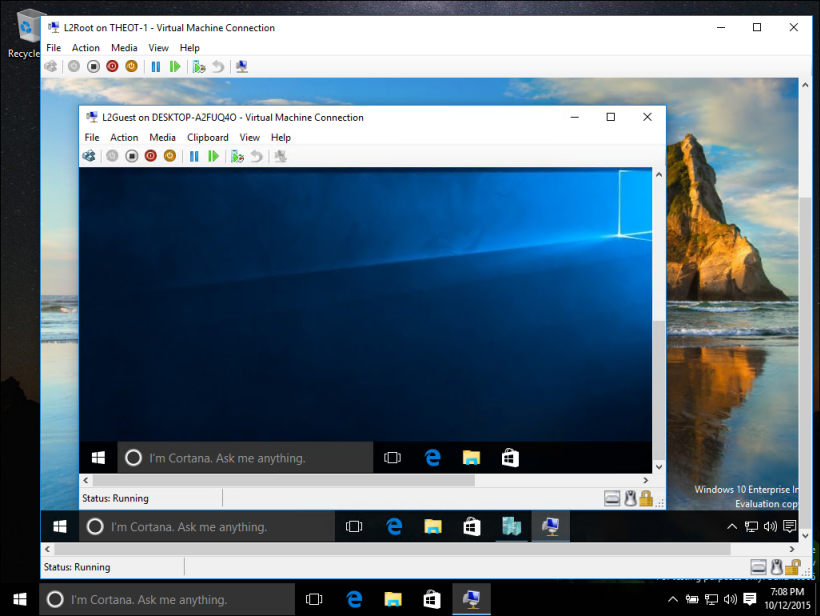
The Uses of Hyper-V
Hyper-V is a hypervisor technology from Microsoft that enables users to create and run multiple virtual machines (VMs) on a single physical machine, sharing the resources of that single computer across all the VMs. It’s most commonly used by businesses and organizations to be able to run multiple operating systems and applications on one piece of hardware, allowing them to save money, as well as optimize their computing resources. It also provides a high level of security and reliability, as each VM runs independently from the other ones, meaning if one VM crashes it doesn’t affect any of the others. Hyper-V also provides features for system administrators such as live migration of VMs, resource metering and monitoring, network virtualization, and high availability.
Differences Between VM and Hyper-V
The primary difference between Virtual Machine (VM) and Microsoft Hyper-V is that VM is a virtualization technology that allows multiple operating systems to run on the same physical machine, while Hyper-V is a virtualization platform from Microsoft that allows multiple operating systems to run on the same physical host.
VM supports more operating systems than Hyper-V, including Windows, Linux, Unix, and macOS. Hyper-V support is more limited and only includes Windows plus a few more, such as Linux and FreeBSD.
Both VM and Hyper-V offer similar features such as isolation of applications from one another, snapshotting of virtual machines for easy restoring or cloning of machines, system resource allocation, and the ability to migrate virtual machines from one host to another. Additionally, both can integrate with existing networks for seamless communication between servers.
However, when it comes to performance, VMware has an edge over Hyper-V due to its advanced capabilities such as adaptive scheduling of resources which optimizes resource utilization across multiple virtual machines. Additionally, VMware offers better scalability options compared to Hyper-V since it is able to scale up or down depending on the requirements of your business.
Comparing Hyper-V and VMware
Yes, Hyper-V is similar to VMware in many ways. Both products are hypervisors, meaning they create a virtual environment on a physical host that can run multiple operating systems in separate “virtual machines”. Both have their own network and storage stacks, allowing for efficient communication between the guest operating systems and the hardware layer. The hardware layer includes the physical network and storage devices.
However, one key difference between the two is that Hyper-V has an easier learning curve for administrators who have worked with Microsoft products in the past. Overall, while Hyper-V and VMware are both hypervisors, they have different features and capabilities that make them suitable for different tasks.
Should Hyper-V Be Enabled?
It is advisable to enable the Hyper-V role if you plan to use virtualization on your server. Hyper-V enables you to create and manage virtual machines, as well as provide network services to those machines. It is a powerful tool that can help you maximize resource utilization, increase scalability, and reduce costs. However, it is important to remember that any roles, features, or applications that aren’t required for running the Hyper-V role should be disabled in order to keep your host operating system free from unnecessary components.
Checking if Hyper-V is Installed on My Computer
If you have opened the command prompt using the steps described above, you can use the systeminfo command to check whether Hyper-V is installed on your computer. Once you have entered the command, scroll down to the “Hyper-V Requirements” section. If it states that “VM Monitor Mode Extensions: Yes” then Hyper-V is installed on your computer. If it states “VM Monitor Mode Extensions: No” then Hyper-V is not installed on your computer.
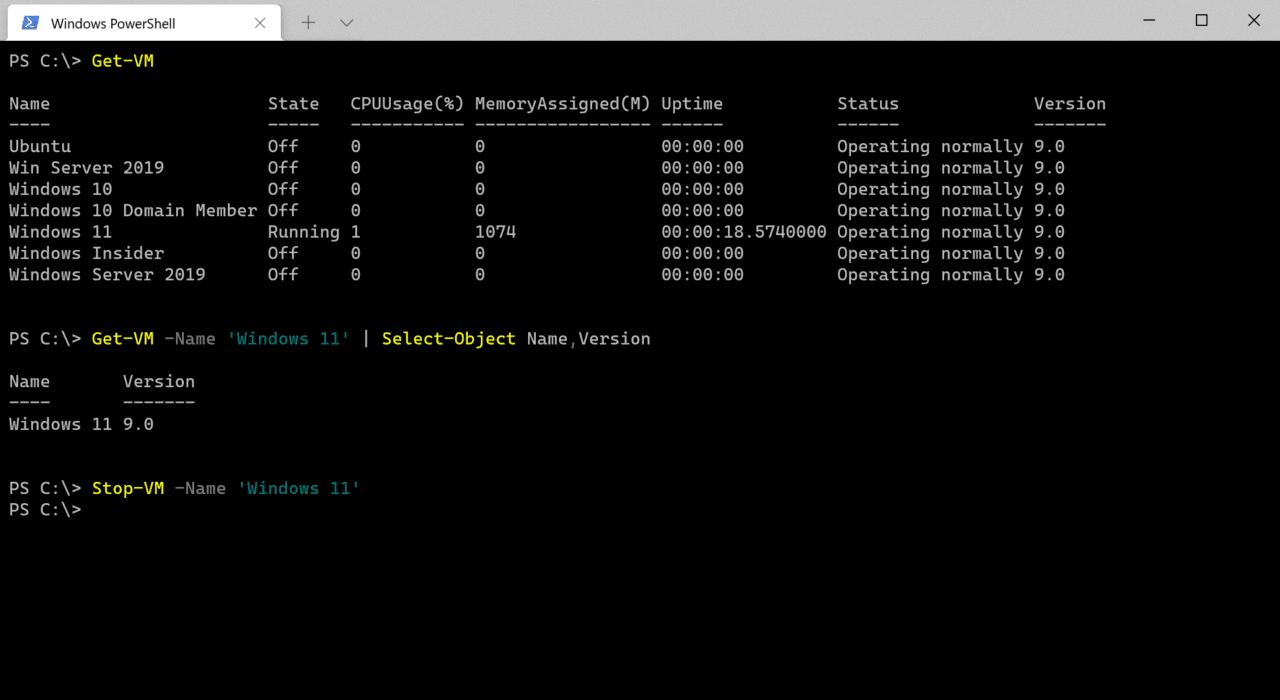
Source: petri.com
The Benefits of Using Hyper-V as a Virtual Machine
Yes, Hyper-V is a great virtual machine solution for many businesses. It offers a cost-effective way to run multiple operating systems on a single physical server and helps to manage resources more efficiently. It also provides an easy way to create, configure, and manage virtual machines without needing to purchase additional hardware. Additionally, Hyper-V offers built-in security features such as encryption and isolation capabilities which can help protect your virtual environment from potential threats. Finally, it is highly scalable, meaning it can adapt to the changing needs of your business and provide the necessary resources for growth.
The Advantages of Hyper-V Over VMware
Hyper-V offers a number of advantages over VMware. Firstly, it is easier to manage and deploy than VMware, as the Hyper-V Manager provides a simplified graphical user interface that automates many tasks related to setting up virtual machines. Additionally, Hyper-V utilizes the dynamic memory technique which allows the user to add or release memory from the virtual machine back to the Hyper-V host, providing an efficient way to manage memory resources. Furthermore, Hyper-V has greater scalability and can support up to 64 virtual processors on one machine with each virtual processor having up to 240GB of RAM allocated. Lastly, Hyper-V has greater performance capabilities than VMware due to its ability to handle more concurrent connections and higher throughput rates. Overall, these features make Hyper-V a powerful solution for those looking for advanced virtualization technologies.
Is Hyper-V Free of Cost?
Yes, Hyper-V is completely free to download and use. It does not have any license fees or restrictions on the number of CPUs, RAM, or storage on the host. With Hyper-V, you can create virtual machines quickly and easily, and manage them with a variety of tools. You can use Hyper-V for running multiple operating systems simultaneously, hosting applications and services, or testing and development scenarios. Furthermore, Microsoft provides comprehensive technical documentation and resources to help you get started.
Does Hyper-V Include a Firewall?
Yes, Hyper-V has a built-in firewall. The Windows Firewall is an effective tool for protecting your Hyper-V environment from malicious traffic and other security threats. The Windows Firewall provides control over incoming and outgoing traffic, allowing you to specify which ports are accessible and which sources can connect to your services. You can also create rules for applications or services that access the network, making it easy to ensure that only authorized users and systems have access to your network resources. In addition, you can use the Windows Firewall to monitor network activity and protect against intrusions and other malicious attacks.
Effects of Turning Off Hyper-V
If you turn off Hyper-V, any virtual machines that are running on the system will be shut down. All virtualization features and related services will become unavailable, including the ability to create or run virtual machines. Additionally, any applications that rely on Hyper-V for virtualization may stop working correctly. It’s also worth noting that uninstalling Hyper-V can cause issues with other Windows features such as Windows Containers, Windows Sandbox, and Windows Subsystem for Linux. Therefore, it’s best to only disable Hyper-V if absolutely necessary.
Does Hyper-V Impact System Performance?
The performance of a Hyper-V server can be impacted if additional server roles are added to it, as this can consume a significant amount of CPU, memory, or I/O bandwidth. It is best practice to avoid running additional server roles on a Hyper-V server, as this can cause performance issues and potentially reduce the efficiency of the virtualization server. Therefore, in order to ensure optimal performance and reliability within the Hyper-V environment, it is recommended that other server roles should be run on separate physical or virtual servers that are dedicated to those roles.
Consequences of Not Having Hyper-V
If you don’t have Hyper-V, you won’t be able to use virtualization technology. Virtualization is a technology that allows you to create virtual machines (VMs) on your computer. These VMs are like having your own dedicated computer within your current system, and they can be used for many different purposes, including testing software, running multiple operating systems side by side, or running applications that require specific hardware configurations. Without Hyper-V, you won’t be able to take advantage of the benefits of virtualization.
Conclusion
In conclusion, Hyper-V is a powerful and cost-effective virtualization solution for businesses of any size. It provides a reliable virtualization platform that supports a wide range of operating systems and hardware devices. Its easy learning curve makes it an ideal choice for administrators who are familiar with the Microsoft ecosystem. Additionally, its monolithic design provides greater security and best practices such as enabling only the Hyper-V role on servers should be followed to keep the host operating system free from unnecessary applications. Therefore, Hyper-V can be a great asset to your business’s virtualization needs.