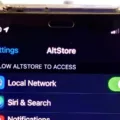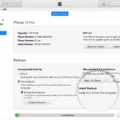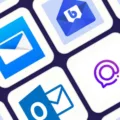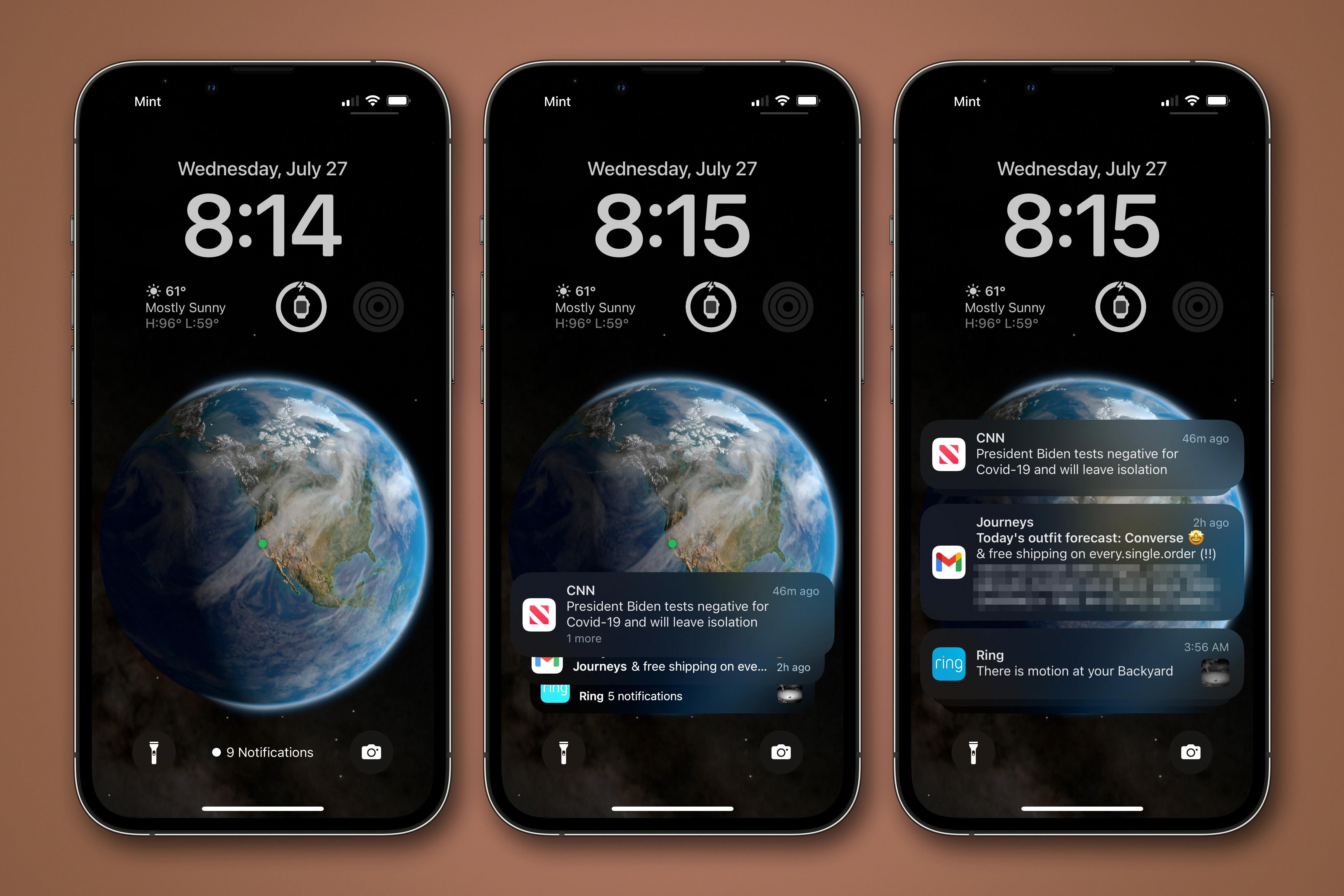In the world of technology, hardware testing is a crucial step to ensure the functionality and reliability of various devices. One aspect of hardware testing is the HW module test, which focuses on evaluating the individual hardware components of a device. This test is essential in identifying any potential issues or malfunctions that may affect the overall performance of the device.
The HW module test involves a series of diagnostic procedures to assess the functionality of buttons, sensors, cameras, and other hardware components. It allows technicians and developers to pinpoint any specific problems and take appropriate actions to resolve them. By conducting this test, manufacturers can ensure that their devices meet the highest standards of quality and performance.
To access the HW module test on a device, you can enter a specific code, *#0*#, into the phone’s dialer. This code activates the device’s service mode and brings up a diagnostics menu. From this menu, users can access various tests to examine the hardware components in detail.
One of the important features of the HW module test is the ability to check the functionality of buttons. This includes the power button, volume buttons, and other physical buttons present on the device. By running tests on these buttons, users can verify if they are working properly or if they require any adjustments or repairs.
Another aspect of the HW module test is the evaluation of sensors. Sensors play a crucial role in various device functionalities, such as proximity sensors for screen auto-dimming or ambient light sensors for adjusting screen brightness. By conducting sensor tests, users can ensure that these components are functioning accurately and providing the expected results.
Additionally, the HW module test allows users to assess the performance of the device’s camera. This involves running tests to check the focus, image quality, and other camera functionalities. By conducting these tests, users can identify any issues with the camera module and take appropriate measures to rectify them.
The HW module test is a valuable tool in the hardware testing process. It enables users to evaluate the functionality of various hardware components and ensure that they are working properly. By conducting these tests, manufacturers can deliver reliable and high-performing devices to their customers.
Remember, it is important to follow proper guidelines and instructions while conducting the HW module test. If you are unsure or unfamiliar with the process, it is recommended to seek professional assistance to avoid any potential damage to your device.

What Does *# 0 *# Do?
When you input *#0*# into the dialer of your phone, it activates the service mode and displays a diagnostics menu. This menu allows you to perform various tests on the hardware components of your device, such as buttons, sensors, and cameras. The purpose of these tests is to evaluate the functionality and performance of these components.
Here are the main features and options you can access through the service mode:
1. LCD Test: This test verifies the display functionality by presenting different colored screens to check for any abnormalities or dead pixels.
2. Vibration Test: It allows you to test the vibration motor of your phone to ensure it is working correctly.
3. Dimming Test: This test helps you evaluate the brightness levels of your device’s screen by adjusting the dimming settings.
4. Speaker Test: You can check the audio output of your phone’s speakers by playing a test sound. This helps identify any issues with the speaker’s performance.
5. Sensor Test: This option allows you to assess the functionality of various sensors on your device, including the proximity sensor, gyroscope, accelerometer, and more.
6. Front Camera Test: You can use this test to verify the front-facing camera’s functionality by capturing an image or recording a video.
7. Rear Camera Test: Similar to the front camera test, this feature enables you to check the performance of the rear camera by capturing images or recording videos.
8. Bluetooth Test: This test assesses the Bluetooth connectivity and functionality of your device by scanning for nearby devices and establishing a connection.
9. WiFi Test: It helps you evaluate the WiFi connectivity and performance by scanning for available networks and assessing signal strength.
10. GPS Test: This test checks the GPS functionality by displaying your current location coordinates and assessing the accuracy of the GPS signal.
11. Touchscreen Test: This option allows you to verify the responsiveness and accuracy of your device’s touchscreen by touching various points on the screen.
It’s important to note that while these tests can provide useful information about the hardware status of your device, they should be used with caution. Be mindful not to make any changes or modifications in the service mode that you are unsure of, as it may affect the normal functioning of your phone.
How Do You Check Screen Time on Samsung?
To check your screen time on a Samsung device, you can follow these steps:
1. Open the Settings app.
2. Look for and tap on “Digital Wellbeing & parental controls.”
3. On the top right corner, tap the three-dot menu icon.
4. From the menu, select “Manage your data.”
5. Scroll down and find the option called “Daily device usage.”
6. Toggle the switch next to “Daily device usage” to enable it.
By enabling the “Daily device usage” feature, you will be able to keep track of your screen time on your Samsung device. This feature provides you with valuable insights into how much time you spend on your device, which can help you better manage your digital habits.
Conclusion
The HW module test feature accessed through the *#0*# code in the phone’s dialer is a valuable tool for diagnosing and troubleshooting hardware issues. By entering service mode and accessing the diagnostics menu, users can test various components of their device including buttons, sensors, and cameras.
This feature provides a convenient way to ensure that all hardware components are functioning properly. It can be especially useful when encountering issues with specific hardware elements, such as unresponsive buttons or malfunctioning sensors. By running the relevant tests, users can quickly identify the source of the problem and take appropriate measures to resolve it.
The HW module test is a reliable method for assessing the health and functionality of the device’s hardware. It allows users to check if any components need repair or replacement, saving time and money on unnecessary repairs or replacements.
Furthermore, the ability to view and run multiple diagnostics within the service mode provides users with a comprehensive overview of the phone’s hardware performance. This can be particularly beneficial for those who rely heavily on their devices for work or personal use, as it ensures that everything is in optimal working condition.
The HW module test feature is a valuable tool that enhances the user experience by allowing for easy and efficient hardware diagnostics. It empowers users to take control of their device’s performance and ensures that any potential hardware issues are addressed promptly.