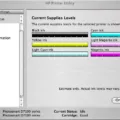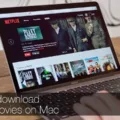Are you looking for a way to watch your favorite shows and movies on the go? With Hulu, you can now download episodes or movies to your iOS device for watching later. It’s a great way to stay entertained while on the go!
When it comes to downloading episodes and movies from Hulu, there are a few things you need to know. First, you must have a Hulu (No Ads) subscription in order to be able to download content. Also, make sure that you’re using a supported iOS device—supported iPhones and iPads.
Once you’ve got everything set up, it’s time to start downloading! To find content that can be downloaded, open the Hulu mobile app and tap on the new downloads icon in the menubar. Then select “See what’s downloadable” and explore all of the available titles. You’ll also see a download icon appear in search results for content that supports offline viewing.
Once you’ve settled on what you’d like to watch, simply hit the download button next to each episode or movie. The show or movie will begin downloading immediately and will be stored in your library until deleted or expired (if applicable). When it’s time to view your downloaded content, just head over to your Library tab and select “Downloaded” from the menu at the top of your screen.
With Hulu downloads, there are no worries about poor streaming quality or buffering issues—you can stream or download your favorite content with ease! Plus, when you’re done watching something offline, just head back into your library and delete it from your device so there’s always room for more exciting titles.
So if you’re looking for an easy way to keep entertained while on the go—give Hulu downloads a try today!
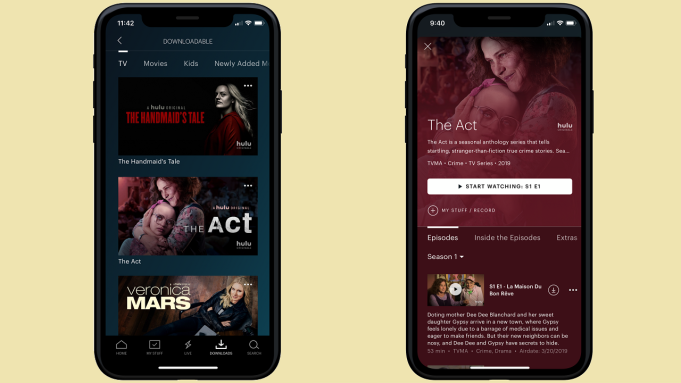
Downloading Hulu Episodes on an iPhone
Yes, you can download Hulu episodes on your iPhone if you have a Hulu (No Ads) subscription. To do so, you’ll need to make sure that your device is supported by Hulu. Supported iPhones and iPads are listed on the Hulu website. Once you have verified that your device is compatible, open the Hulu app on your device and select the show or movie episode you wish to download. Tap the “Download” icon and your episode will begin downloading. You can access these downloaded episodes from the “Downloads” tab in the Hulu app.
Downloading Hulu Episodes on the App
Yes, you can download Hulu episodes on the app. To do so, open the Hulu mobile app and tap on the new downloads icon in the menubar. You will then be able to see which shows and movies are available for offline viewing. You’ll also be able to identify downloadable content by looking for a download icon in search results. Once you have found a show or movie that is available for download, simply tap the download icon to begin downloading it onto your device. Once your downloads are complete, you can watch them whenever you want, even without an internet connection.
Finding the Download Button on Hulu
The download button on Hulu is located at the bottom of the screen. To access it, simply click on the “Downloads” tab. From there, you can browse for shows and movies to download by clicking on “See What’s Downloadable,” or you can search for specific titles to see if they’re offered for offline viewing.
Can You Download Hulu to Watch Offline?
Yes, you can download content from Hulu to watch offline. This feature is available on select devices, including smartphones and tablets. After signing into your Hulu account, simply select the show or movie you’d like to watch and hit the ‘Download’ button. Once it’s finished downloading, you can watch it whenever you want — even when away from an internet connection.
Watching Hulu on an iPhone Without WIFI
You can watch Hulu on your iPhone without Wi-Fi by using a mobile data connection. First, make sure your mobile data plan with your carrier has enough data to stream Hulu. Next, open the Hulu app on your iPhone and tap the ‘Cast’ icon in the upper left corner of the screen. Select ‘Mobile Hotspot’ from the list of devices and enter your hotspot name (SSID) and password. Finally, tap ‘Connect’ and you should be ready to start streaming Hulu on your iPhone.
Downloading Hulu Shows on an iPhone
Yes, you can download Hulu shows and movies on your iPhone using the Hulu app. With Hulu (No Ads) and Hulu (No Ads) + Live TV, you can download any show or movie from the streaming library to watch wherever you are, even when you’re offline. All you need to do is open the app, select the show or movie that you want to watch, and tap the “Download” option. Once it has finished downloading, it will be available to watch whenever and wherever you like!
Updating Hulu on iOS
To update Hulu on iOS, you’ll need to head to the App Store. Once there, select the Updates tab at the bottom of the screen and look for Hulu. If an update is available, select Update next to it. The app will then download and install the latest version of Hulu, giving you access to all of its latest features and improvements.
Conclusion
In conclusion, Hulu (No Ads) subscribers with supported iOS devices can download TV shows and movies for offline viewing. By tapping the downloads icon in the menubar of the Hulu mobile app, users can browse titles that are available for downloading and select them to be saved on their device. Downloaded content will stay available until the viewer chooses to delete it, making it easy to access favorite shows and movies even when an internet connection isn’t available.